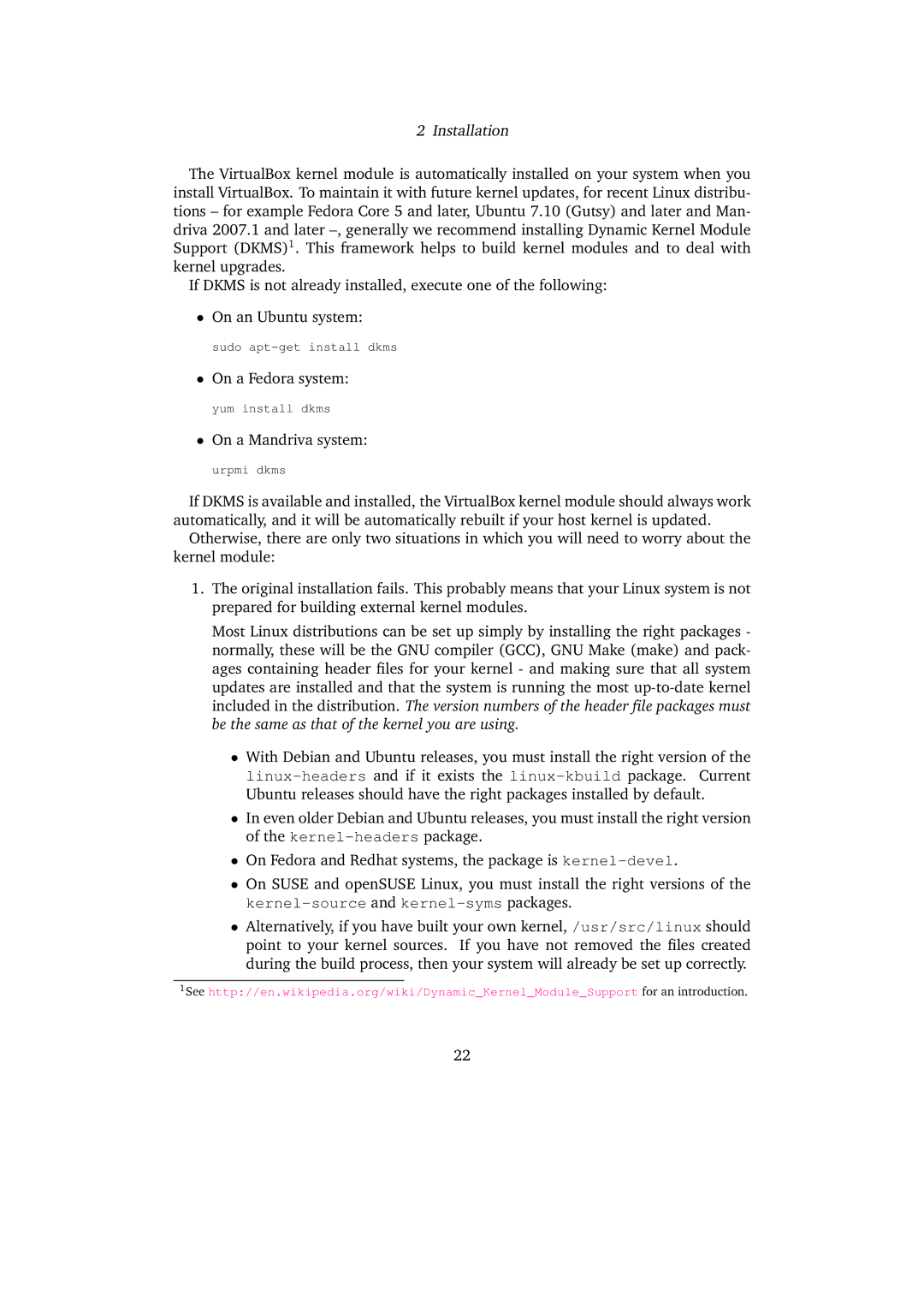2 Installation
The VirtualBox kernel module is automatically installed on your system when you install VirtualBox. To maintain it with future kernel updates, for recent Linux distribu- tions – for example Fedora Core 5 and later, Ubuntu 7.10 (Gutsy) and later and Man- driva 2007.1 and later
If DKMS is not already installed, execute one of the following:
•On an Ubuntu system:
sudo
•On a Fedora system:
yum install dkms
•On a Mandriva system:
urpmi dkms
If DKMS is available and installed, the VirtualBox kernel module should always work automatically, and it will be automatically rebuilt if your host kernel is updated.
Otherwise, there are only two situations in which you will need to worry about the kernel module:
1.The original installation fails. This probably means that your Linux system is not prepared for building external kernel modules.
Most Linux distributions can be set up simply by installing the right packages - normally, these will be the GNU compiler (GCC), GNU Make (make) and pack- ages containing header files for your kernel - and making sure that all system updates are installed and that the system is running the most
•With Debian and Ubuntu releases, you must install the right version of the
•In even older Debian and Ubuntu releases, you must install the right version of the
•On Fedora and Redhat systems, the package is
•On SUSE and openSUSE Linux, you must install the right versions of the
•Alternatively, if you have built your own kernel, /usr/src/linux should point to your kernel sources. If you have not removed the files created during the build process, then your system will already be set up correctly.
1See http://en.wikipedia.org/wiki/Dynamic_Kernel_Module_Support for an introduction.
22