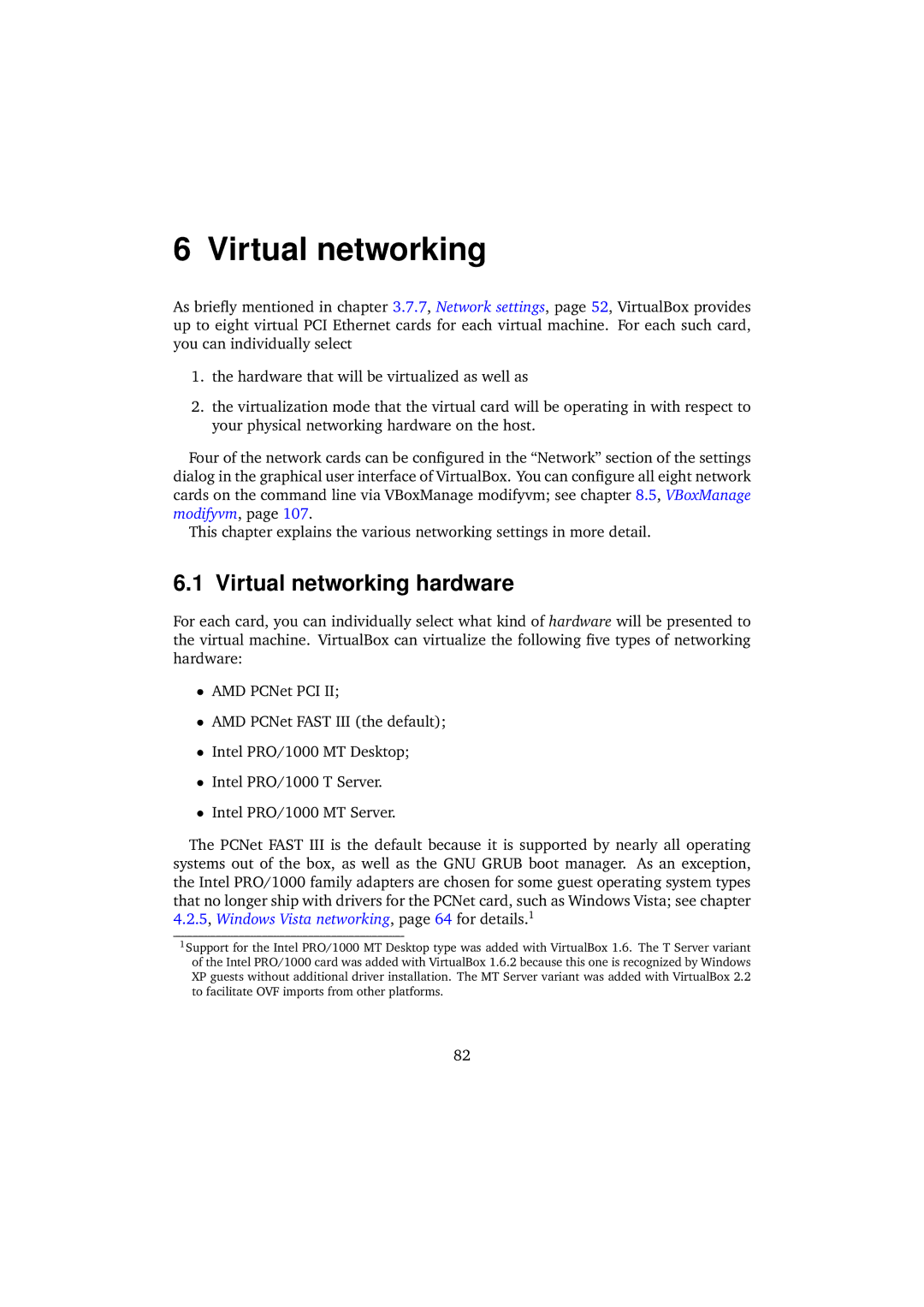6 Virtual networking
As briefly mentioned in chapter 3.7.7, Network settings, page 52, VirtualBox provides up to eight virtual PCI Ethernet cards for each virtual machine. For each such card, you can individually select
1.the hardware that will be virtualized as well as
2.the virtualization mode that the virtual card will be operating in with respect to your physical networking hardware on the host.
Four of the network cards can be configured in the “Network” section of the settings dialog in the graphical user interface of VirtualBox. You can configure all eight network cards on the command line via VBoxManage modifyvm; see chapter 8.5, VBoxManage modifyvm, page 107.
This chapter explains the various networking settings in more detail.
6.1 Virtual networking hardware
For each card, you can individually select what kind of hardware will be presented to the virtual machine. VirtualBox can virtualize the following five types of networking hardware:
•AMD PCNet PCI II;
•AMD PCNet FAST III (the default);
•Intel PRO/1000 MT Desktop;
•Intel PRO/1000 T Server.
•Intel PRO/1000 MT Server.
The PCNet FAST III is the default because it is supported by nearly all operating systems out of the box, as well as the GNU GRUB boot manager. As an exception, the Intel PRO/1000 family adapters are chosen for some guest operating system types that no longer ship with drivers for the PCNet card, such as Windows Vista; see chapter 4.2.5, Windows Vista networking, page 64 for details.1
1Support for the Intel PRO/1000 MT Desktop type was added with VirtualBox 1.6. The T Server variant of the Intel PRO/1000 card was added with VirtualBox 1.6.2 because this one is recognized by Windows XP guests without additional driver installation. The MT Server variant was added with VirtualBox 2.2 to facilitate OVF imports from other platforms.
82