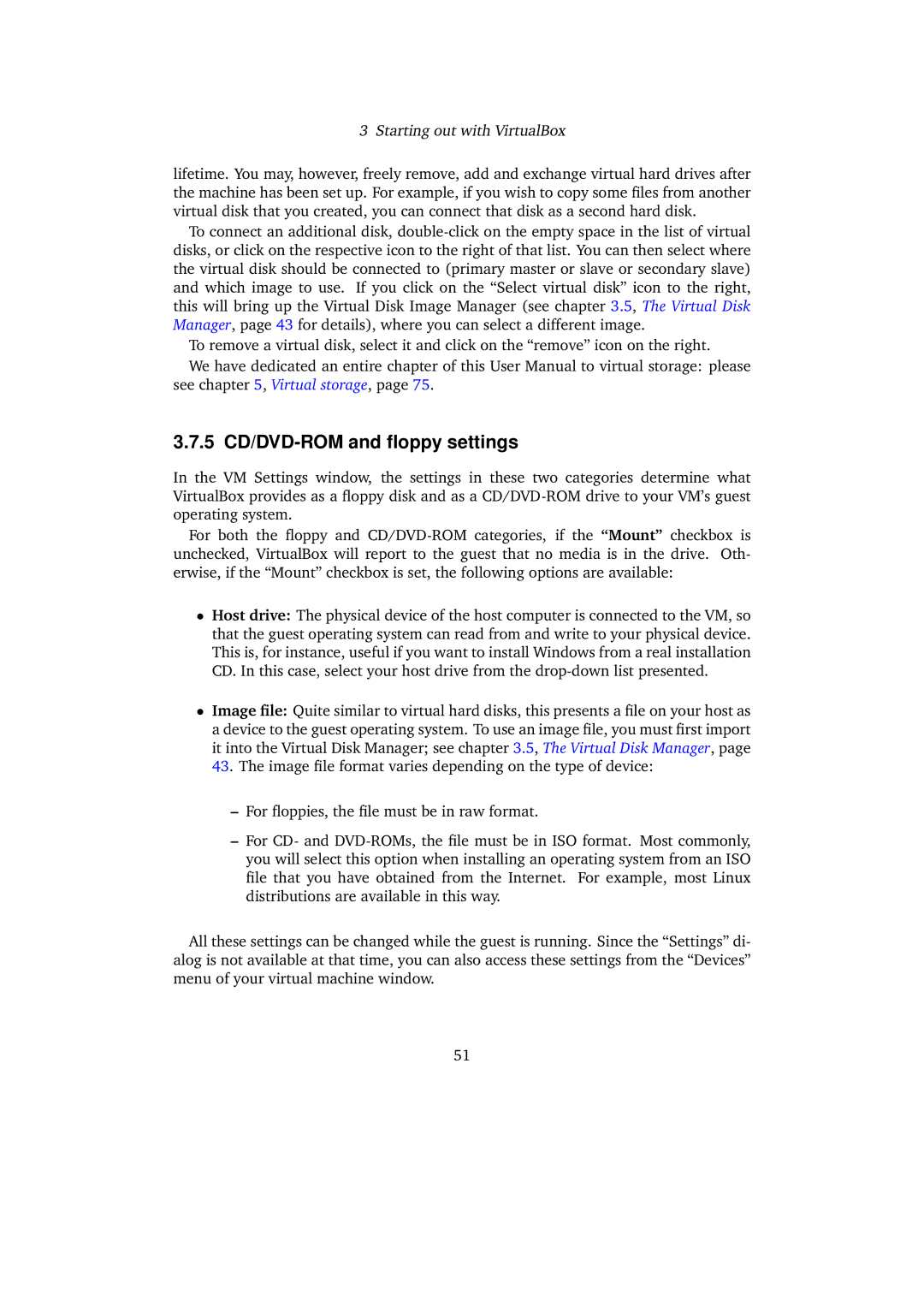3 Starting out with VirtualBox
lifetime. You may, however, freely remove, add and exchange virtual hard drives after the machine has been set up. For example, if you wish to copy some files from another virtual disk that you created, you can connect that disk as a second hard disk.
To connect an additional disk,
To remove a virtual disk, select it and click on the “remove” icon on the right.
We have dedicated an entire chapter of this User Manual to virtual storage: please see chapter 5, Virtual storage, page 75.
3.7.5 CD/DVD-ROM and floppy settings
In the VM Settings window, the settings in these two categories determine what VirtualBox provides as a floppy disk and as a
For both the floppy and
•Host drive: The physical device of the host computer is connected to the VM, so that the guest operating system can read from and write to your physical device. This is, for instance, useful if you want to install Windows from a real installation CD. In this case, select your host drive from the
•Image file: Quite similar to virtual hard disks, this presents a file on your host as a device to the guest operating system. To use an image file, you must first import it into the Virtual Disk Manager; see chapter 3.5, The Virtual Disk Manager, page
43. The image file format varies depending on the type of device:
–For floppies, the file must be in raw format.
–For CD- and
All these settings can be changed while the guest is running. Since the “Settings” di- alog is not available at that time, you can also access these settings from the “Devices” menu of your virtual machine window.
51