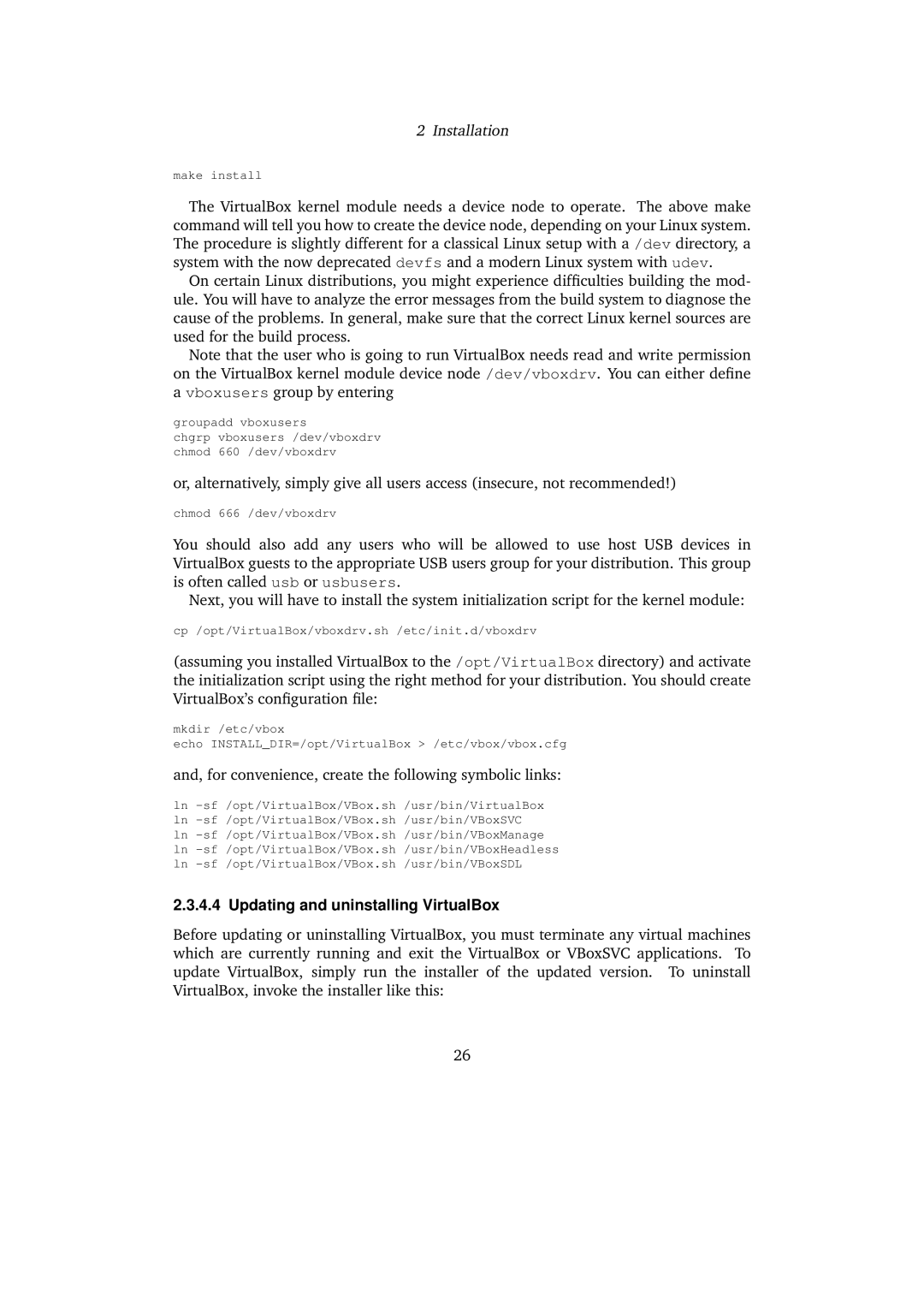2 Installation
make install
The VirtualBox kernel module needs a device node to operate. The above make command will tell you how to create the device node, depending on your Linux system. The procedure is slightly different for a classical Linux setup with a /dev directory, a system with the now deprecated devfs and a modern Linux system with udev.
On certain Linux distributions, you might experience difficulties building the mod- ule. You will have to analyze the error messages from the build system to diagnose the cause of the problems. In general, make sure that the correct Linux kernel sources are used for the build process.
Note that the user who is going to run VirtualBox needs read and write permission on the VirtualBox kernel module device node /dev/vboxdrv. You can either define a vboxusers group by entering
groupadd vboxusers
chgrp vboxusers /dev/vboxdrv chmod 660 /dev/vboxdrv
or, alternatively, simply give all users access (insecure, not recommended!)
chmod 666 /dev/vboxdrv
You should also add any users who will be allowed to use host USB devices in VirtualBox guests to the appropriate USB users group for your distribution. This group is often called usb or usbusers.
Next, you will have to install the system initialization script for the kernel module:
cp /opt/VirtualBox/vboxdrv.sh /etc/init.d/vboxdrv
(assuming you installed VirtualBox to the /opt/VirtualBox directory) and activate the initialization script using the right method for your distribution. You should create VirtualBox’s configuration file:
mkdir /etc/vbox
echo INSTALL_DIR=/opt/VirtualBox > /etc/vbox/vbox.cfg
and, for convenience, create the following symbolic links:
ln
2.3.4.4 Updating and uninstalling VirtualBox
Before updating or uninstalling VirtualBox, you must terminate any virtual machines which are currently running and exit the VirtualBox or VBoxSVC applications. To update VirtualBox, simply run the installer of the updated version. To uninstall VirtualBox, invoke the installer like this:
26