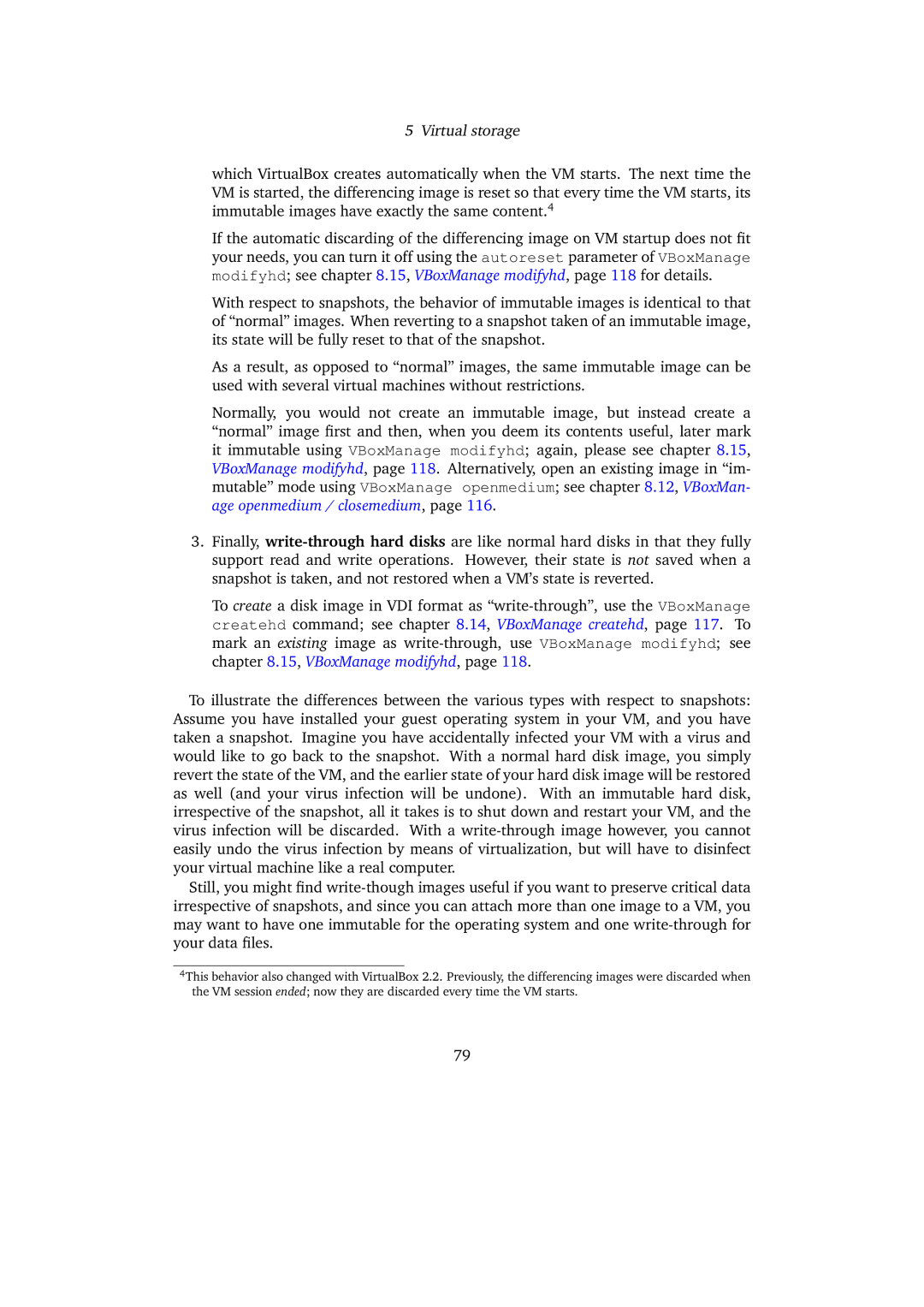5 Virtual storage
which VirtualBox creates automatically when the VM starts. The next time the VM is started, the differencing image is reset so that every time the VM starts, its immutable images have exactly the same content.4
If the automatic discarding of the differencing image on VM startup does not fit your needs, you can turn it off using the autoreset parameter of VBoxManage modifyhd; see chapter 8.15, VBoxManage modifyhd, page 118 for details.
With respect to snapshots, the behavior of immutable images is identical to that of “normal” images. When reverting to a snapshot taken of an immutable image, its state will be fully reset to that of the snapshot.
As a result, as opposed to “normal” images, the same immutable image can be used with several virtual machines without restrictions.
Normally, you would not create an immutable image, but instead create a “normal” image first and then, when you deem its contents useful, later mark it immutable using VBoxManage modifyhd; again, please see chapter 8.15, VBoxManage modifyhd, page 118. Alternatively, open an existing image in “im- mutable” mode using VBoxManage openmedium; see chapter 8.12, VBoxMan- age openmedium / closemedium, page 116.
3.Finally,
To create a disk image in VDI format as
To illustrate the differences between the various types with respect to snapshots: Assume you have installed your guest operating system in your VM, and you have taken a snapshot. Imagine you have accidentally infected your VM with a virus and would like to go back to the snapshot. With a normal hard disk image, you simply revert the state of the VM, and the earlier state of your hard disk image will be restored as well (and your virus infection will be undone). With an immutable hard disk, irrespective of the snapshot, all it takes is to shut down and restart your VM, and the virus infection will be discarded. With a
Still, you might find
4This behavior also changed with VirtualBox 2.2. Previously, the differencing images were discarded when the VM session ended; now they are discarded every time the VM starts.
79