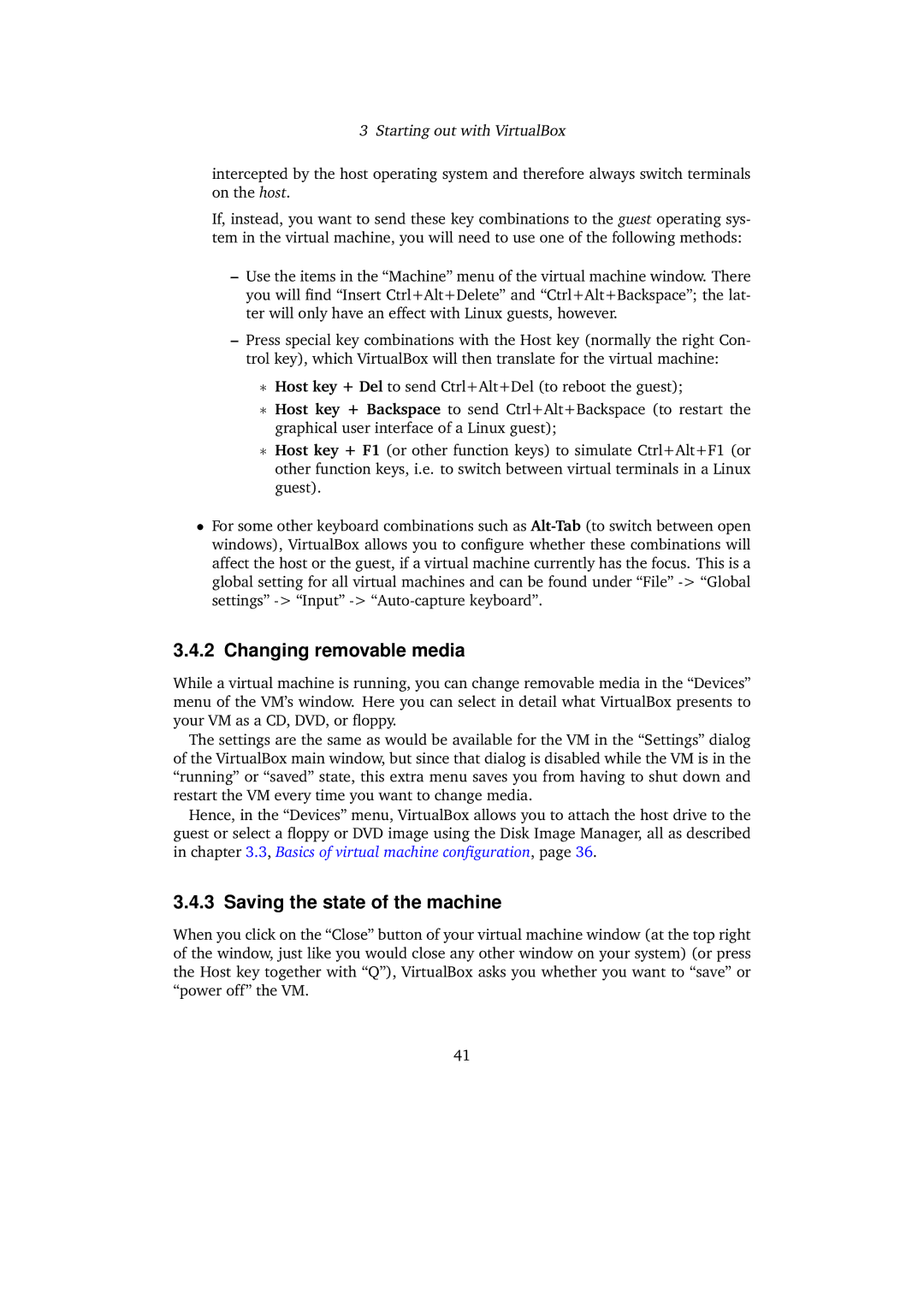3 Starting out with VirtualBox
intercepted by the host operating system and therefore always switch terminals on the host.
If, instead, you want to send these key combinations to the guest operating sys- tem in the virtual machine, you will need to use one of the following methods:
–Use the items in the “Machine” menu of the virtual machine window. There you will find “Insert Ctrl+Alt+Delete” and “Ctrl+Alt+Backspace”; the lat- ter will only have an effect with Linux guests, however.
–Press special key combinations with the Host key (normally the right Con- trol key), which VirtualBox will then translate for the virtual machine:
∗Host key + Del to send Ctrl+Alt+Del (to reboot the guest);
∗Host key + Backspace to send Ctrl+Alt+Backspace (to restart the graphical user interface of a Linux guest);
∗Host key + F1 (or other function keys) to simulate Ctrl+Alt+F1 (or other function keys, i.e. to switch between virtual terminals in a Linux guest).
•For some other keyboard combinations such as
3.4.2 Changing removable media
While a virtual machine is running, you can change removable media in the “Devices” menu of the VM’s window. Here you can select in detail what VirtualBox presents to your VM as a CD, DVD, or floppy.
The settings are the same as would be available for the VM in the “Settings” dialog of the VirtualBox main window, but since that dialog is disabled while the VM is in the “running” or “saved” state, this extra menu saves you from having to shut down and restart the VM every time you want to change media.
Hence, in the “Devices” menu, VirtualBox allows you to attach the host drive to the guest or select a floppy or DVD image using the Disk Image Manager, all as described in chapter 3.3, Basics of virtual machine configuration, page 36.
3.4.3 Saving the state of the machine
When you click on the “Close” button of your virtual machine window (at the top right of the window, just like you would close any other window on your system) (or press the Host key together with “Q”), VirtualBox asks you whether you want to “save” or “power off” the VM.
41