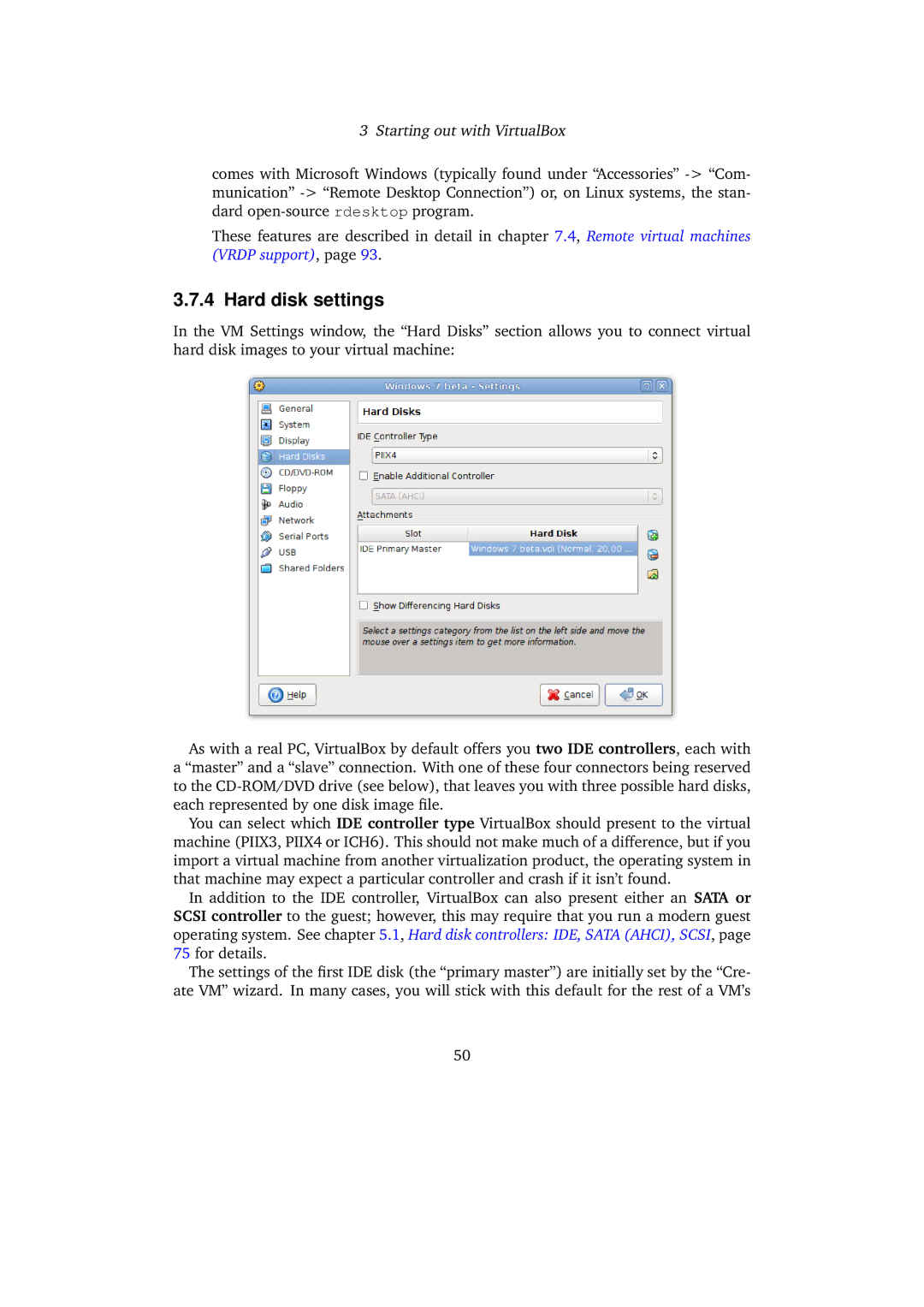3 Starting out with VirtualBox
comes with Microsoft Windows (typically found under “Accessories”
These features are described in detail in chapter 7.4, Remote virtual machines (VRDP support), page 93.
3.7.4 Hard disk settings
In the VM Settings window, the “Hard Disks” section allows you to connect virtual hard disk images to your virtual machine:
As with a real PC, VirtualBox by default offers you two IDE controllers, each with a “master” and a “slave” connection. With one of these four connectors being reserved to the
You can select which IDE controller type VirtualBox should present to the virtual machine (PIIX3, PIIX4 or ICH6). This should not make much of a difference, but if you import a virtual machine from another virtualization product, the operating system in that machine may expect a particular controller and crash if it isn’t found.
In addition to the IDE controller, VirtualBox can also present either an SATA or SCSI controller to the guest; however, this may require that you run a modern guest operating system. See chapter 5.1, Hard disk controllers: IDE, SATA (AHCI), SCSI, page 75 for details.
The settings of the first IDE disk (the “primary master”) are initially set by the “Cre- ate VM” wizard. In many cases, you will stick with this default for the rest of a VM’s
50