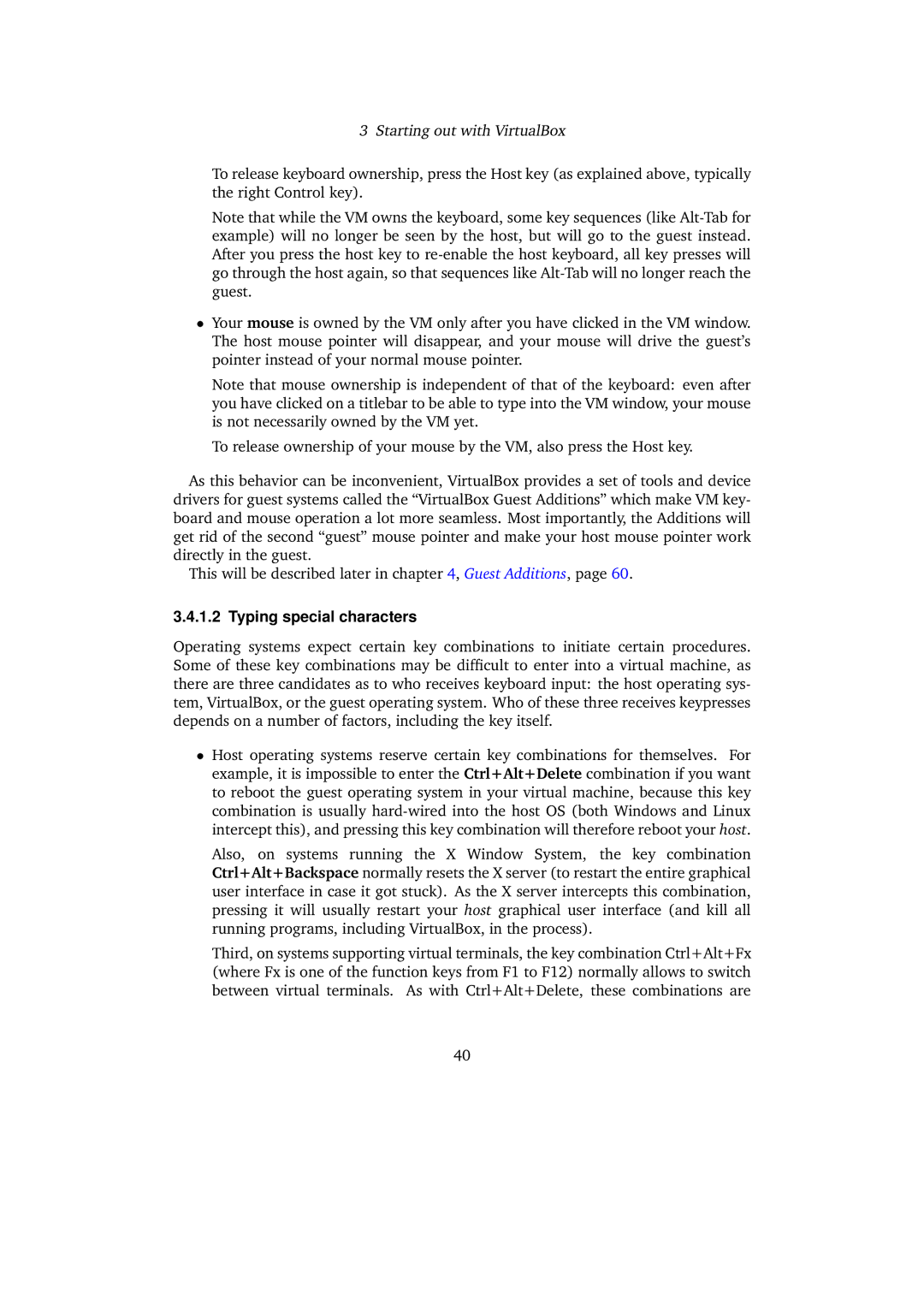3 Starting out with VirtualBox
To release keyboard ownership, press the Host key (as explained above, typically the right Control key).
Note that while the VM owns the keyboard, some key sequences (like
•Your mouse is owned by the VM only after you have clicked in the VM window. The host mouse pointer will disappear, and your mouse will drive the guest’s pointer instead of your normal mouse pointer.
Note that mouse ownership is independent of that of the keyboard: even after you have clicked on a titlebar to be able to type into the VM window, your mouse is not necessarily owned by the VM yet.
To release ownership of your mouse by the VM, also press the Host key.
As this behavior can be inconvenient, VirtualBox provides a set of tools and device drivers for guest systems called the “VirtualBox Guest Additions” which make VM key- board and mouse operation a lot more seamless. Most importantly, the Additions will get rid of the second “guest” mouse pointer and make your host mouse pointer work directly in the guest.
This will be described later in chapter 4, Guest Additions, page 60.
3.4.1.2 Typing special characters
Operating systems expect certain key combinations to initiate certain procedures. Some of these key combinations may be difficult to enter into a virtual machine, as there are three candidates as to who receives keyboard input: the host operating sys- tem, VirtualBox, or the guest operating system. Who of these three receives keypresses depends on a number of factors, including the key itself.
•Host operating systems reserve certain key combinations for themselves. For example, it is impossible to enter the Ctrl+Alt+Delete combination if you want to reboot the guest operating system in your virtual machine, because this key combination is usually
Also, on systems running the X Window System, the key combination Ctrl+Alt+Backspace normally resets the X server (to restart the entire graphical user interface in case it got stuck). As the X server intercepts this combination, pressing it will usually restart your host graphical user interface (and kill all running programs, including VirtualBox, in the process).
Third, on systems supporting virtual terminals, the key combination Ctrl+Alt+Fx (where Fx is one of the function keys from F1 to F12) normally allows to switch between virtual terminals. As with Ctrl+Alt+Delete, these combinations are
40