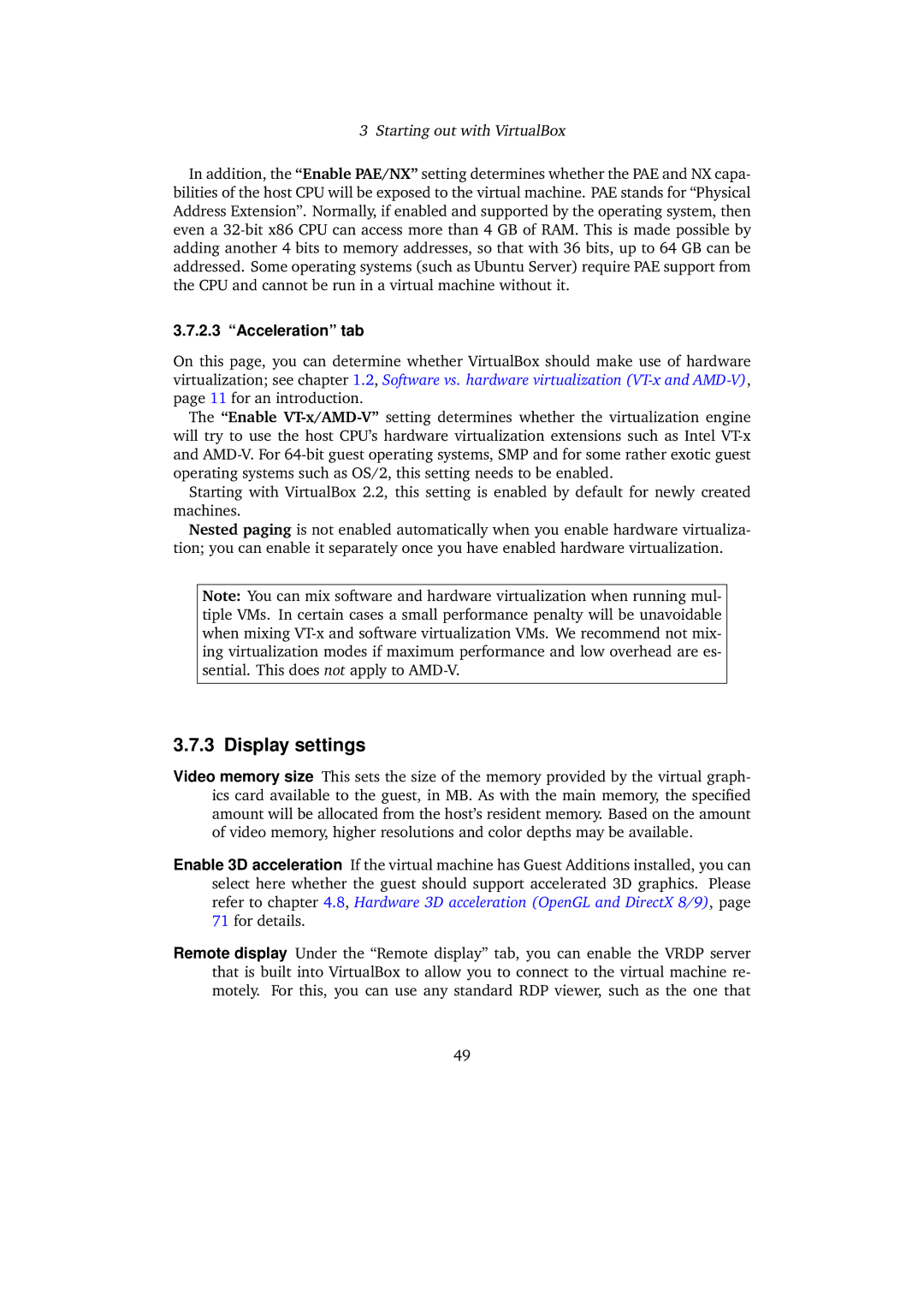3 Starting out with VirtualBox
In addition, the “Enable PAE/NX” setting determines whether the PAE and NX capa- bilities of the host CPU will be exposed to the virtual machine. PAE stands for “Physical Address Extension”. Normally, if enabled and supported by the operating system, then even a
3.7.2.3 “Acceleration” tab
On this page, you can determine whether VirtualBox should make use of hardware virtualization; see chapter 1.2, Software vs. hardware virtualization
The “Enable
Starting with VirtualBox 2.2, this setting is enabled by default for newly created machines.
Nested paging is not enabled automatically when you enable hardware virtualiza- tion; you can enable it separately once you have enabled hardware virtualization.
Note: You can mix software and hardware virtualization when running mul- tiple VMs. In certain cases a small performance penalty will be unavoidable when mixing
3.7.3 Display settings
Video memory size This sets the size of the memory provided by the virtual graph- ics card available to the guest, in MB. As with the main memory, the specified amount will be allocated from the host’s resident memory. Based on the amount of video memory, higher resolutions and color depths may be available.
Enable 3D acceleration If the virtual machine has Guest Additions installed, you can select here whether the guest should support accelerated 3D graphics. Please refer to chapter 4.8, Hardware 3D acceleration (OpenGL and DirectX 8/9), page 71 for details.
Remote display Under the “Remote display” tab, you can enable the VRDP server that is built into VirtualBox to allow you to connect to the virtual machine re- motely. For this, you can use any standard RDP viewer, such as the one that
49