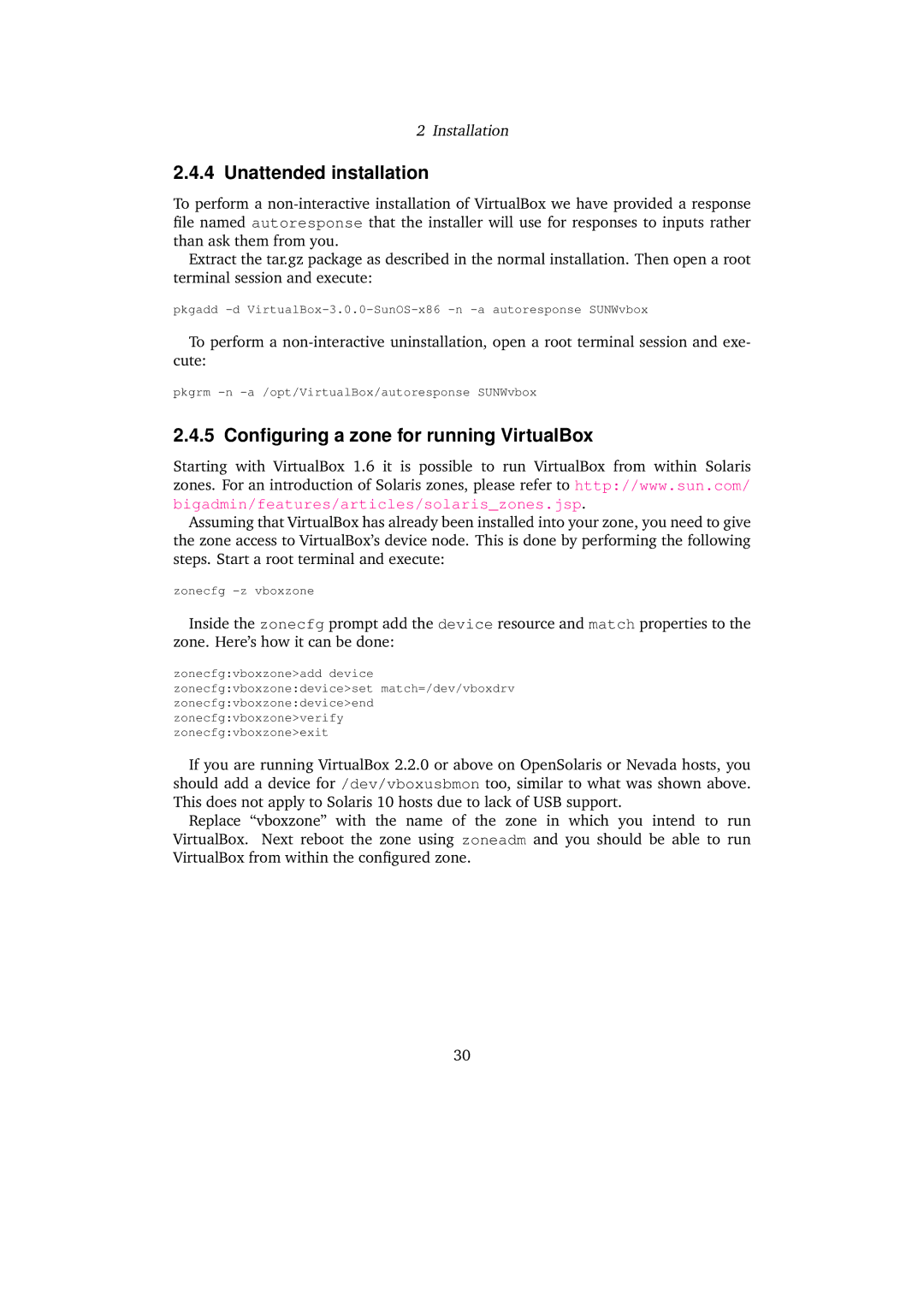2Installation
2.4.4Unattended installation
To perform a
Extract the tar.gz package as described in the normal installation. Then open a root terminal session and execute:
pkgadd
To perform a
pkgrm
2.4.5 Configuring a zone for running VirtualBox
Starting with VirtualBox 1.6 it is possible to run VirtualBox from within Solaris zones. For an introduction of Solaris zones, please refer to http://www.sun.com/ bigadmin/features/articles/solaris_zones.jsp.
Assuming that VirtualBox has already been installed into your zone, you need to give the zone access to VirtualBox’s device node. This is done by performing the following steps. Start a root terminal and execute:
zonecfg
Inside the zonecfg prompt add the device resource and match properties to the zone. Here’s how it can be done:
zonecfg:vboxzone>add device zonecfg:vboxzone:device>set match=/dev/vboxdrv zonecfg:vboxzone:device>end zonecfg:vboxzone>verify zonecfg:vboxzone>exit
If you are running VirtualBox 2.2.0 or above on OpenSolaris or Nevada hosts, you should add a device for /dev/vboxusbmon too, similar to what was shown above. This does not apply to Solaris 10 hosts due to lack of USB support.
Replace “vboxzone” with the name of the zone in which you intend to run VirtualBox. Next reboot the zone using zoneadm and you should be able to run VirtualBox from within the configured zone.
30