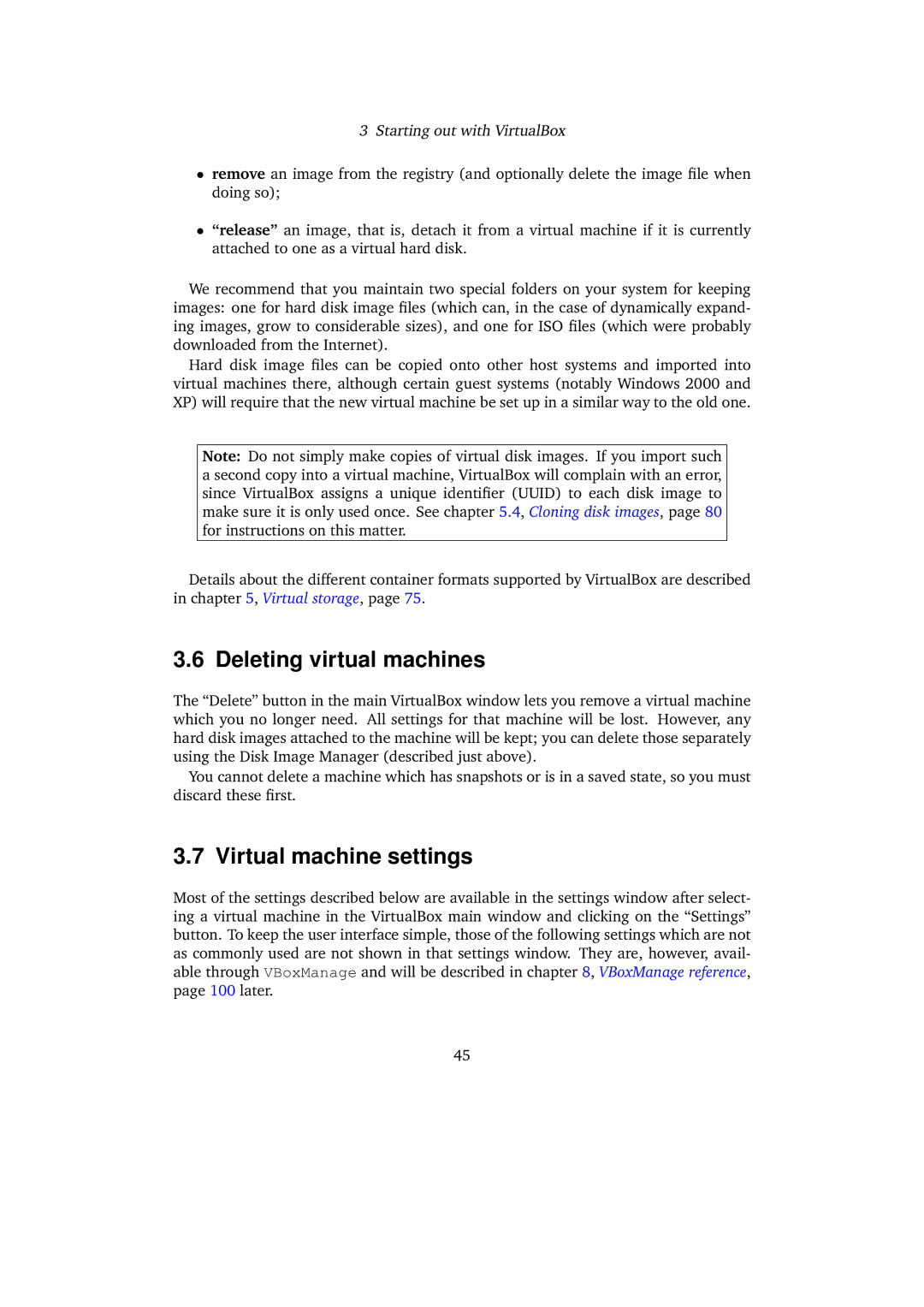3Starting out with VirtualBox
•remove an image from the registry (and optionally delete the image file when doing so);
•“release” an image, that is, detach it from a virtual machine if it is currently attached to one as a virtual hard disk.
We recommend that you maintain two special folders on your system for keeping images: one for hard disk image files (which can, in the case of dynamically expand- ing images, grow to considerable sizes), and one for ISO files (which were probably downloaded from the Internet).
Hard disk image files can be copied onto other host systems and imported into virtual machines there, although certain guest systems (notably Windows 2000 and XP) will require that the new virtual machine be set up in a similar way to the old one.
Note: Do not simply make copies of virtual disk images. If you import such a second copy into a virtual machine, VirtualBox will complain with an error, since VirtualBox assigns a unique identifier (UUID) to each disk image to make sure it is only used once. See chapter 5.4, Cloning disk images, page 80 for instructions on this matter.
Details about the different container formats supported by VirtualBox are described in chapter 5, Virtual storage, page 75.
3.6 Deleting virtual machines
The “Delete” button in the main VirtualBox window lets you remove a virtual machine which you no longer need. All settings for that machine will be lost. However, any hard disk images attached to the machine will be kept; you can delete those separately using the Disk Image Manager (described just above).
You cannot delete a machine which has snapshots or is in a saved state, so you must discard these first.
3.7 Virtual machine settings
Most of the settings described below are available in the settings window after select- ing a virtual machine in the VirtualBox main window and clicking on the “Settings” button. To keep the user interface simple, those of the following settings which are not as commonly used are not shown in that settings window. They are, however, avail- able through VBoxManage and will be described in chapter 8, VBoxManage reference, page 100 later.
45