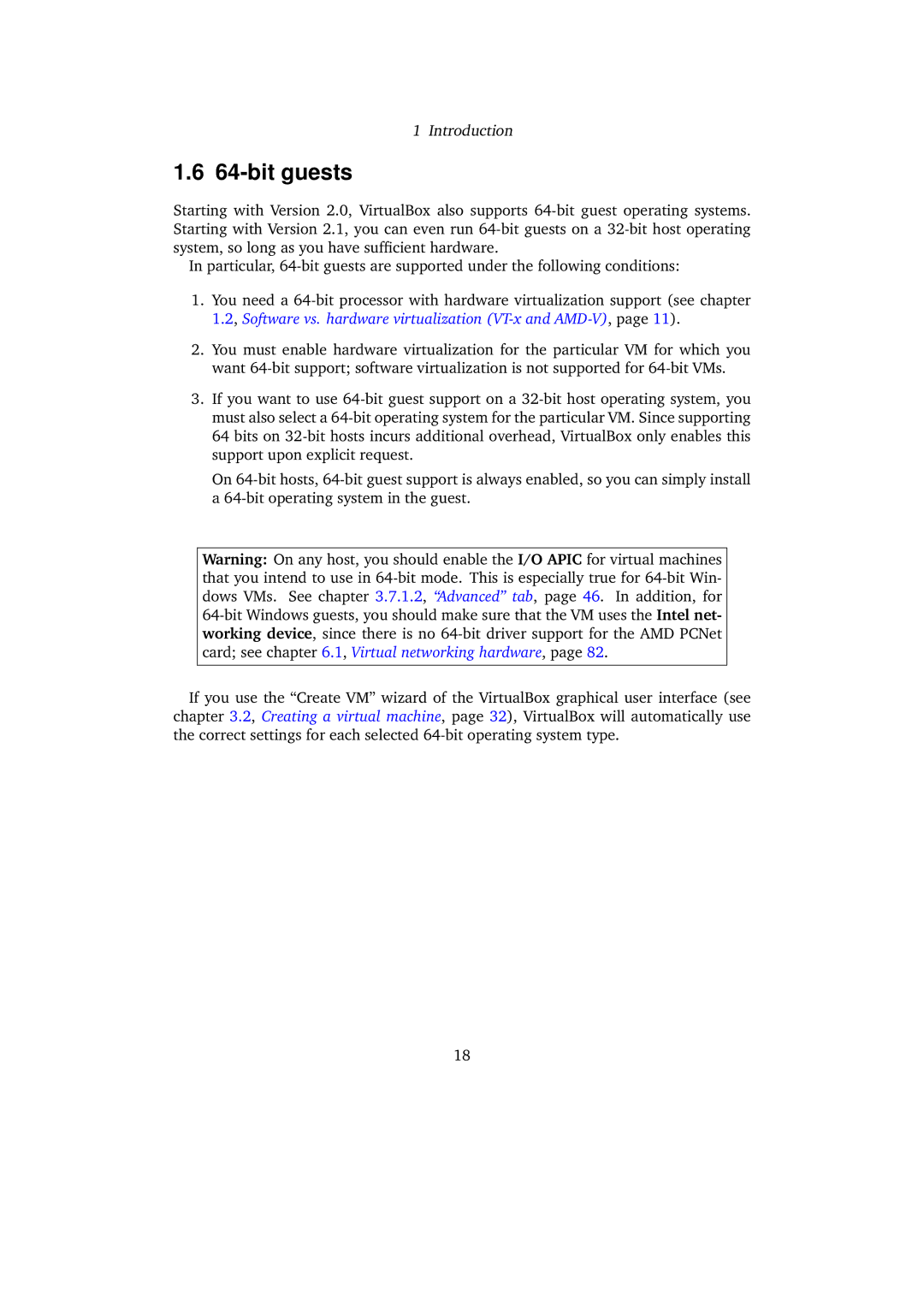1 Introduction
1.6 64-bit guests
Starting with Version 2.0, VirtualBox also supports 64-bit guest operating systems. Starting with Version 2.1, you can even run 64-bit guests on a 32-bit host operating system, so long as you have sufficient hardware.
In particular, 64-bit guests are supported under the following conditions:
1.You need a 64-bit processor with hardware virtualization support (see chapter 1.2, Software vs. hardware virtualization (VT-x and AMD-V), page 11).
2.You must enable hardware virtualization for the particular VM for which you want 64-bit support; software virtualization is not supported for 64-bit VMs.
3.If you want to use 64-bit guest support on a 32-bit host operating system, you must also select a 64-bit operating system for the particular VM. Since supporting 64 bits on 32-bit hosts incurs additional overhead, VirtualBox only enables this support upon explicit request.
On 64-bit hosts, 64-bit guest support is always enabled, so you can simply install a 64-bit operating system in the guest.
Warning: On any host, you should enable the I/O APIC for virtual machines that you intend to use in 64-bit mode. This is especially true for 64-bit Win- dows VMs. See chapter 3.7.1.2, “Advanced” tab, page 46. In addition, for 64-bit Windows guests, you should make sure that the VM uses the Intel net- working device, since there is no 64-bit driver support for the AMD PCNet card; see chapter 6.1, Virtual networking hardware, page 82.
If you use the “Create VM” wizard of the VirtualBox graphical user interface (see chapter 3.2, Creating a virtual machine, page 32), VirtualBox will automatically use the correct settings for each selected 64-bit operating system type.