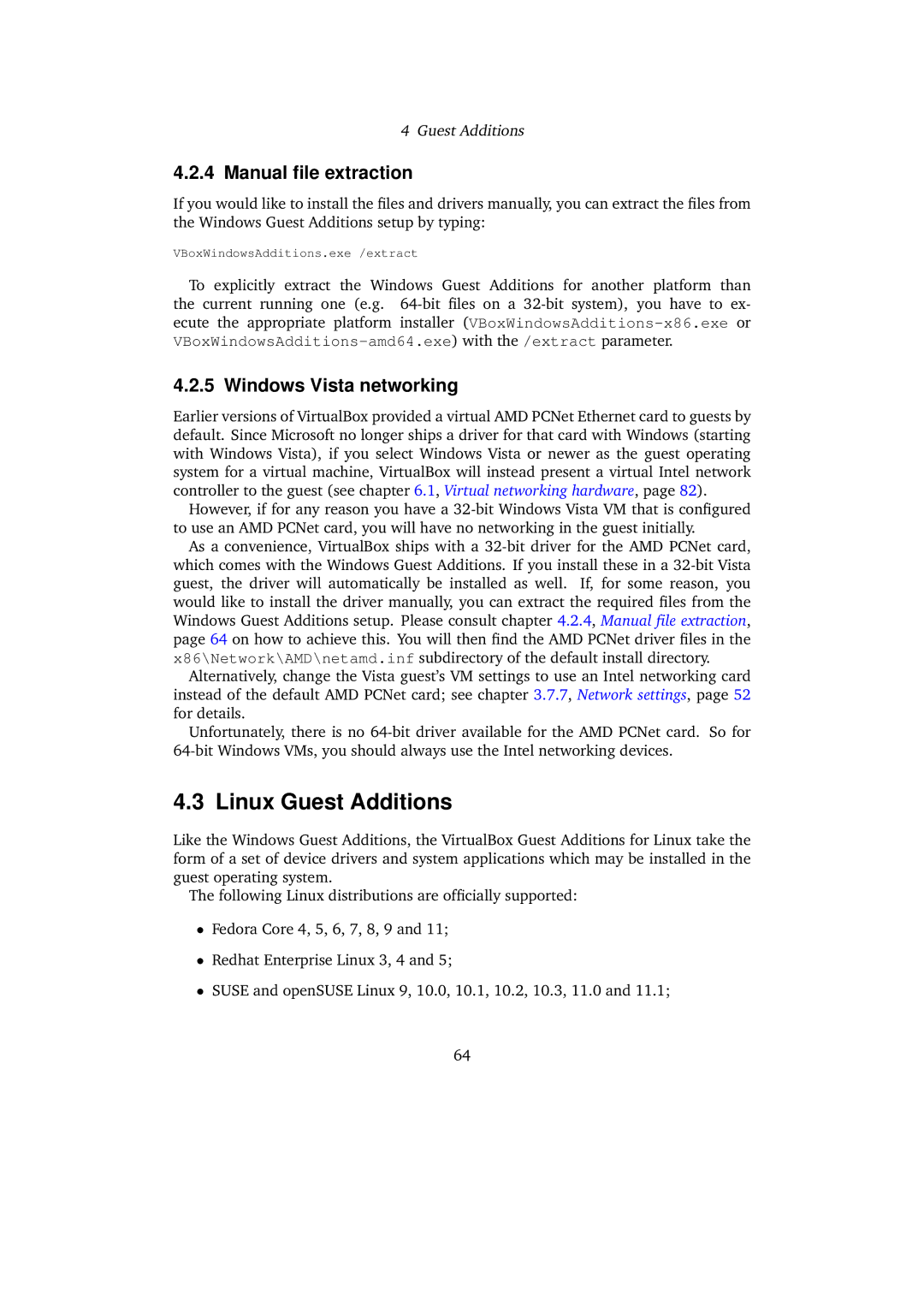4Guest Additions
4.2.4Manual file extraction
If you would like to install the files and drivers manually, you can extract the files from the Windows Guest Additions setup by typing:
VBoxWindowsAdditions.exe /extract
To explicitly extract the Windows Guest Additions for another platform than the current running one (e.g.
4.2.5 Windows Vista networking
Earlier versions of VirtualBox provided a virtual AMD PCNet Ethernet card to guests by default. Since Microsoft no longer ships a driver for that card with Windows (starting with Windows Vista), if you select Windows Vista or newer as the guest operating system for a virtual machine, VirtualBox will instead present a virtual Intel network controller to the guest (see chapter 6.1, Virtual networking hardware, page 82).
However, if for any reason you have a
As a convenience, VirtualBox ships with a
Alternatively, change the Vista guest’s VM settings to use an Intel networking card instead of the default AMD PCNet card; see chapter 3.7.7, Network settings, page 52 for details.
Unfortunately, there is no
4.3 Linux Guest Additions
Like the Windows Guest Additions, the VirtualBox Guest Additions for Linux take the form of a set of device drivers and system applications which may be installed in the guest operating system.
The following Linux distributions are officially supported:
•Fedora Core 4, 5, 6, 7, 8, 9 and 11;
•Redhat Enterprise Linux 3, 4 and 5;
•SUSE and openSUSE Linux 9, 10.0, 10.1, 10.2, 10.3, 11.0 and 11.1;
64