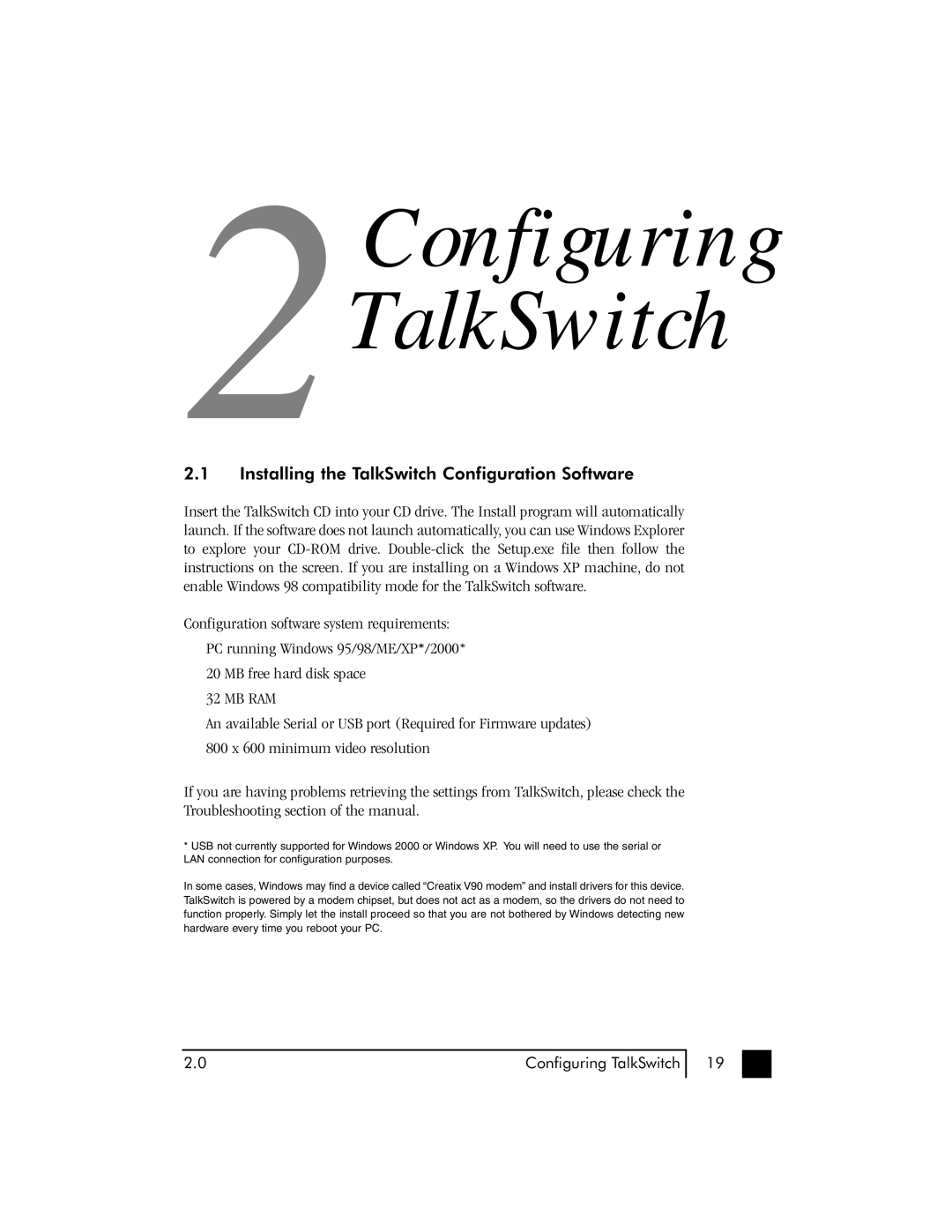2Configuring TalkSwitch
2.1Installing the TalkSwitch Configuration Software
Insert the TalkSwitch CD into your CD drive. The Install program will automatically launch. If the software does not launch automatically, you can use Windows Explorer to explore your
Configuration software system requirements:
PC running Windows 95/98/ME/XP*/2000*
20 MB free hard disk space
32 MB RAM
An available Serial or USB port (Required for Firmware updates)
800 x 600 minimum video resolution
If you are having problems retrieving the settings from TalkSwitch, please check the Troubleshooting section of the manual.
*USB not currently supported for Windows 2000 or Windows XP. You will need to use the serial or LAN connection for configuration purposes.
In some cases, Windows may find a device called “Creatix V90 modem” and install drivers for this device. TalkSwitch is powered by a modem chipset, but does not act as a modem, so the drivers do not need to function properly. Simply let the install proceed so that you are not bothered by Windows detecting new hardware every time you reboot your PC.
2.0 | Configuring TalkSwitch |
19