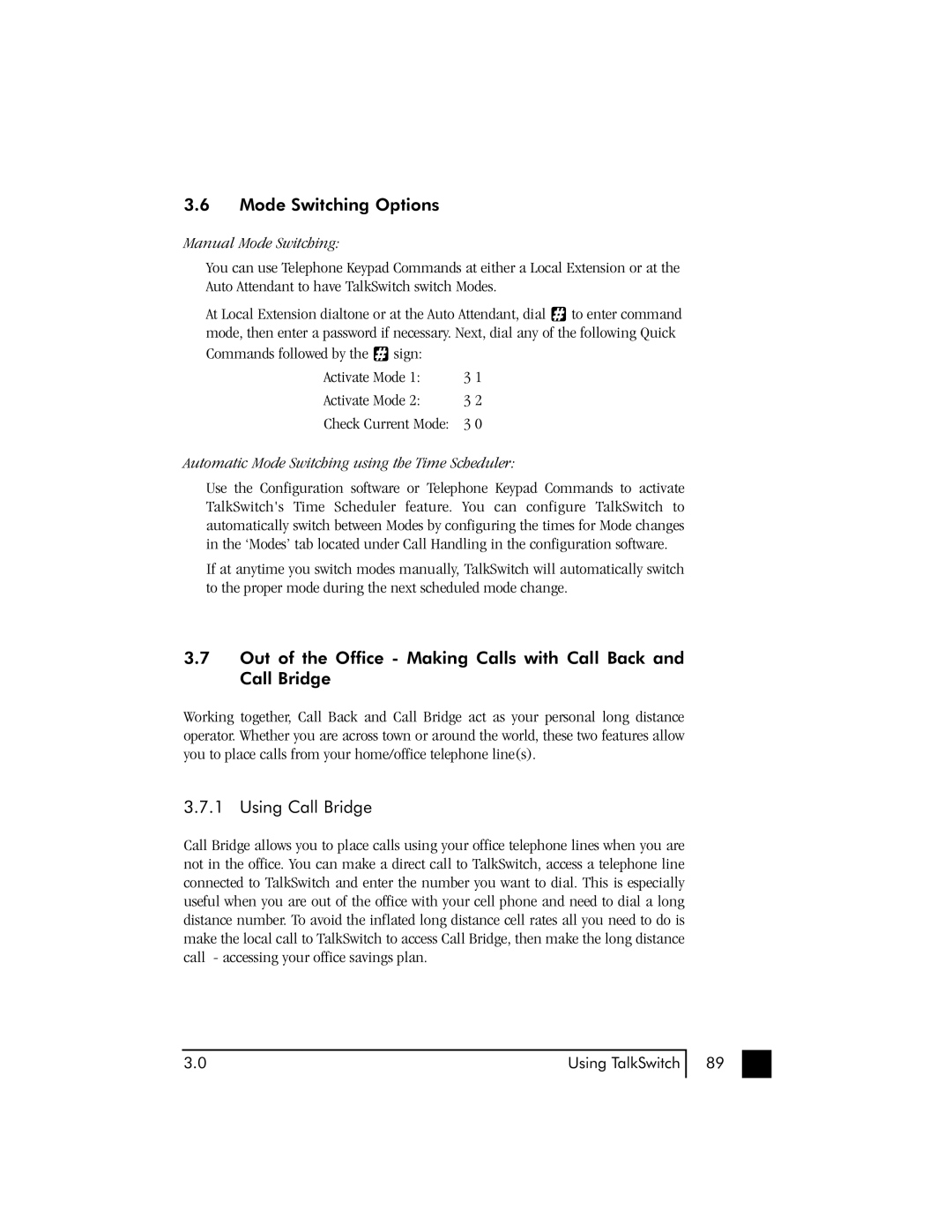3.6Mode Switching Options
Manual Mode Switching:
You can use Telephone Keypad Commands at either a Local Extension or at the Auto Attendant to have TalkSwitch switch Modes.
At Local Extension dialtone or at the Auto Attendant, dial ![]() to enter command mode, then enter a password if necessary. Next, dial any of the following Quick
to enter command mode, then enter a password if necessary. Next, dial any of the following Quick
Commands followed by the sign: |
|
Activate Mode 1: | 3 1 |
Activate Mode 2: | 3 2 |
Check Current Mode: | 3 0 |
Automatic Mode Switching using the Time Scheduler:
Use the Configuration software or Telephone Keypad Commands to activate TalkSwitch's Time Scheduler feature. You can configure TalkSwitch to automatically switch between Modes by configuring the times for Mode changes in the ‘Modes’ tab located under Call Handling in the configuration software.
If at anytime you switch modes manually, TalkSwitch will automatically switch to the proper mode during the next scheduled mode change.
3.7Out of the Office - Making Calls with Call Back and Call Bridge
Working together, Call Back and Call Bridge act as your personal long distance operator. Whether you are across town or around the world, these two features allow you to place calls from your home/office telephone line(s).
3.7.1 Using Call Bridge
Call Bridge allows you to place calls using your office telephone lines when you are not in the office. You can make a direct call to TalkSwitch, access a telephone line connected to TalkSwitch and enter the number you want to dial. This is especially useful when you are out of the office with your cell phone and need to dial a long distance number. To avoid the inflated long distance cell rates all you need to do is make the local call to TalkSwitch to access Call Bridge, then make the long distance call - accessing your office savings plan.
3.0 | Using TalkSwitch |
89