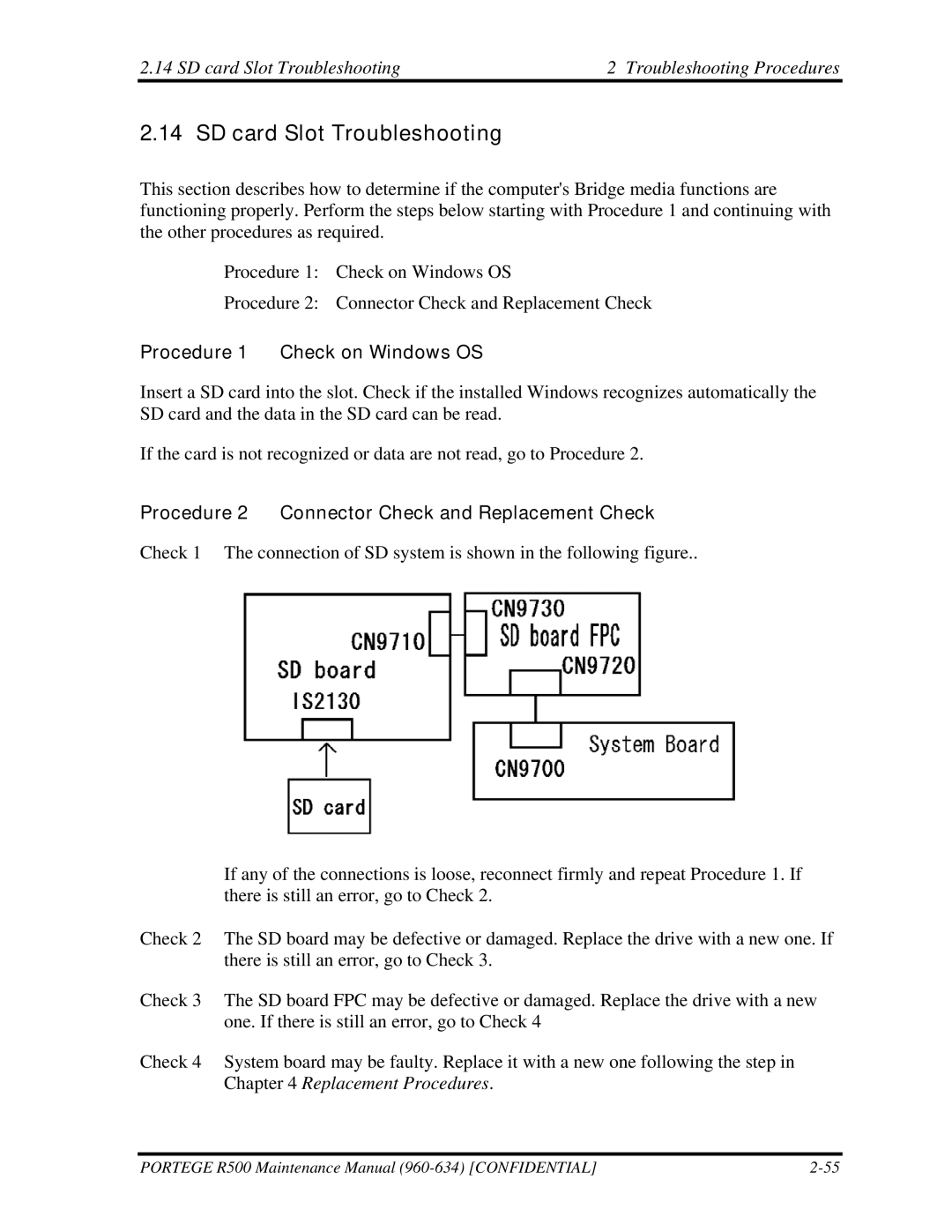2.14 SD card Slot Troubleshooting | 2 Troubleshooting Procedures |
2.14 SD card Slot Troubleshooting
This section describes how to determine if the computer's Bridge media functions are functioning properly. Perform the steps below starting with Procedure 1 and continuing with the other procedures as required.
Procedure 1: Check on Windows OS
Procedure 2: Connector Check and Replacement Check
Procedure 1 Check on Windows OS
Insert a SD card into the slot. Check if the installed Windows recognizes automatically the SD card and the data in the SD card can be read.
If the card is not recognized or data are not read, go to Procedure 2.
Procedure 2 Connector Check and Replacement Check
Check 1 The connection of SD system is shown in the following figure..
If any of the connections is loose, reconnect firmly and repeat Procedure 1. If there is still an error, go to Check 2.
Check 2 The SD board may be defective or damaged. Replace the drive with a new one. If there is still an error, go to Check 3.
Check 3 The SD board FPC may be defective or damaged. Replace the drive with a new one. If there is still an error, go to Check 4
Check 4 System board may be faulty. Replace it with a new one following the step in Chapter 4 Replacement Procedures.
PORTEGE R500 Maintenance Manual |