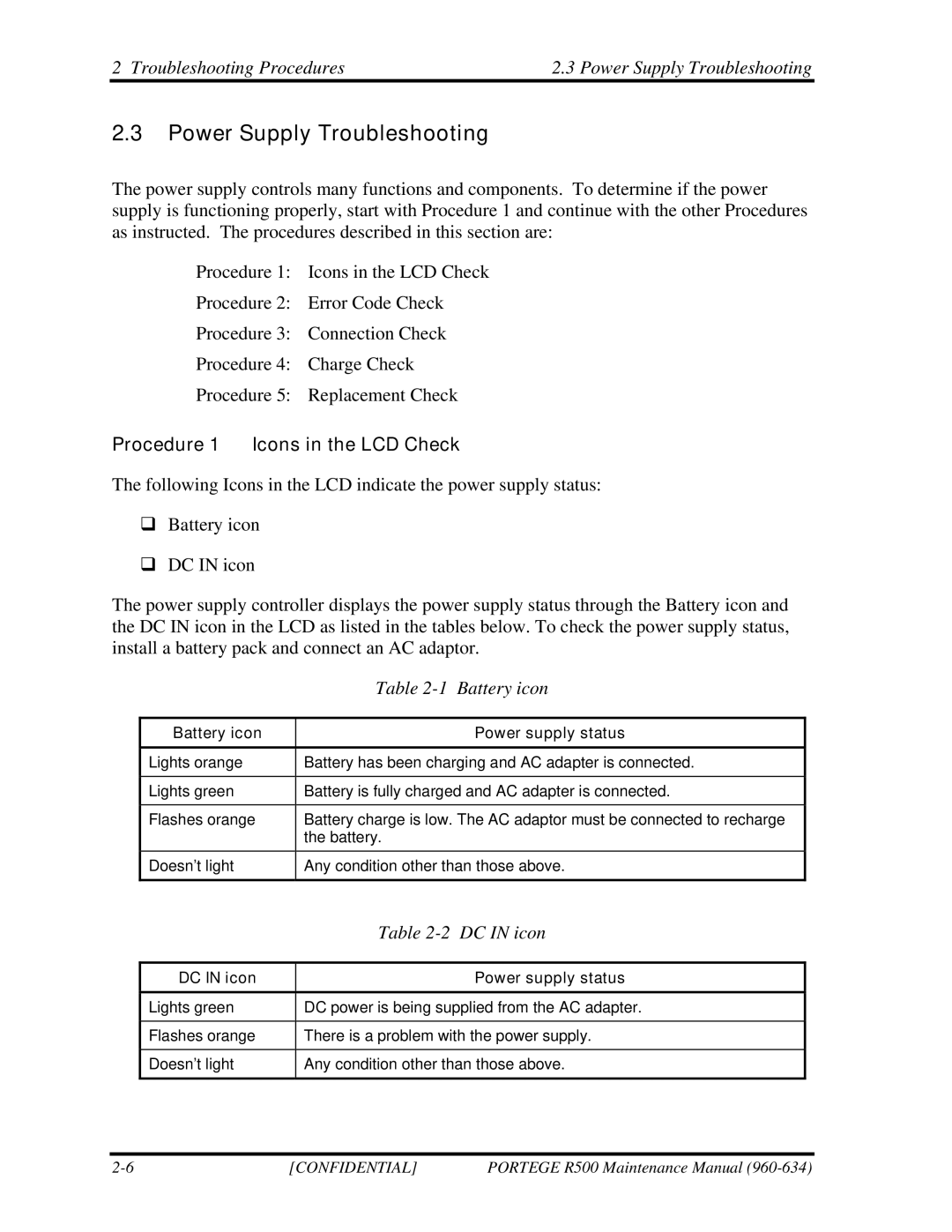2 Troubleshooting Procedures | 2.3 Power Supply Troubleshooting |
2.3Power Supply Troubleshooting
The power supply controls many functions and components. To determine if the power supply is functioning properly, start with Procedure 1 and continue with the other Procedures as instructed. The procedures described in this section are:
Procedure 1: Icons in the LCD Check
Procedure 2: Error Code Check
Procedure 3: Connection Check
Procedure 4: Charge Check
Procedure 5: Replacement Check
Procedure 1 Icons in the LCD Check
The following Icons in the LCD indicate the power supply status:
Battery icon
DC IN icon
The power supply controller displays the power supply status through the Battery icon and the DC IN icon in the LCD as listed in the tables below. To check the power supply status, install a battery pack and connect an AC adaptor.
| Table |
|
|
Battery icon | Power supply status |
|
|
Lights orange | Battery has been charging and AC adapter is connected. |
|
|
Lights green | Battery is fully charged and AC adapter is connected. |
|
|
Flashes orange | Battery charge is low. The AC adaptor must be connected to recharge |
| the battery. |
|
|
Doesn’t light | Any condition other than those above. |
|
|
| Table |
|
|
DC IN icon | Power supply status |
|
|
Lights green | DC power is being supplied from the AC adapter. |
|
|
Flashes orange | There is a problem with the power supply. |
|
|
Doesn’t light | Any condition other than those above. |
|
|
[CONFIDENTIAL] | PORTEGE R500 Maintenance Manual |