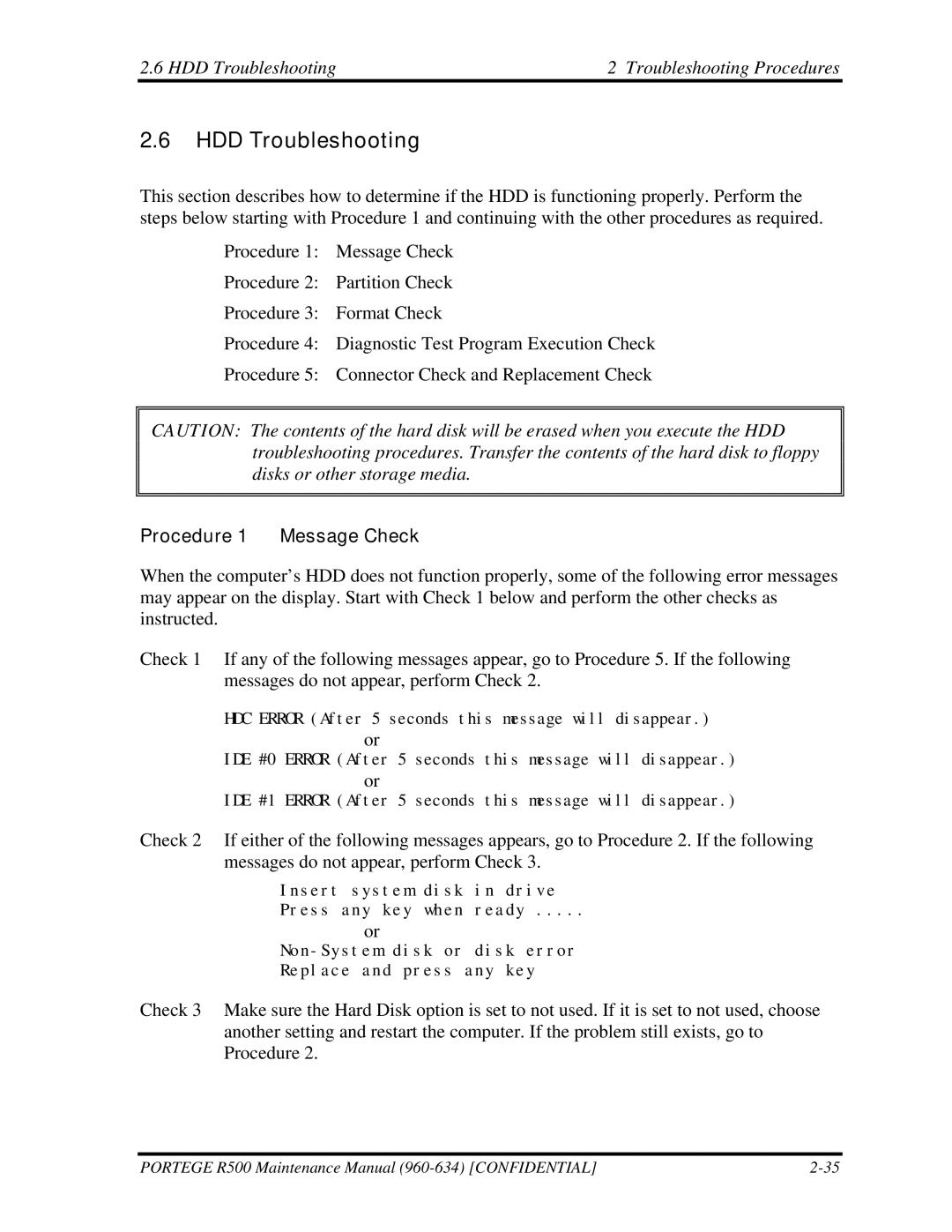2.6 HDD Troubleshooting | 2 Troubleshooting Procedures |
2.6HDD Troubleshooting
This section describes how to determine if the HDD is functioning properly. Perform the steps below starting with Procedure 1 and continuing with the other procedures as required.
Procedure 1: Message Check
Procedure 2: Partition Check
Procedure 3: Format Check
Procedure 4: Diagnostic Test Program Execution Check
Procedure 5: Connector Check and Replacement Check
CAUTION: The contents of the hard disk will be erased when you execute the HDD troubleshooting procedures. Transfer the contents of the hard disk to floppy disks or other storage media.
Procedure 1 Message Check
When the computer’s HDD does not function properly, some of the following error messages may appear on the display. Start with Check 1 below and perform the other checks as instructed.
Check 1 If any of the following messages appear, go to Procedure 5. If the following messages do not appear, perform Check 2.
HDC ERROR (After 5 seconds this message will disappear.)
or
IDE #0 ERROR (After 5 seconds this message will disappear.)
or
IDE #1 ERROR (After 5 seconds this message will disappear.)
Check 2 If either of the following messages appears, go to Procedure 2. If the following messages do not appear, perform Check 3.
Insert system disk in drive
Press any key when ready .....
or
Replace and press any key
Check 3 Make sure the Hard Disk option is set to not used. If it is set to not used, choose another setting and restart the computer. If the problem still exists, go to Procedure 2.
PORTEGE R500 Maintenance Manual |