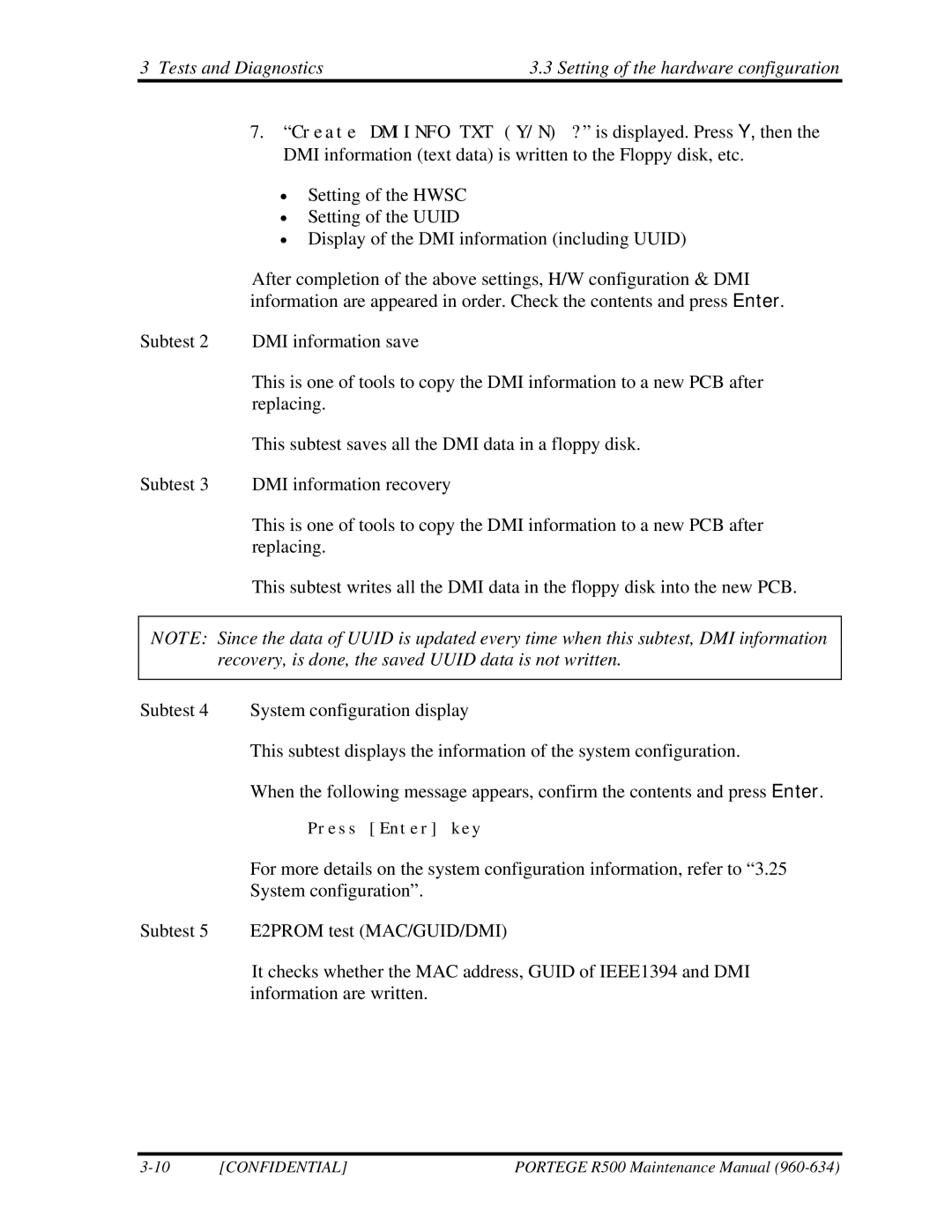3 Tests and Diagnostics | 3.3 Setting of the hardware configuration |
7.“Create DMIINFO TXT (Y/N) ?” is displayed. Press Y, then the DMI information (text data) is written to the Floppy disk, etc.
•Setting of the HWSC
•Setting of the UUID
•Display of the DMI information (including UUID)
After completion of the above settings, H/W configuration & DMI information are appeared in order. Check the contents and press Enter.
Subtest 2 DMI information save
This is one of tools to copy the DMI information to a new PCB after replacing.
This subtest saves all the DMI data in a floppy disk.
Subtest 3 DMI information recovery
This is one of tools to copy the DMI information to a new PCB after replacing.
This subtest writes all the DMI data in the floppy disk into the new PCB.
NOTE: Since the data of UUID is updated every time when this subtest, DMI information recovery, is done, the saved UUID data is not written.
Subtest 4 System configuration display
This subtest displays the information of the system configuration.
When the following message appears, confirm the contents and press Enter.
Press [Enter] key
For more details on the system configuration information, refer to “3.25 System configuration”.
Subtest 5 E2PROM test (MAC/GUID/DMI)
It checks whether the MAC address, GUID of IEEE1394 and DMI information are written.
[CONFIDENTIAL] | PORTEGE R500 Maintenance Manual |