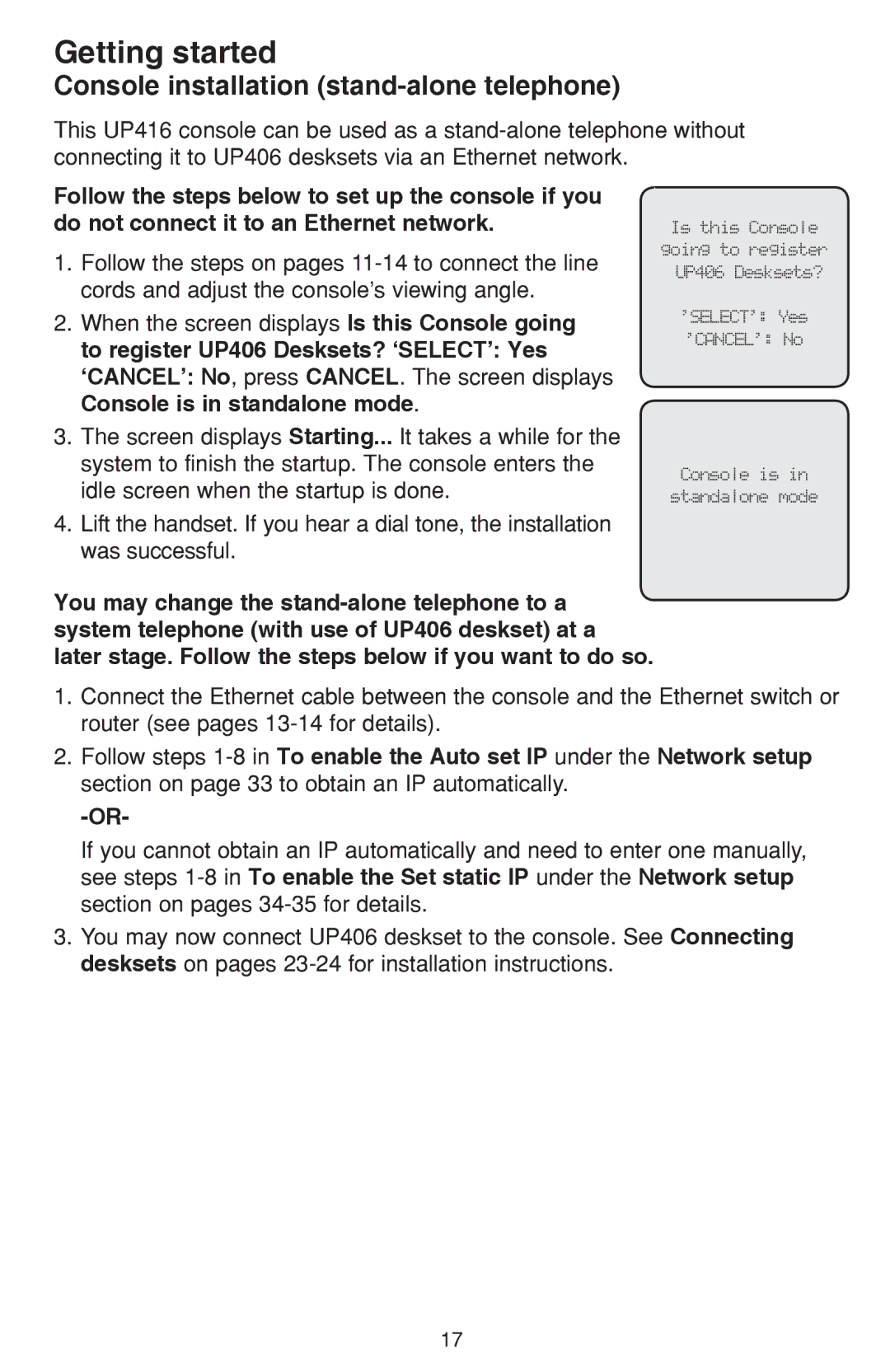Getting started
Console installation (stand-alone telephone)
This UP416 console can be used as a
Follow the steps below to set up the console if you do not connect it to an Ethernet network.
1.Follow the steps on pages
Is this Console
going to register UP406 Desksets?
2.When the screen displays Is this Console going to register UP406 Desksets? ‘SELECT’: Yes ‘CANCEL’: No, press CANCEL. The screen displays Console is in standalone mode.
3.The screen displays Starting... It takes a while for the system to finish the startup. The console enters the idle screen when the startup is done.
4.Lift the handset. If you hear a dial tone, the installation was successful.
You may change the
‘SELECT’: Yes ‘CANCEL’: No
Console is in
standalone mode
1.Connect the Ethernet cable between the console and the Ethernet switch or router (see pages
2.Follow steps
If you cannot obtain an IP automatically and need to enter one manually, see steps
3.You may now connect UP406 deskset to the console. See Connecting desksets on pages
17