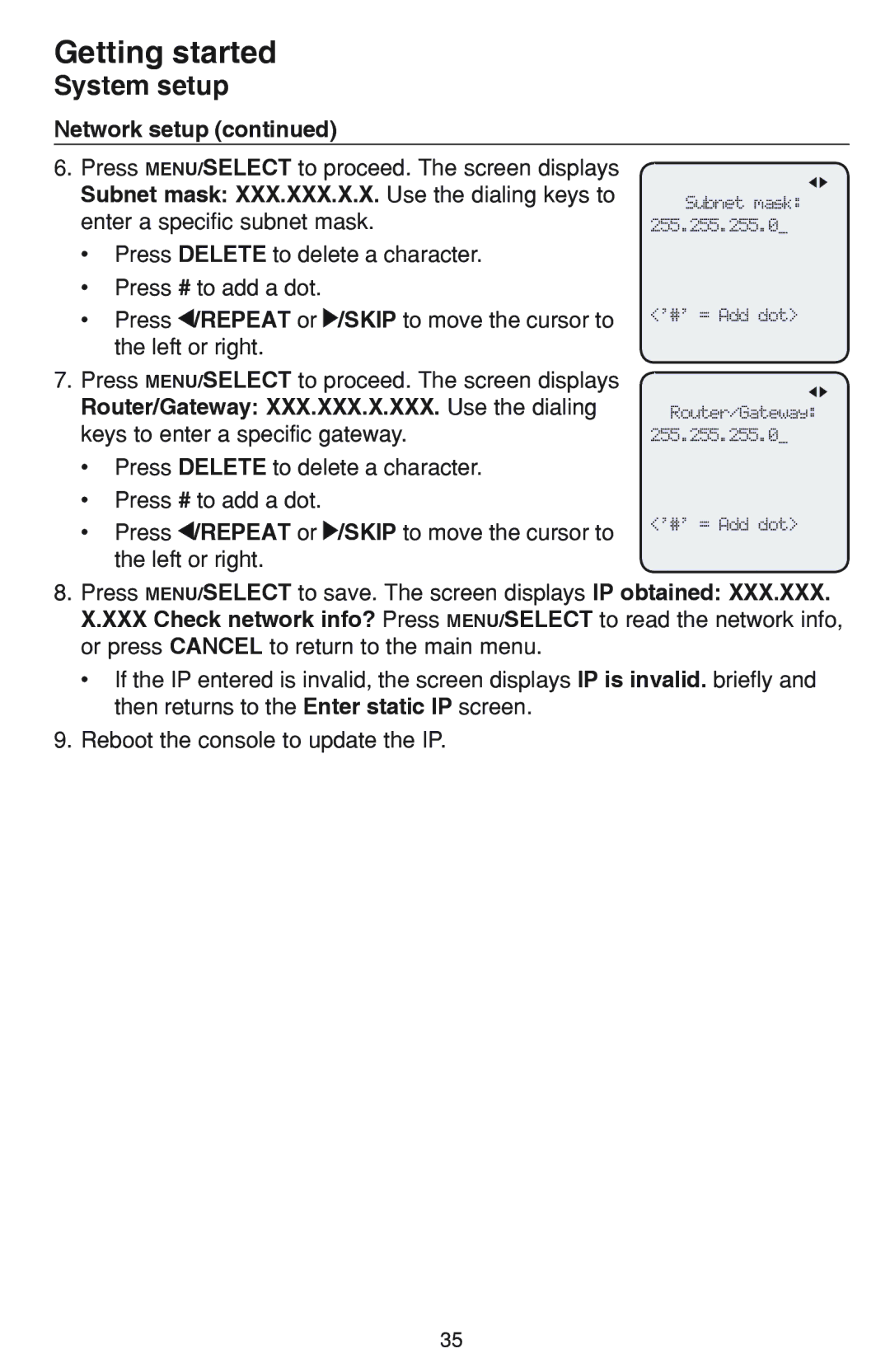Getting started
System setup
Network setup (continued)
6. Press MENU/SELECT to proceed. The screen displays |
|
Subnet mask: XXX.XXX.X.X. Use the dialing keys to | Subnet mask: |
enter a specific subnet mask. | 255.255.255.0_ |
•Press DELETE to delete a character.
•Press # to add a dot.
•Press ![]() /REPEAT or
/REPEAT or ![]() /SKIP to move the cursor to the left or right.
/SKIP to move the cursor to the left or right.
7.Press MENU/SELECT to proceed. The screen displays Router/Gateway: XXX.XXX.X.XXX. Use the dialing keys to enter a specific gateway.
•Press DELETE to delete a character.
•Press # to add a dot.
•Press ![]() /REPEAT or
/REPEAT or ![]() /SKIP to move the cursor to the left or right.
/SKIP to move the cursor to the left or right.
<‘#’ = Add dot>
Router/Gateway: 255.255.255.0_
<‘#’ = Add dot>
8.Press MENU/SELECT to save. The screen displays IP obtained: XXX.XXX. X.XXX Check network info? Press MENU/SELECT to read the network info, or press CANCEL to return to the main menu.
•If the IP entered is invalid, the screen displays IP is invalid. briefly and then returns to the Enter static IP screen.
9.Reboot the console to update the IP.
35