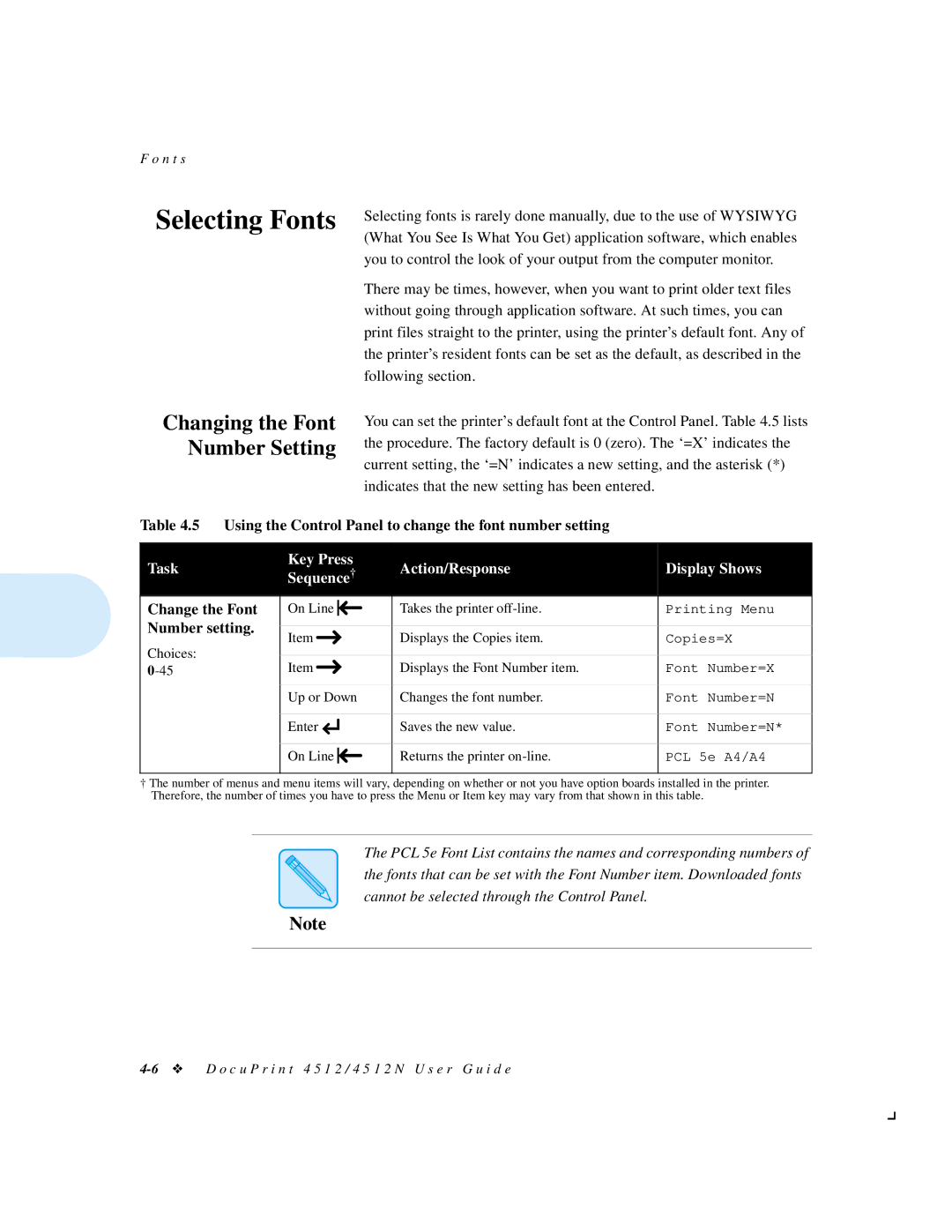F o n t s
Selecting Fonts
Changing the Font Number Setting
Selecting fonts is rarely done manually, due to the use of WYSIWYG (What You See Is What You Get) application software, which enables you to control the look of your output from the computer monitor.
There may be times, however, when you want to print older text files without going through application software. At such times, you can print files straight to the printer, using the printer’s default font. Any of the printer’s resident fonts can be set as the default, as described in the following section.
You can set the printer’s default font at the Control Panel. Table 4.5 lists the procedure. The factory default is 0 (zero). The ‘=X’ indicates the current setting, the ‘=N’ indicates a new setting, and the asterisk (*) indicates that the new setting has been entered.
Table 4.5 Using the Control Panel to change the font number setting
Task | Key Press | Action/Response | Display Shows | |||||
Sequence† | ||||||||
|
|
| ||||||
|
|
|
|
|
|
|
| |
Change the Font |
|
|
|
|
|
|
| |
On Line |
|
| Takes the printer | Printing Menu | ||||
|
| |||||||
Number setting. |
|
|
|
|
|
|
| |
Item |
|
|
|
| Displays the Copies item. | Copies=X | ||
Choices: |
|
|
| |||||
|
|
|
|
|
|
| ||
Item |
|
|
|
| Displays the Font Number item. | Font Number=X | ||
|
|
| ||||||
|
| |||||||
|
|
|
|
|
|
|
| |
| Up or Down | Changes the font number. | Font Number=N | |||||
|
|
|
|
|
|
|
| |
| Enter |
|
| Saves the new value. | Font Number=N* | |||
|
|
| ||||||
|
| |||||||
|
|
|
|
|
|
|
| |
|
|
|
| |||||
| On Line |
| Returns the printer | PCL 5e A4/A4 | ||||
|
|
| ||||||
|
|
|
|
|
|
|
| |
†The number of menus and menu items will vary, depending on whether or not you have option boards installed in the printer. Therefore, the number of times you have to press the Menu or Item key may vary from that shown in this table.
The PCL 5e Font List contains the names and corresponding numbers of the fonts that can be set with the Font Number item. Downloaded fonts cannot be selected through the Control Panel.
Note