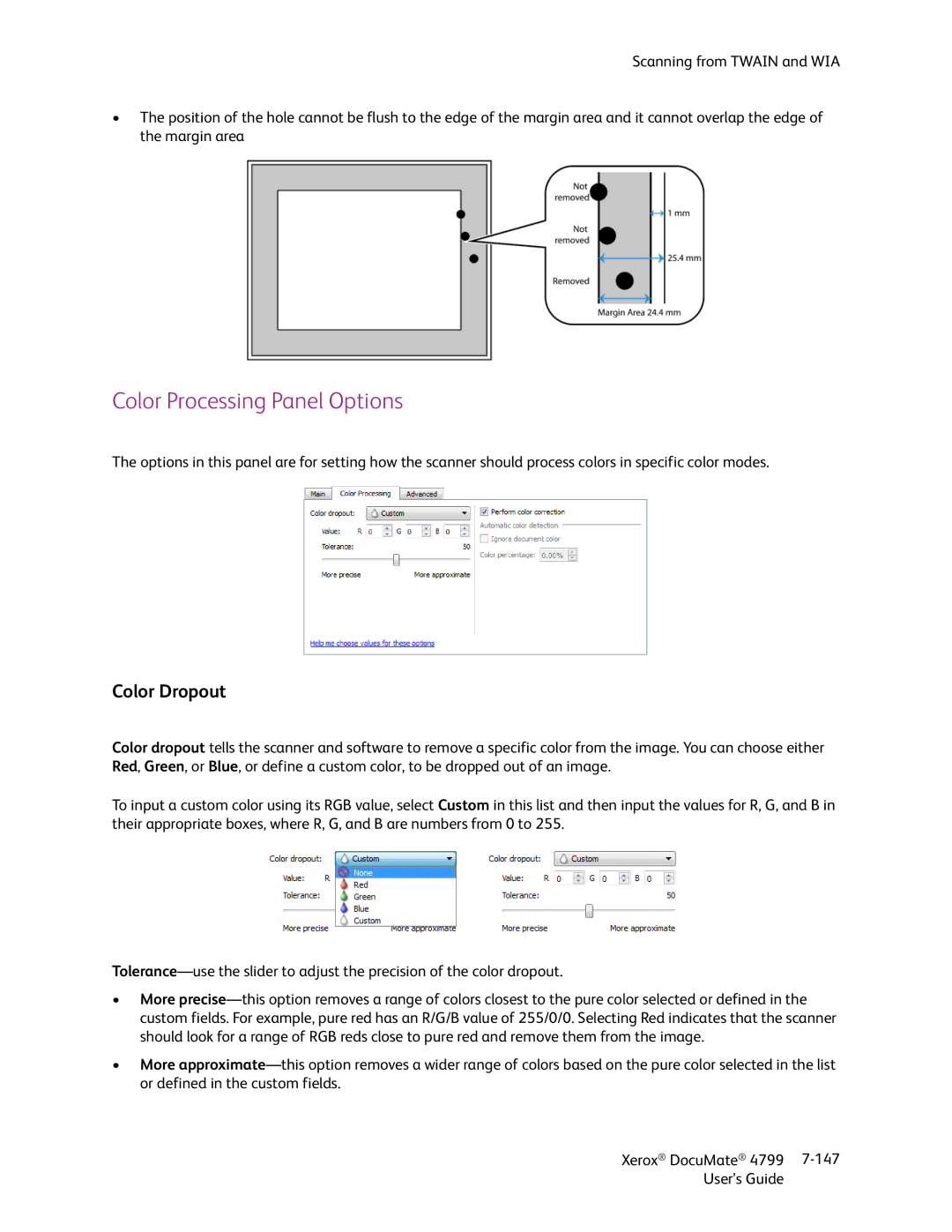Scanning from TWAIN and WIA
•The position of the hole cannot be flush to the edge of the margin area and it cannot overlap the edge of the margin area
Color Processing Panel Options
The options in this panel are for setting how the scanner should process colors in specific color modes.
Color Dropout
Color dropout tells the scanner and software to remove a specific color from the image. You can choose either Red, Green, or Blue, or define a custom color, to be dropped out of an image.
To input a custom color using its RGB value, select Custom in this list and then input the values for R, G, and B in their appropriate boxes, where R, G, and B are numbers from 0 to 255.
•More
•More
Xerox® DocuMate® 4799 | |
User’s Guide |
|