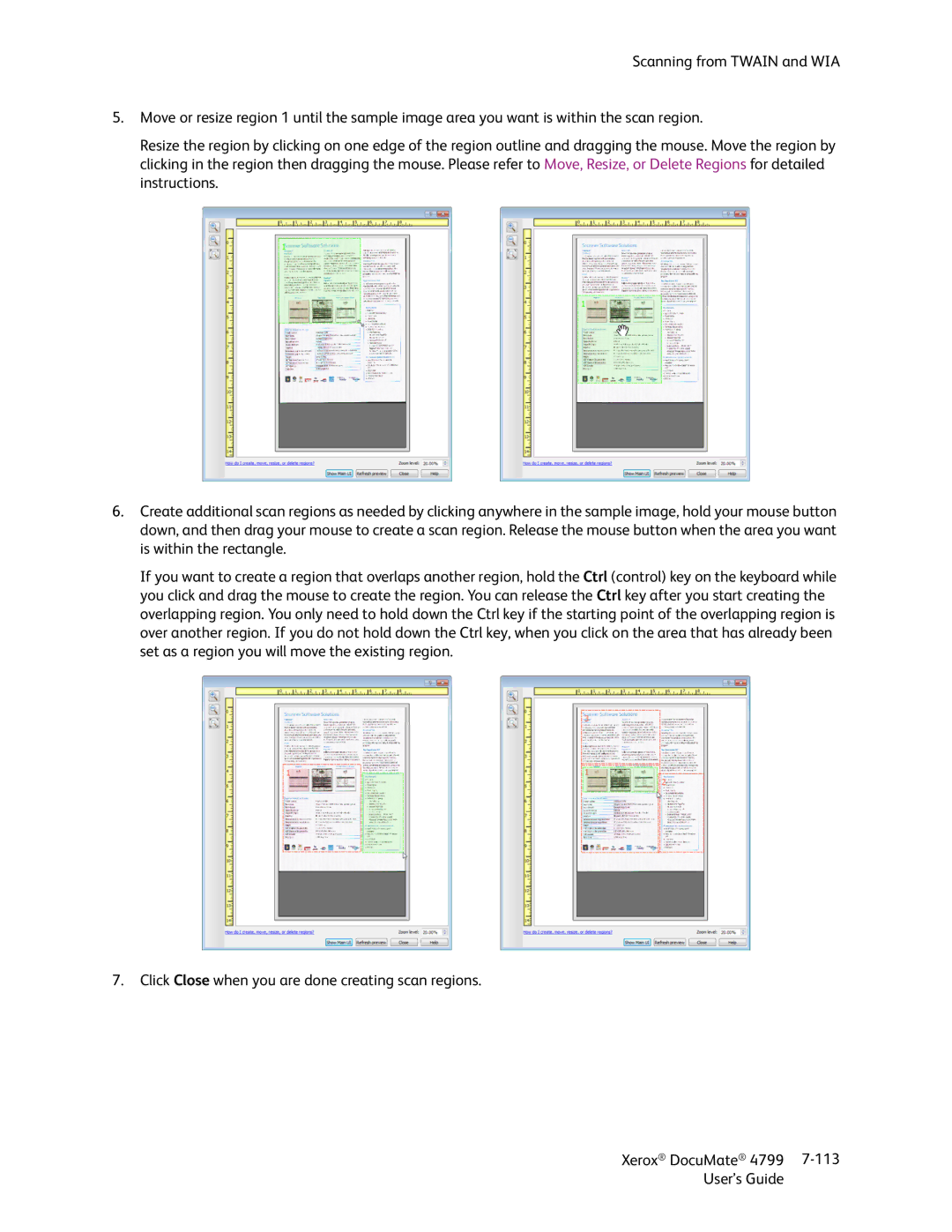Scanning from TWAIN and WIA
5.Move or resize region 1 until the sample image area you want is within the scan region.
Resize the region by clicking on one edge of the region outline and dragging the mouse. Move the region by clicking in the region then dragging the mouse. Please refer to Move, Resize, or Delete Regions for detailed instructions.
6.Create additional scan regions as needed by clicking anywhere in the sample image, hold your mouse button down, and then drag your mouse to create a scan region. Release the mouse button when the area you want is within the rectangle.
If you want to create a region that overlaps another region, hold the Ctrl (control) key on the keyboard while you click and drag the mouse to create the region. You can release the Ctrl key after you start creating the overlapping region. You only need to hold down the Ctrl key if the starting point of the overlapping region is over another region. If you do not hold down the Ctrl key, when you click on the area that has already been set as a region you will move the existing region.
7.Click Close when you are done creating scan regions.
Xerox® DocuMate® 4799 | |
User’s Guide |
|