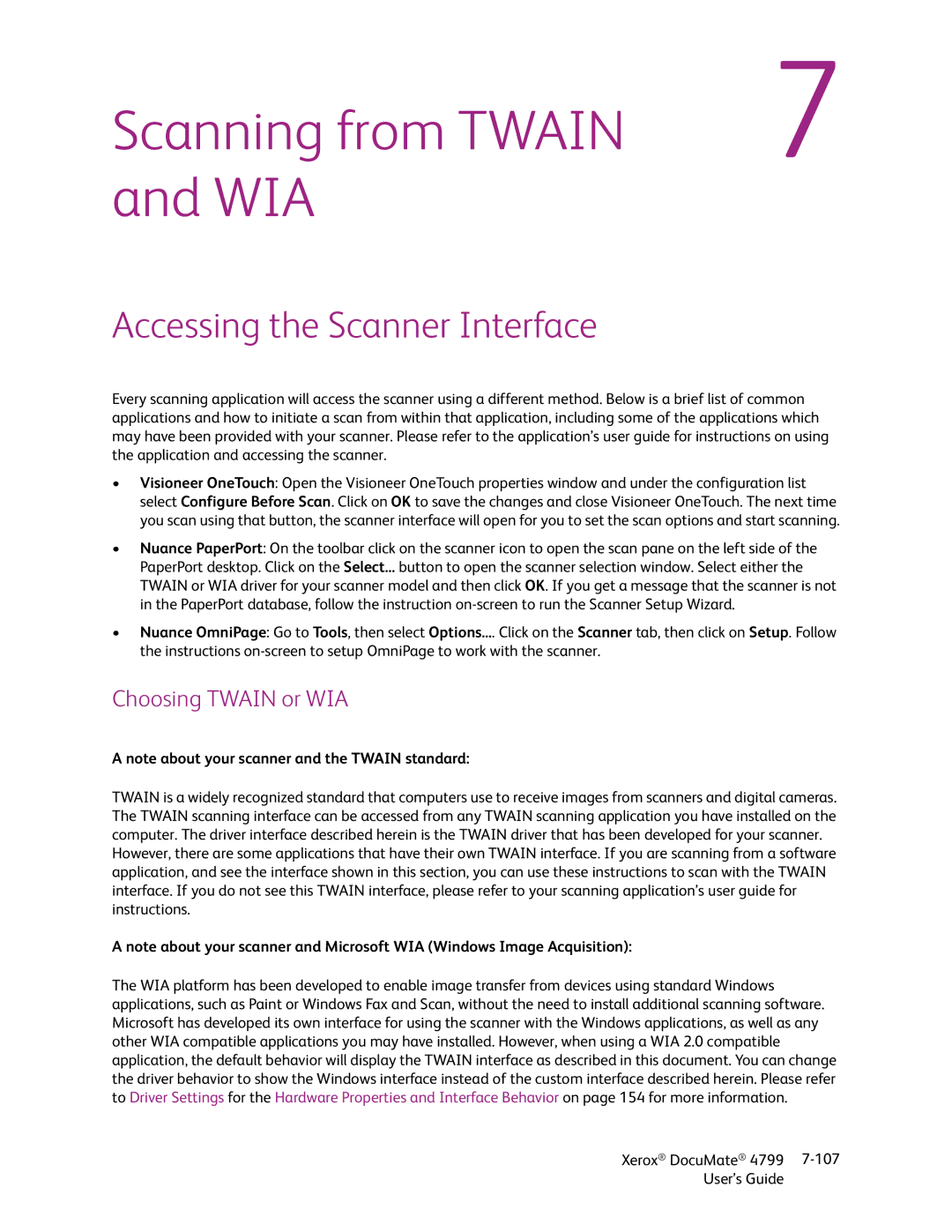Scanning from TWAIN | 7 |
and WIA |
|
Accessing the Scanner Interface
Every scanning application will access the scanner using a different method. Below is a brief list of common applications and how to initiate a scan from within that application, including some of the applications which may have been provided with your scanner. Please refer to the application’s user guide for instructions on using the application and accessing the scanner.
•Visioneer OneTouch: Open the Visioneer OneTouch properties window and under the configuration list select Configure Before Scan. Click on OK to save the changes and close Visioneer OneTouch. The next time you scan using that button, the scanner interface will open for you to set the scan options and start scanning.
•Nuance PaperPort: On the toolbar click on the scanner icon to open the scan pane on the left side of the PaperPort desktop. Click on the Select... button to open the scanner selection window. Select either the TWAIN or WIA driver for your scanner model and then click OK. If you get a message that the scanner is not in the PaperPort database, follow the instruction
•Nuance OmniPage: Go to Tools, then select Options.... Click on the Scanner tab, then click on Setup. Follow the instructions
Choosing TWAIN or WIA
A note about your scanner and the TWAIN standard:
TWAIN is a widely recognized standard that computers use to receive images from scanners and digital cameras. The TWAIN scanning interface can be accessed from any TWAIN scanning application you have installed on the computer. The driver interface described herein is the TWAIN driver that has been developed for your scanner.
However, there are some applications that have their own TWAIN interface. If you are scanning from a software application, and see the interface shown in this section, you can use these instructions to scan with the TWAIN interface. If you do not see this TWAIN interface, please refer to your scanning application’s user guide for instructions.
A note about your scanner and Microsoft WIA (Windows Image Acquisition):
The WIA platform has been developed to enable image transfer from devices using standard Windows applications, such as Paint or Windows Fax and Scan, without the need to install additional scanning software. Microsoft has developed its own interface for using the scanner with the Windows applications, as well as any other WIA compatible applications you may have installed. However, when using a WIA 2.0 compatible application, the default behavior will display the TWAIN interface as described in this document. You can change the driver behavior to show the Windows interface instead of the custom interface described herein. Please refer to Driver Settings for the Hardware Properties and Interface Behavior on page 154 for more information.
Xerox® DocuMate® 4799 | |
User’s Guide |
|