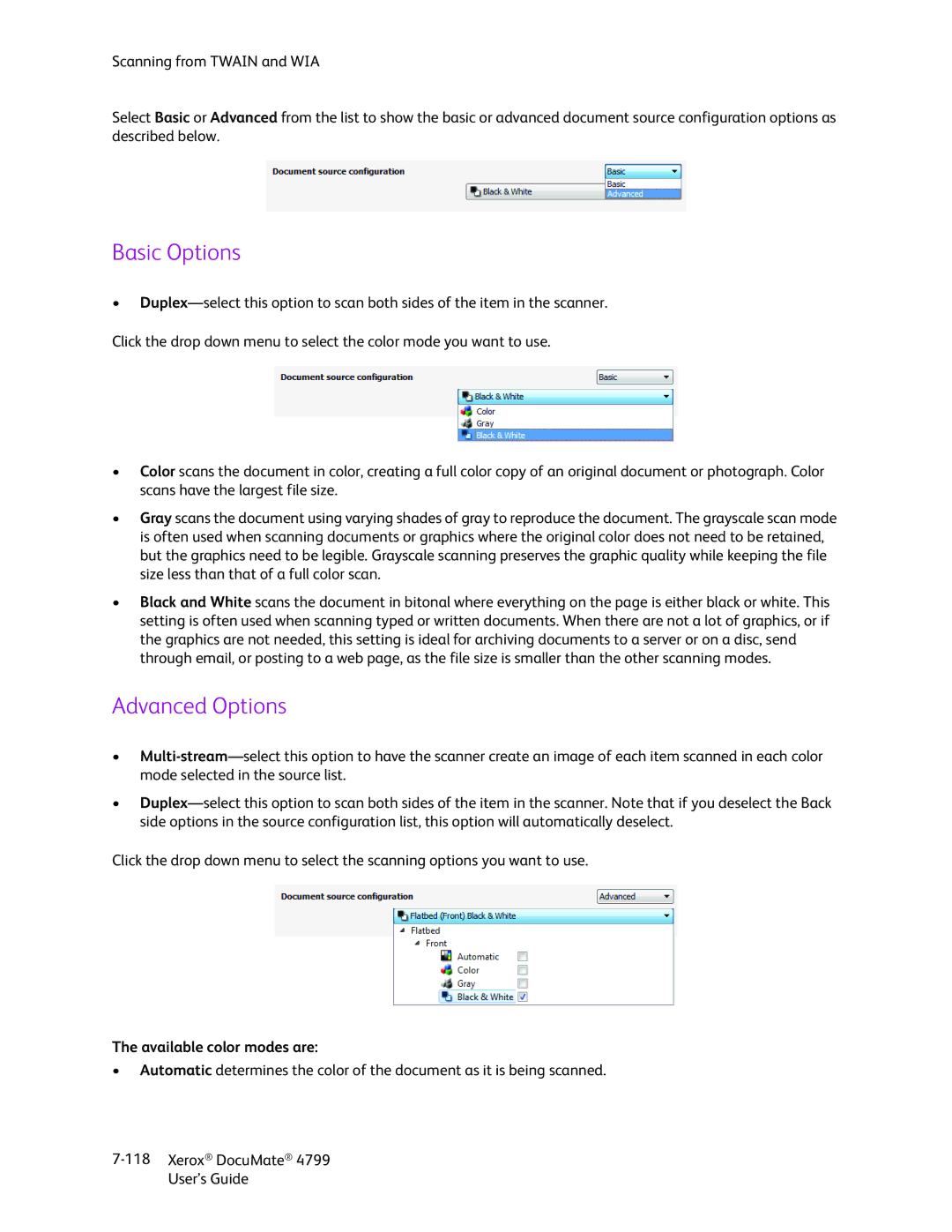Scanning from TWAIN and WIA
Select Basic or Advanced from the list to show the basic or advanced document source configuration options as described below.
Basic Options
•
•Color scans the document in color, creating a full color copy of an original document or photograph. Color scans have the largest file size.
•Gray scans the document using varying shades of gray to reproduce the document. The grayscale scan mode is often used when scanning documents or graphics where the original color does not need to be retained, but the graphics need to be legible. Grayscale scanning preserves the graphic quality while keeping the file size less than that of a full color scan.
•Black and White scans the document in bitonal where everything on the page is either black or white. This setting is often used when scanning typed or written documents. When there are not a lot of graphics, or if the graphics are not needed, this setting is ideal for archiving documents to a server or on a disc, send through email, or posting to a web page, as the file size is smaller than the other scanning modes.
Advanced Options
•
•
Click the drop down menu to select the scanning options you want to use.
The available color modes are:
•Automatic determines the color of the document as it is being scanned.
User’s Guide