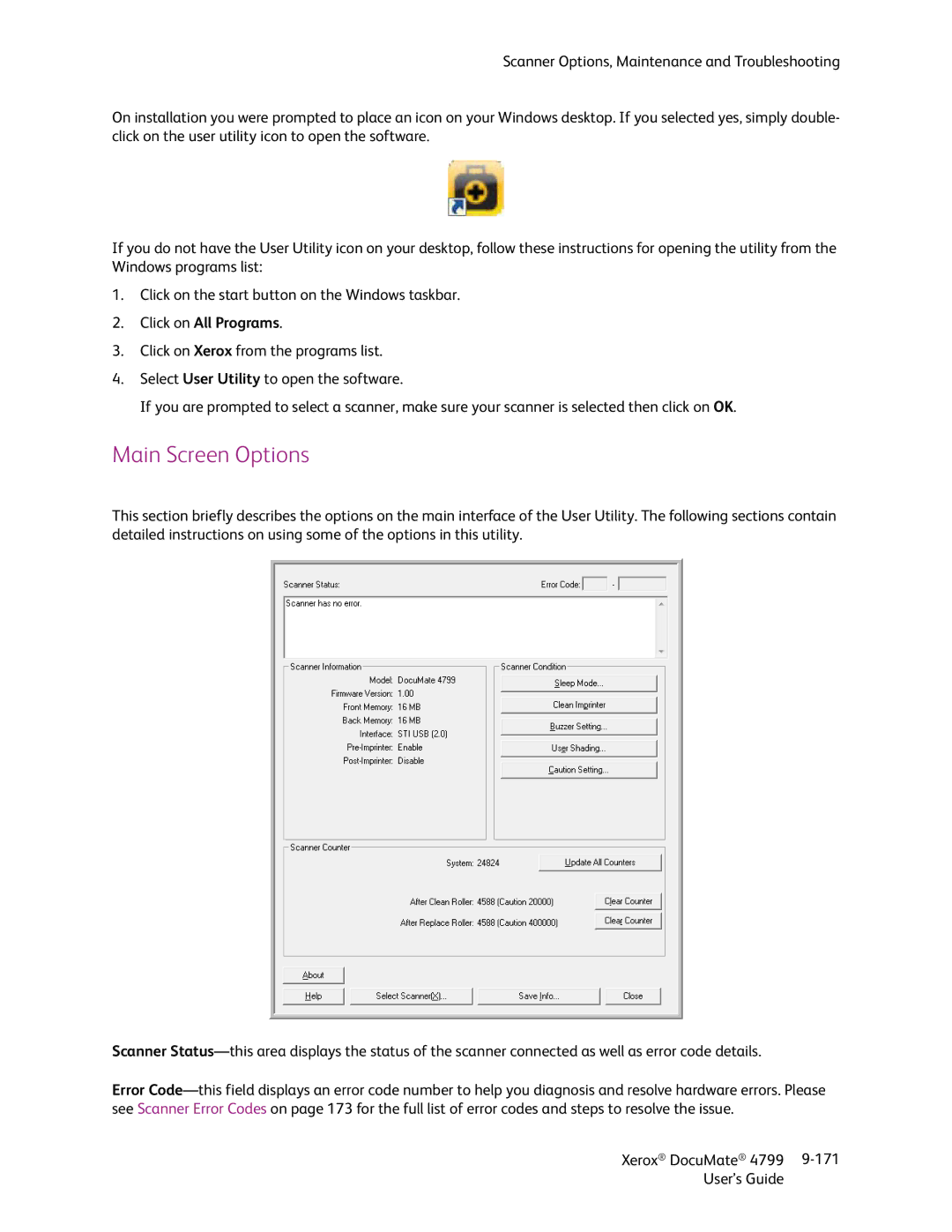Scanner Options, Maintenance and Troubleshooting
On installation you were prompted to place an icon on your Windows desktop. If you selected yes, simply double- click on the user utility icon to open the software.
If you do not have the User Utility icon on your desktop, follow these instructions for opening the utility from the Windows programs list:
1.Click on the start button on the Windows taskbar.
2.Click on All Programs.
3.Click on Xerox from the programs list.
4.Select User Utility to open the software.
If you are prompted to select a scanner, make sure your scanner is selected then click on OK.
Main Screen Options
This section briefly describes the options on the main interface of the User Utility. The following sections contain detailed instructions on using some of the options in this utility.
Scanner
Error
Xerox® DocuMate® 4799 | |
User’s Guide |
|