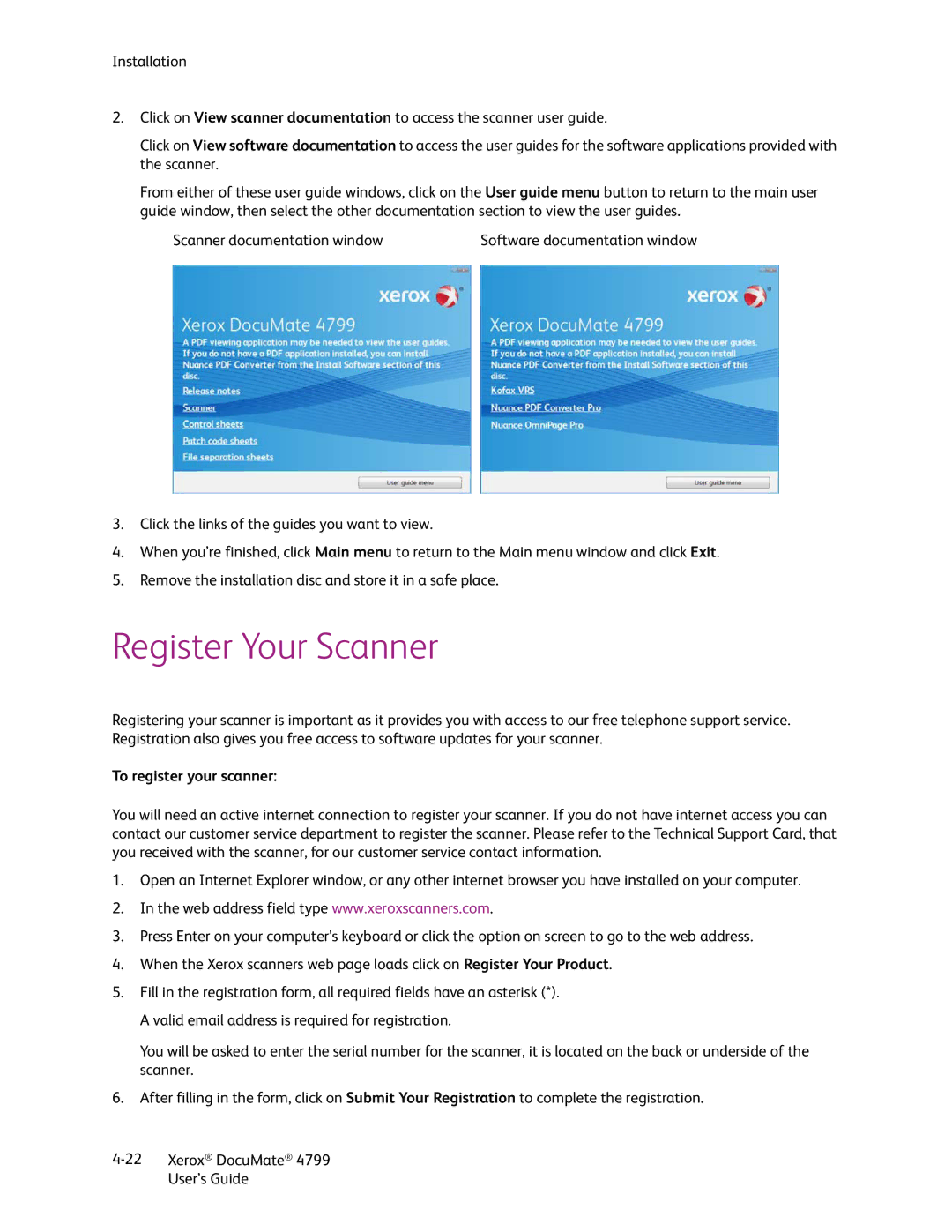Installation
2.Click on View scanner documentation to access the scanner user guide.
Click on View software documentation to access the user guides for the software applications provided with the scanner.
From either of these user guide windows, click on the User guide menu button to return to the main user guide window, then select the other documentation section to view the user guides.
Scanner documentation window | Software documentation window |
3.Click the links of the guides you want to view.
4.When you’re finished, click Main menu to return to the Main menu window and click Exit.
5.Remove the installation disc and store it in a safe place.
Register Your Scanner
Registering your scanner is important as it provides you with access to our free telephone support service. Registration also gives you free access to software updates for your scanner.
To register your scanner:
You will need an active internet connection to register your scanner. If you do not have internet access you can contact our customer service department to register the scanner. Please refer to the Technical Support Card, that you received with the scanner, for our customer service contact information.
1.Open an Internet Explorer window, or any other internet browser you have installed on your computer.
2.In the web address field type www.xeroxscanners.com.
3.Press Enter on your computer’s keyboard or click the option on screen to go to the web address.
4.When the Xerox scanners web page loads click on Register Your Product.
5.Fill in the registration form, all required fields have an asterisk (*). A valid email address is required for registration.
You will be asked to enter the serial number for the scanner, it is located on the back or underside of the scanner.
6.After filling in the form, click on Submit Your Registration to complete the registration.
Xerox® DocuMate® 4799 | |
| User’s Guide |