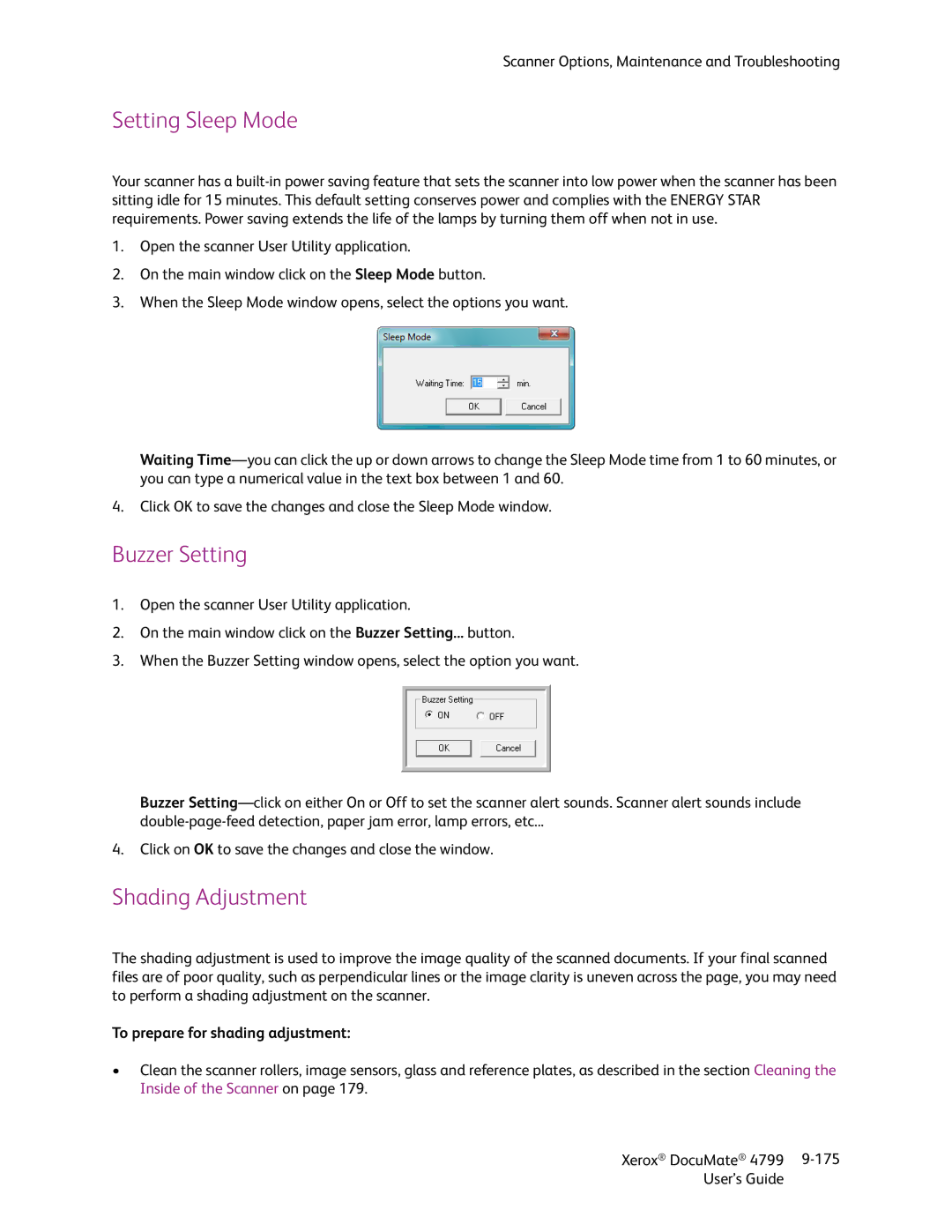Scanner Options, Maintenance and Troubleshooting
Setting Sleep Mode
Your scanner has a
1.Open the scanner User Utility application.
2.On the main window click on the Sleep Mode button.
3.When the Sleep Mode window opens, select the options you want.
Waiting
4.Click OK to save the changes and close the Sleep Mode window.
Buzzer Setting
1.Open the scanner User Utility application.
2.On the main window click on the Buzzer Setting... button.
3.When the Buzzer Setting window opens, select the option you want.
Buzzer
4.Click on OK to save the changes and close the window.
Shading Adjustment
The shading adjustment is used to improve the image quality of the scanned documents. If your final scanned files are of poor quality, such as perpendicular lines or the image clarity is uneven across the page, you may need to perform a shading adjustment on the scanner.
To prepare for shading adjustment:
•Clean the scanner rollers, image sensors, glass and reference plates, as described in the section Cleaning the Inside of the Scanner on page 179.
Xerox® DocuMate® 4799 | |
User’s Guide |
|