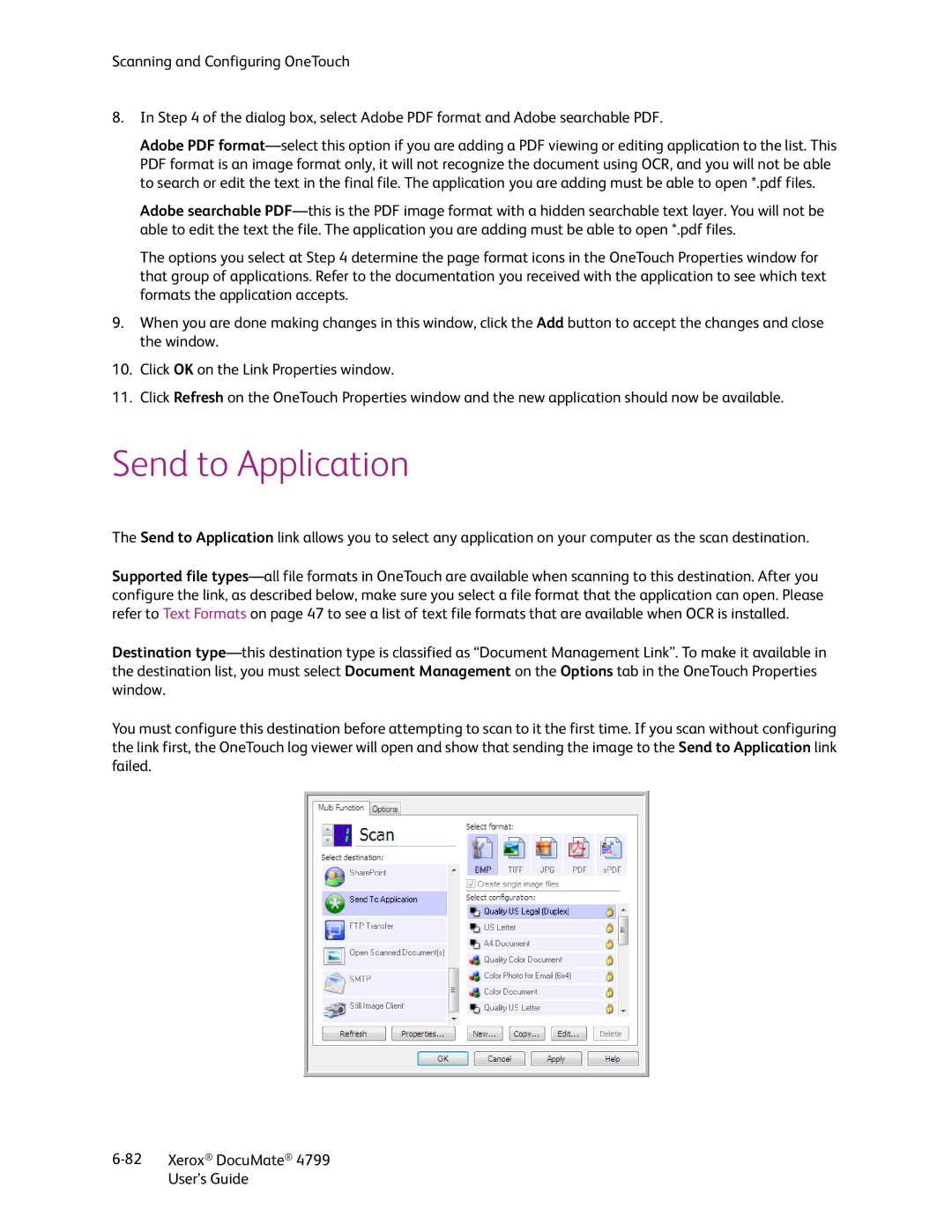Scanning and Configuring OneTouch
8.In Step 4 of the dialog box, select Adobe PDF format and Adobe searchable PDF.
Adobe PDF
Adobe searchable
The options you select at Step 4 determine the page format icons in the OneTouch Properties window for that group of applications. Refer to the documentation you received with the application to see which text formats the application accepts.
9.When you are done making changes in this window, click the Add button to accept the changes and close the window.
10.Click OK on the Link Properties window.
11.Click Refresh on the OneTouch Properties window and the new application should now be available.
Send to Application
The Send to Application link allows you to select any application on your computer as the scan destination.
Supported file
Destination
You must configure this destination before attempting to scan to it the first time. If you scan without configuring the link first, the OneTouch log viewer will open and show that sending the image to the Send to Application link failed.
Xerox® DocuMate® 4799 | |
| User’s Guide |