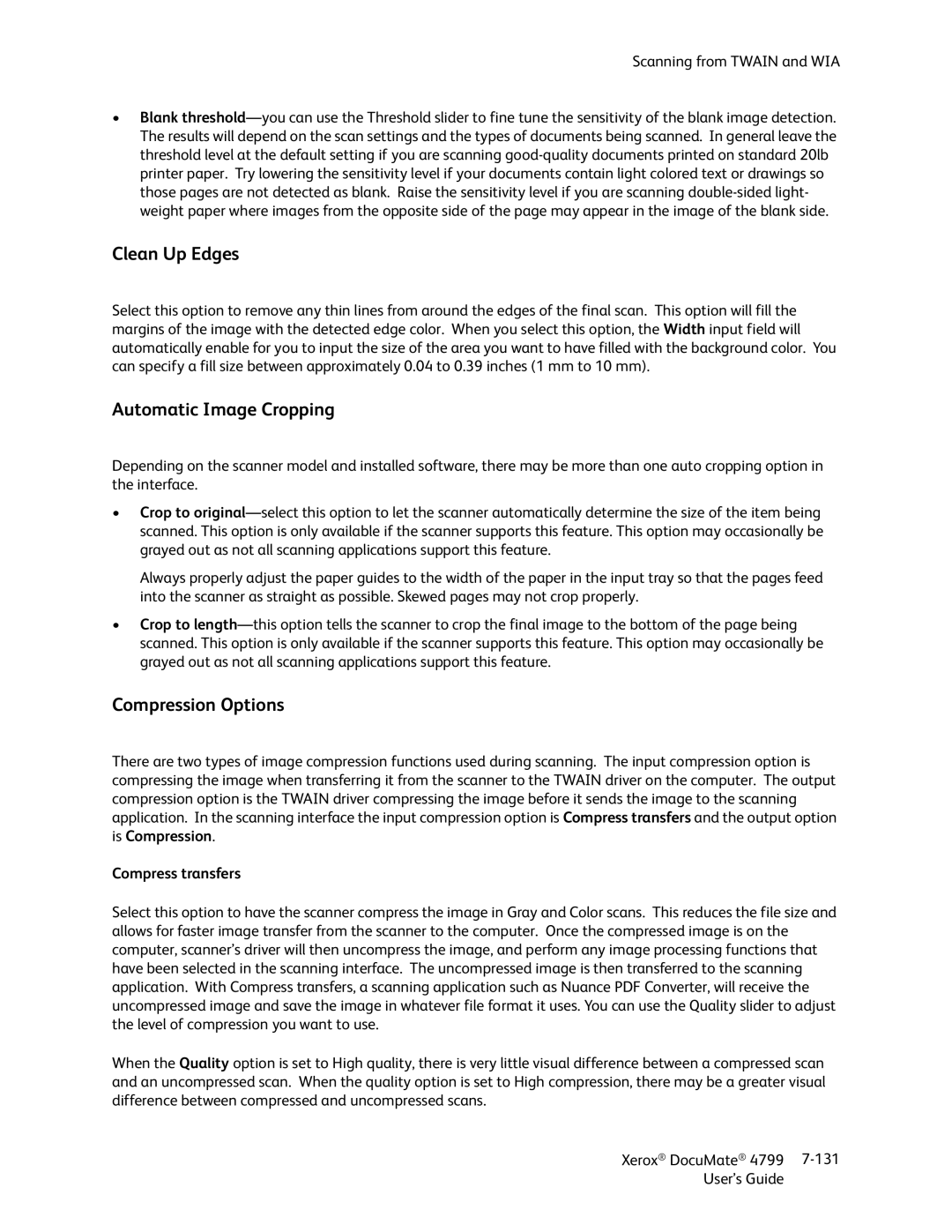Scanning from TWAIN and WIA
•Blank
Clean Up Edges
Select this option to remove any thin lines from around the edges of the final scan. This option will fill the margins of the image with the detected edge color. When you select this option, the Width input field will automatically enable for you to input the size of the area you want to have filled with the background color. You can specify a fill size between approximately 0.04 to 0.39 inches (1 mm to 10 mm).
Automatic Image Cropping
Depending on the scanner model and installed software, there may be more than one auto cropping option in the interface.
•Crop to
Always properly adjust the paper guides to the width of the paper in the input tray so that the pages feed into the scanner as straight as possible. Skewed pages may not crop properly.
•Crop to
Compression Options
There are two types of image compression functions used during scanning. The input compression option is compressing the image when transferring it from the scanner to the TWAIN driver on the computer. The output compression option is the TWAIN driver compressing the image before it sends the image to the scanning application. In the scanning interface the input compression option is Compress transfers and the output option is Compression.
Compress transfers
Select this option to have the scanner compress the image in Gray and Color scans. This reduces the file size and allows for faster image transfer from the scanner to the computer. Once the compressed image is on the computer, scanner’s driver will then uncompress the image, and perform any image processing functions that have been selected in the scanning interface. The uncompressed image is then transferred to the scanning application. With Compress transfers, a scanning application such as Nuance PDF Converter, will receive the uncompressed image and save the image in whatever file format it uses. You can use the Quality slider to adjust the level of compression you want to use.
When the Quality option is set to High quality, there is very little visual difference between a compressed scan and an uncompressed scan. When the quality option is set to High compression, there may be a greater visual difference between compressed and uncompressed scans.
Xerox® DocuMate® 4799 | |
User’s Guide |
|