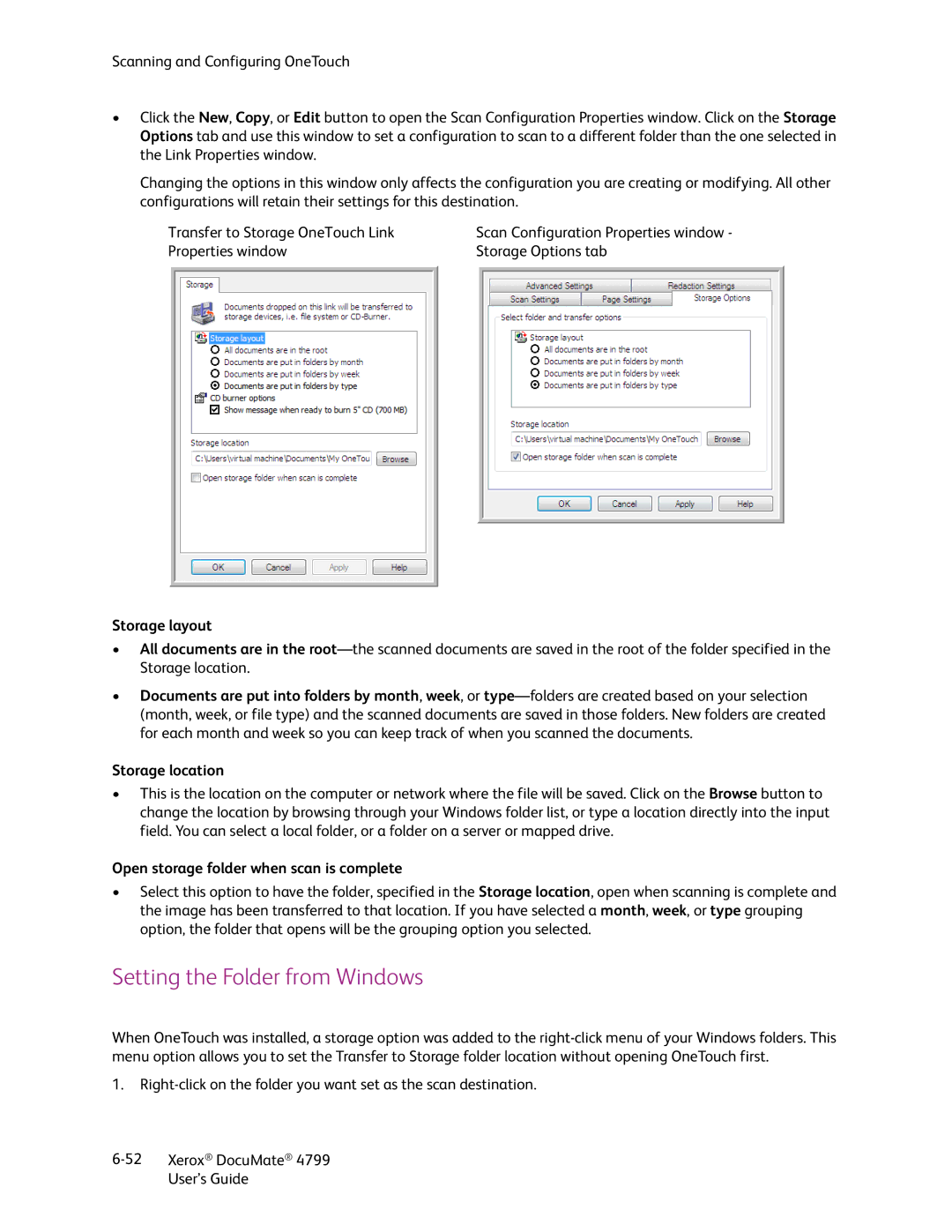Scanning and Configuring OneTouch
•Click the New, Copy, or Edit button to open the Scan Configuration Properties window. Click on the Storage Options tab and use this window to set a configuration to scan to a different folder than the one selected in the Link Properties window.
Changing the options in this window only affects the configuration you are creating or modifying. All other configurations will retain their settings for this destination.
Transfer to Storage OneTouch Link | Scan Configuration Properties window - |
Properties window | Storage Options tab |
Storage layout
•All documents are in the
•Documents are put into folders by month, week, or
Storage location
•This is the location on the computer or network where the file will be saved. Click on the Browse button to change the location by browsing through your Windows folder list, or type a location directly into the input field. You can select a local folder, or a folder on a server or mapped drive.
Open storage folder when scan is complete
•Select this option to have the folder, specified in the Storage location, open when scanning is complete and the image has been transferred to that location. If you have selected a month, week, or type grouping option, the folder that opens will be the grouping option you selected.
Setting the Folder from Windows
When OneTouch was installed, a storage option was added to the
1.
Xerox® DocuMate® 4799 | |
| User’s Guide |