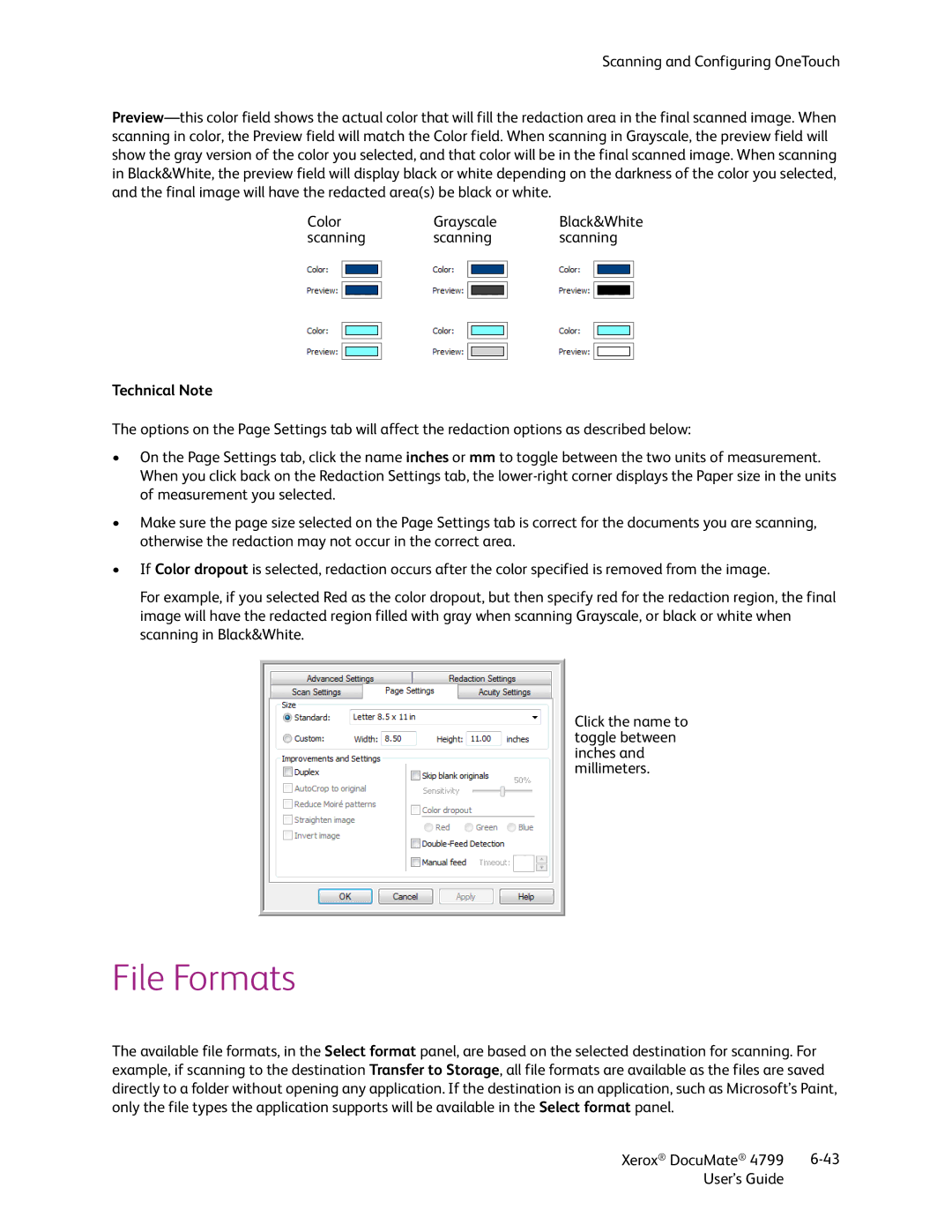Scanning and Configuring OneTouch
Color | Grayscale | Black&White |
scanning | scanning | scanning |
Technical Note
The options on the Page Settings tab will affect the redaction options as described below:
•On the Page Settings tab, click the name inches or mm to toggle between the two units of measurement. When you click back on the Redaction Settings tab, the
•Make sure the page size selected on the Page Settings tab is correct for the documents you are scanning, otherwise the redaction may not occur in the correct area.
•If Color dropout is selected, redaction occurs after the color specified is removed from the image.
For example, if you selected Red as the color dropout, but then specify red for the redaction region, the final image will have the redacted region filled with gray when scanning Grayscale, or black or white when scanning in Black&White.
Click the name to toggle between inches and millimeters.
File Formats
The available file formats, in the Select format panel, are based on the selected destination for scanning. For example, if scanning to the destination Transfer to Storage, all file formats are available as the files are saved directly to a folder without opening any application. If the destination is an application, such as Microsoft’s Paint, only the file types the application supports will be available in the Select format panel.
Xerox® DocuMate® 4799 | |
User’s Guide |
|