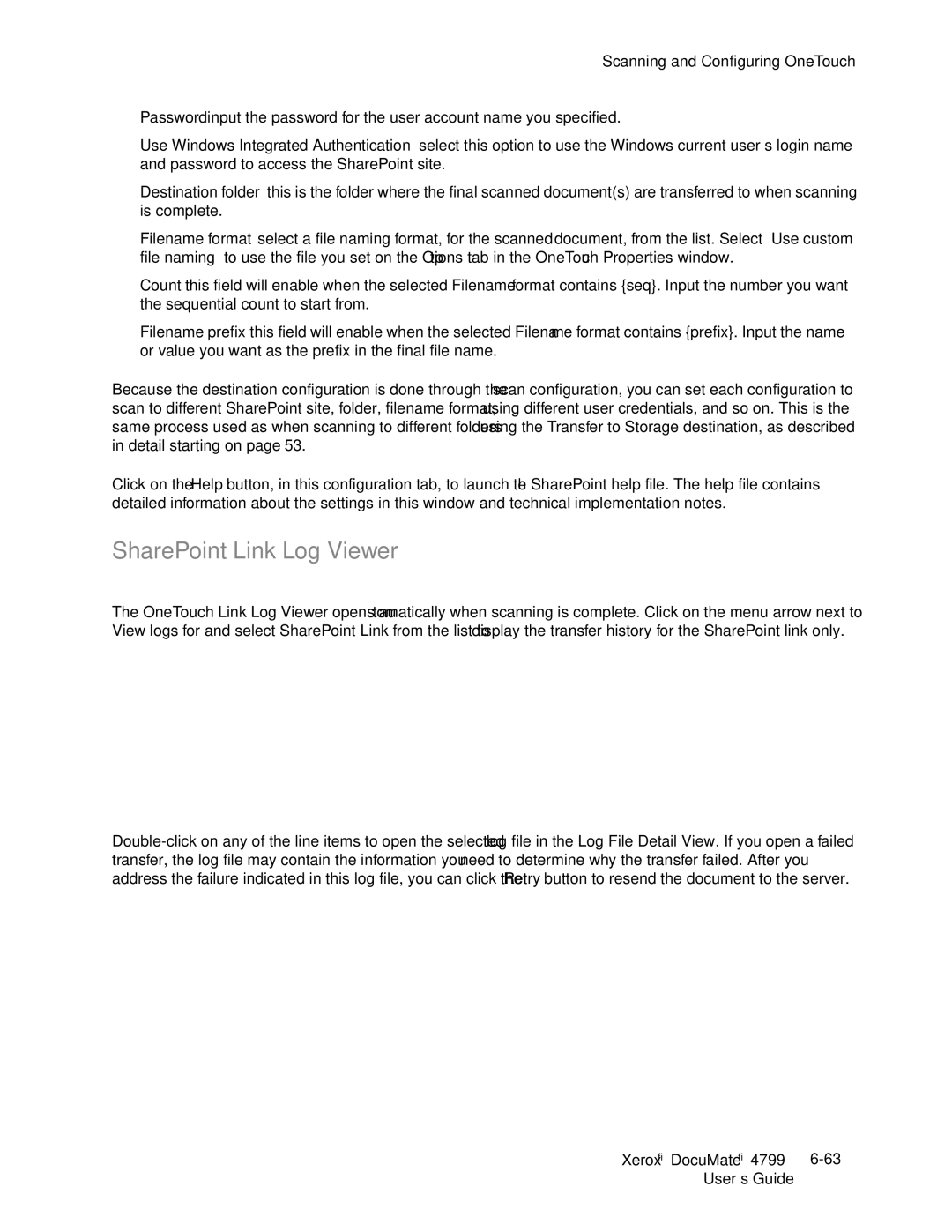Scanning and Configuring OneTouch
•Password—input the password for the user account name you specified.
•Use Windows Integrated Authentication—select this option to use the Windows current user’s login name and password to access the SharePoint site.
•Destination folder—this is the folder where the final scanned document(s) are transferred to when scanning is complete.
•Filename format—select a file naming format, for the scanned document, from the list. Select “Use custom file naming” to use the file you set on the Options tab in the OneTouch Properties window.
Count—this field will enable when the selected Filename format contains {seq}. Input the number you want the sequential count to start from.
Filename prefix—this field will enable when the selected Filename format contains {prefix}. Input the name or value you want as the prefix in the final file name.
Because the destination configuration is done through the scan configuration, you can set each configuration to scan to different SharePoint site, folder, filename format, using different user credentials, and so on. This is the same process used as when scanning to different folders using the Transfer to Storage destination, as described in detail starting on page 53.
Click on the Help button, in this configuration tab, to launch the SharePoint help file. The help file contains detailed information about the settings in this window and technical implementation notes.
SharePoint Link Log Viewer
The OneTouch Link Log Viewer opens automatically when scanning is complete. Click on the menu arrow next to View logs for and select SharePoint Link from the list to display the transfer history for the SharePoint link only.
Double-click on any of the line items to open the selected log file in the Log File Detail View. If you open a failed transfer, the log file may contain the information you need to determine why the transfer failed. After you address the failure indicated in this log file, you can click the Retry button to resend the document to the server.