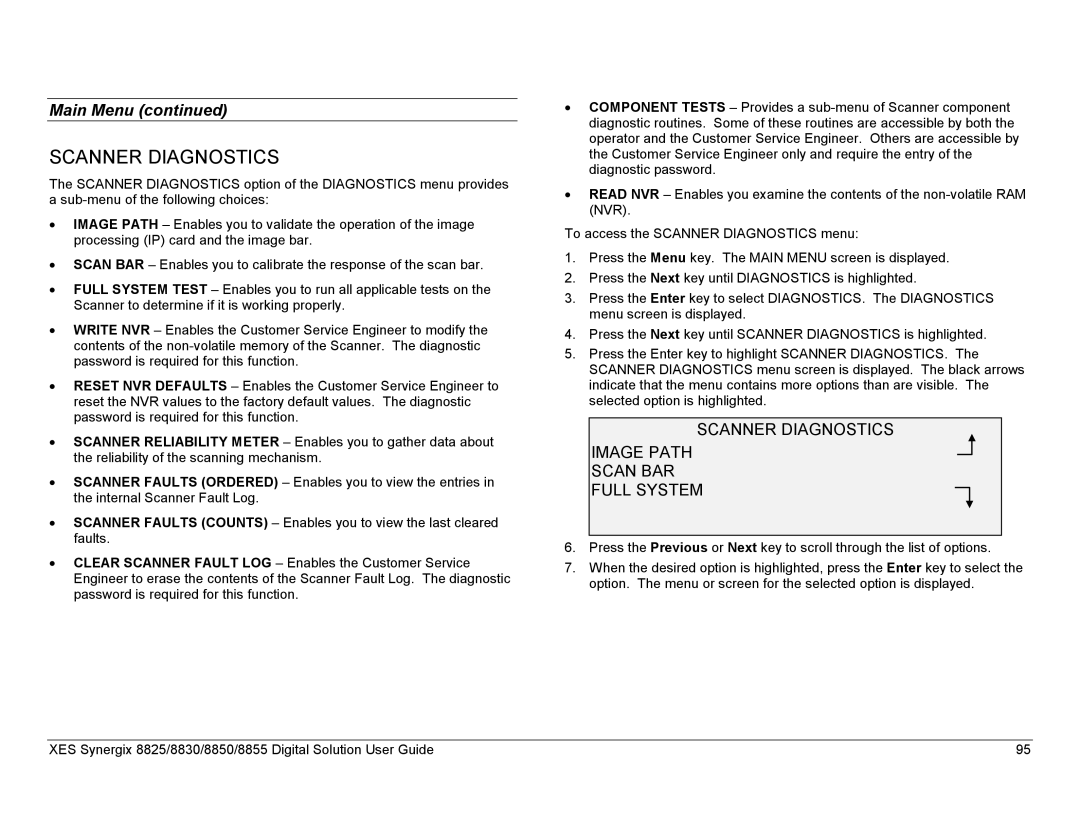Main Menu (continued)
SCANNER DIAGNOSTICS
The SCANNER DIAGNOSTICS option of the DIAGNOSTICS menu provides a
•IMAGE PATH – Enables you to validate the operation of the image processing (IP) card and the image bar.
•SCAN BAR – Enables you to calibrate the response of the scan bar.
•FULL SYSTEM TEST – Enables you to run all applicable tests on the Scanner to determine if it is working properly.
•WRITE NVR – Enables the Customer Service Engineer to modify the contents of the
•RESET NVR DEFAULTS – Enables the Customer Service Engineer to reset the NVR values to the factory default values. The diagnostic password is required for this function.
•SCANNER RELIABILITY METER – Enables you to gather data about the reliability of the scanning mechanism.
•SCANNER FAULTS (ORDERED) – Enables you to view the entries in the internal Scanner Fault Log.
•SCANNER FAULTS (COUNTS) – Enables you to view the last cleared faults.
•CLEAR SCANNER FAULT LOG – Enables the Customer Service Engineer to erase the contents of the Scanner Fault Log. The diagnostic password is required for this function.
•COMPONENT TESTS – Provides a
•READ NVR – Enables you examine the contents of the
To access the SCANNER DIAGNOSTICS menu:
1.Press the Menu key. The MAIN MENU screen is displayed.
2.Press the Next key until DIAGNOSTICS is highlighted.
3.Press the Enter key to select DIAGNOSTICS. The DIAGNOSTICS menu screen is displayed.
4.Press the Next key until SCANNER DIAGNOSTICS is highlighted.
5.Press the Enter key to highlight SCANNER DIAGNOSTICS. The SCANNER DIAGNOSTICS menu screen is displayed. The black arrows indicate that the menu contains more options than are visible. The selected option is highlighted.
SCANNER DIAGNOSTICS
IMAGE PATH
SCAN BAR
FULL SYSTEM
6.Press the Previous or Next key to scroll through the list of options.
7.When the desired option is highlighted, press the Enter key to select the option. The menu or screen for the selected option is displayed.
XES Synergix 8825/8830/8850/8855 Digital Solution User Guide | 95 |