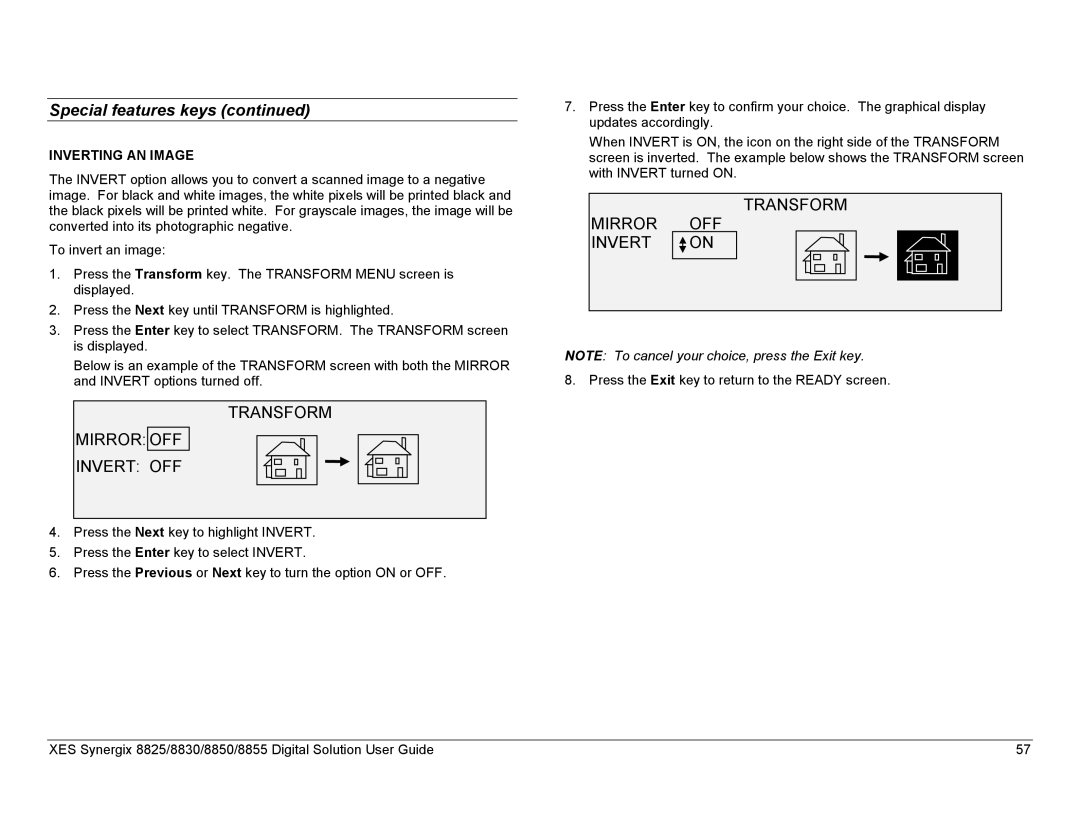Special features keys (continued)
INVERTING AN IMAGE
The INVERT option allows you to convert a scanned image to a negative image. For black and white images, the white pixels will be printed black and the black pixels will be printed white. For grayscale images, the image will be converted into its photographic negative.
To invert an image:
1.Press the Transform key. The TRANSFORM MENU screen is displayed.
2.Press the Next key until TRANSFORM is highlighted.
3.Press the Enter key to select TRANSFORM. The TRANSFORM screen is displayed.
Below is an example of the TRANSFORM screen with both the MIRROR and INVERT options turned off.
TRANSFORM
MIRROR: OFF
INVERT: OFF
4.Press the Next key to highlight INVERT.
5.Press the Enter key to select INVERT.
6.Press the Previous or Next key to turn the option ON or OFF.
7.Press the Enter key to confirm your choice. The graphical display updates accordingly.
When INVERT is ON, the icon on the right side of the TRANSFORM screen is inverted. The example below shows the TRANSFORM screen with INVERT turned ON.
TRANSFORM
MIRROR OFF
INVERT 
 ON
ON
NOTE: To cancel your choice, press the Exit key.
8. Press the Exit key to return to the READY screen.
XES Synergix 8825/8830/8850/8855 Digital Solution User Guide | 57 |