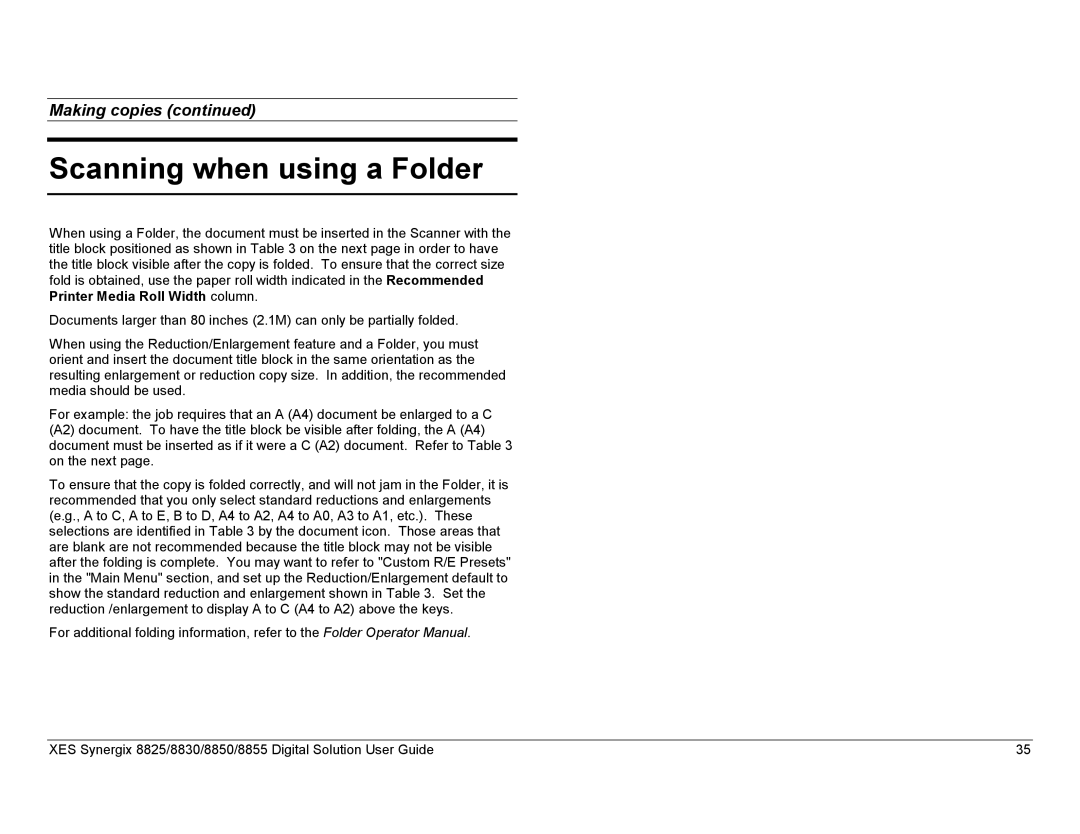Making copies (continued)
Scanning when using a Folder
When using a Folder, the document must be inserted in the Scanner with the title block positioned as shown in Table 3 on the next page in order to have the title block visible after the copy is folded. To ensure that the correct size fold is obtained, use the paper roll width indicated in the Recommended Printer Media Roll Width column.
Documents larger than 80 inches (2.1M) can only be partially folded.
When using the Reduction/Enlargement feature and a Folder, you must orient and insert the document title block in the same orientation as the resulting enlargement or reduction copy size. In addition, the recommended media should be used.
For example: the job requires that an A (A4) document be enlarged to a C (A2) document. To have the title block be visible after folding, the A (A4) document must be inserted as if it were a C (A2) document. Refer to Table 3 on the next page.
To ensure that the copy is folded correctly, and will not jam in the Folder, it is recommended that you only select standard reductions and enlargements (e.g., A to C, A to E, B to D, A4 to A2, A4 to A0, A3 to A1, etc.). These selections are identified in Table 3 by the document icon. Those areas that are blank are not recommended because the title block may not be visible after the folding is complete. You may want to refer to "Custom R/E Presets" in the "Main Menu" section, and set up the Reduction/Enlargement default to show the standard reduction and enlargement shown in Table 3. Set the reduction /enlargement to display A to C (A4 to A2) above the keys.
For additional folding information, refer to the Folder Operator Manual.
XES Synergix 8825/8830/8850/8855 Digital Solution User Guide | 35 |