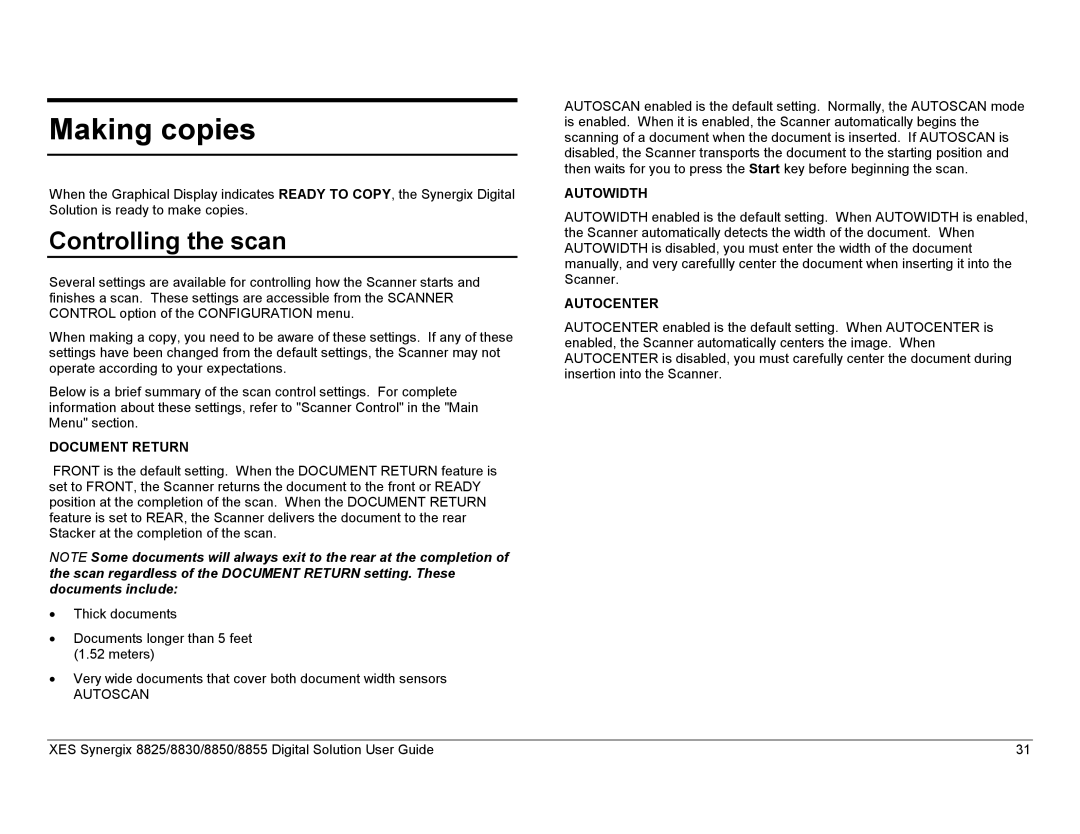Making copies
When the Graphical Display indicates READY TO COPY, the Synergix Digital Solution is ready to make copies.
Controlling the scan
Several settings are available for controlling how the Scanner starts and finishes a scan. These settings are accessible from the SCANNER CONTROL option of the CONFIGURATION menu.
When making a copy, you need to be aware of these settings. If any of these settings have been changed from the default settings, the Scanner may not operate according to your expectations.
Below is a brief summary of the scan control settings. For complete information about these settings, refer to "Scanner Control" in the "Main Menu" section.
DOCUMENT RETURN
FRONT is the default setting. When the DOCUMENT RETURN feature is set to FRONT, the Scanner returns the document to the front or READY position at the completion of the scan. When the DOCUMENT RETURN feature is set to REAR, the Scanner delivers the document to the rear Stacker at the completion of the scan.
NOTE Some documents will always exit to the rear at the completion of the scan regardless of the DOCUMENT RETURN setting. These documents include:
•Thick documents
•Documents longer than 5 feet (1.52 meters)
•Very wide documents that cover both document width sensors
AUTOSCAN
AUTOSCAN enabled is the default setting. Normally, the AUTOSCAN mode is enabled. When it is enabled, the Scanner automatically begins the scanning of a document when the document is inserted. If AUTOSCAN is disabled, the Scanner transports the document to the starting position and then waits for you to press the Start key before beginning the scan.
AUTOWIDTH
AUTOWIDTH enabled is the default setting. When AUTOWIDTH is enabled, the Scanner automatically detects the width of the document. When AUTOWIDTH is disabled, you must enter the width of the document manually, and very carefullly center the document when inserting it into the Scanner.
AUTOCENTER
AUTOCENTER enabled is the default setting. When AUTOCENTER is enabled, the Scanner automatically centers the image. When AUTOCENTER is disabled, you must carefully center the document during insertion into the Scanner.
XES Synergix 8825/8830/8850/8855 Digital Solution User Guide | 31 |