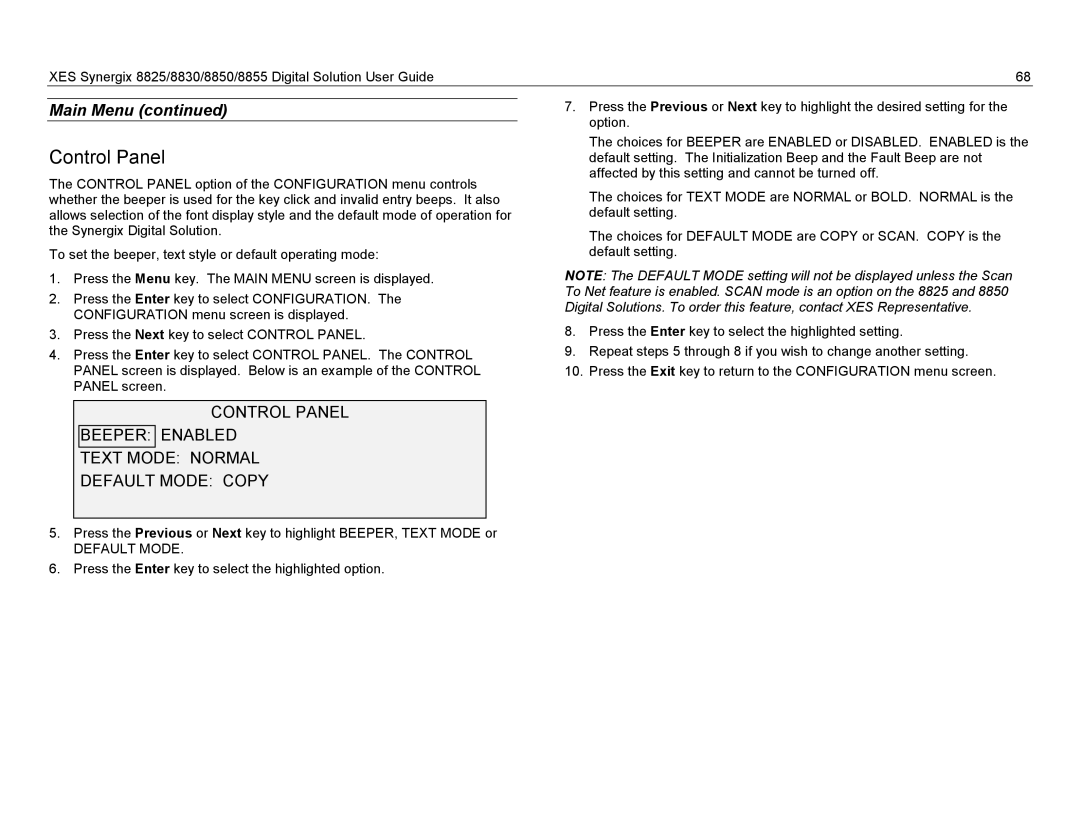XES Synergix 8825/8830/8850/8855 Digital Solution User Guide | 68 |
Main Menu (continued)
Control Panel
The CONTROL PANEL option of the CONFIGURATION menu controls whether the beeper is used for the key click and invalid entry beeps. It also allows selection of the font display style and the default mode of operation for the Synergix Digital Solution.
To set the beeper, text style or default operating mode:
1.Press the Menu key. The MAIN MENU screen is displayed.
2.Press the Enter key to select CONFIGURATION. The CONFIGURATION menu screen is displayed.
3.Press the Next key to select CONTROL PANEL.
4.Press the Enter key to select CONTROL PANEL. The CONTROL PANEL screen is displayed. Below is an example of the CONTROL PANEL screen.
CONTROL PANEL
BEEPER: ENABLED
TEXT MODE: NORMAL
DEFAULT MODE: COPY
5.Press the Previous or Next key to highlight BEEPER, TEXT MODE or
DEFAULT MODE.
6.Press the Enter key to select the highlighted option.
7.Press the Previous or Next key to highlight the desired setting for the option.
The choices for BEEPER are ENABLED or DISABLED. ENABLED is the default setting. The Initialization Beep and the Fault Beep are not affected by this setting and cannot be turned off.
The choices for TEXT MODE are NORMAL or BOLD. NORMAL is the default setting.
The choices for DEFAULT MODE are COPY or SCAN. COPY is the default setting.
NOTE: The DEFAULT MODE setting will not be displayed unless the Scan To Net feature is enabled. SCAN mode is an option on the 8825 and 8850 Digital Solutions. To order this feature, contact XES Representative.
8.Press the Enter key to select the highlighted setting.
9.Repeat steps 5 through 8 if you wish to change another setting.
10.Press the Exit key to return to the CONFIGURATION menu screen.