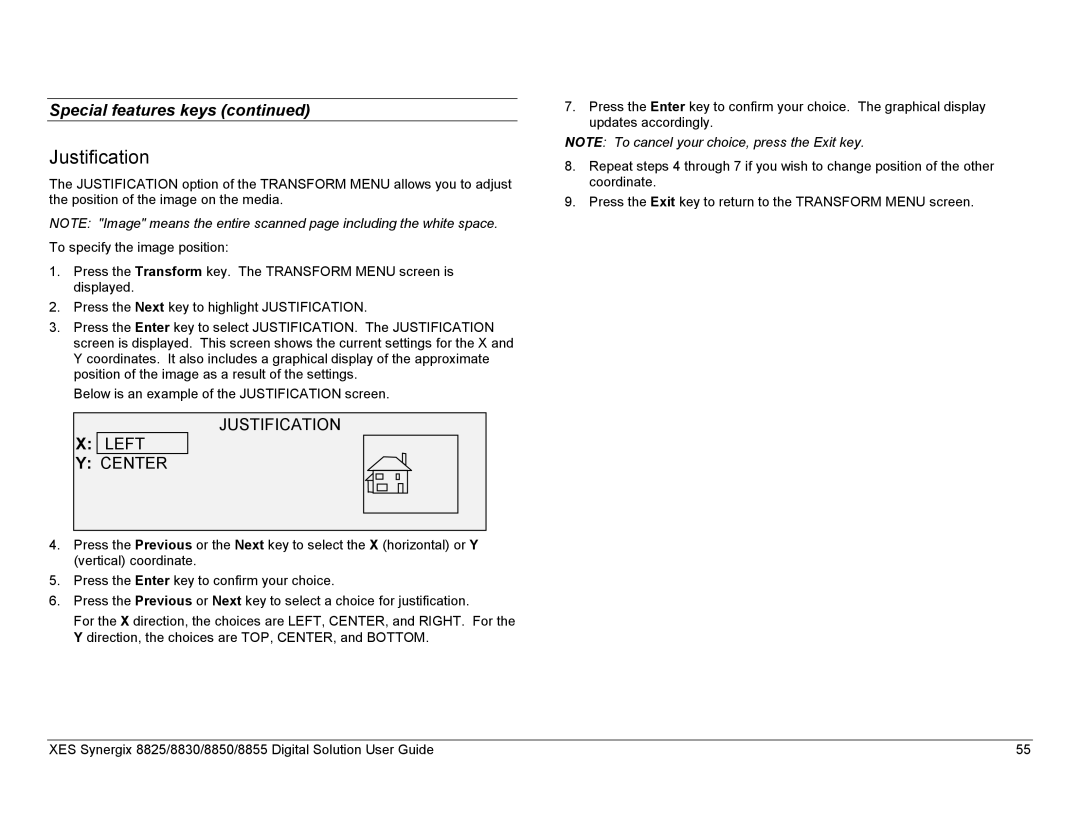Special features keys (continued)
Justification
The JUSTIFICATION option of the TRANSFORM MENU allows you to adjust the position of the image on the media.
NOTE: "Image" means the entire scanned page including the white space.
To specify the image position:
1.Press the Transform key. The TRANSFORM MENU screen is displayed.
2.Press the Next key to highlight JUSTIFICATION.
3.Press the Enter key to select JUSTIFICATION. The JUSTIFICATION screen is displayed. This screen shows the current settings for the X and Y coordinates. It also includes a graphical display of the approximate position of the image as a result of the settings.
Below is an example of the JUSTIFICATION screen.
JUSTIFICATION
X: LEFT
Y: CENTER
4.Press the Previous or the Next key to select the X (horizontal) or Y (vertical) coordinate.
5.Press the Enter key to confirm your choice.
6.Press the Previous or Next key to select a choice for justification.
For the X direction, the choices are LEFT, CENTER, and RIGHT. For the Y direction, the choices are TOP, CENTER, and BOTTOM.
7.Press the Enter key to confirm your choice. The graphical display updates accordingly.
NOTE: To cancel your choice, press the Exit key.
8.Repeat steps 4 through 7 if you wish to change position of the other coordinate.
9.Press the Exit key to return to the TRANSFORM MENU screen.
XES Synergix 8825/8830/8850/8855 Digital Solution User Guide | 55 |