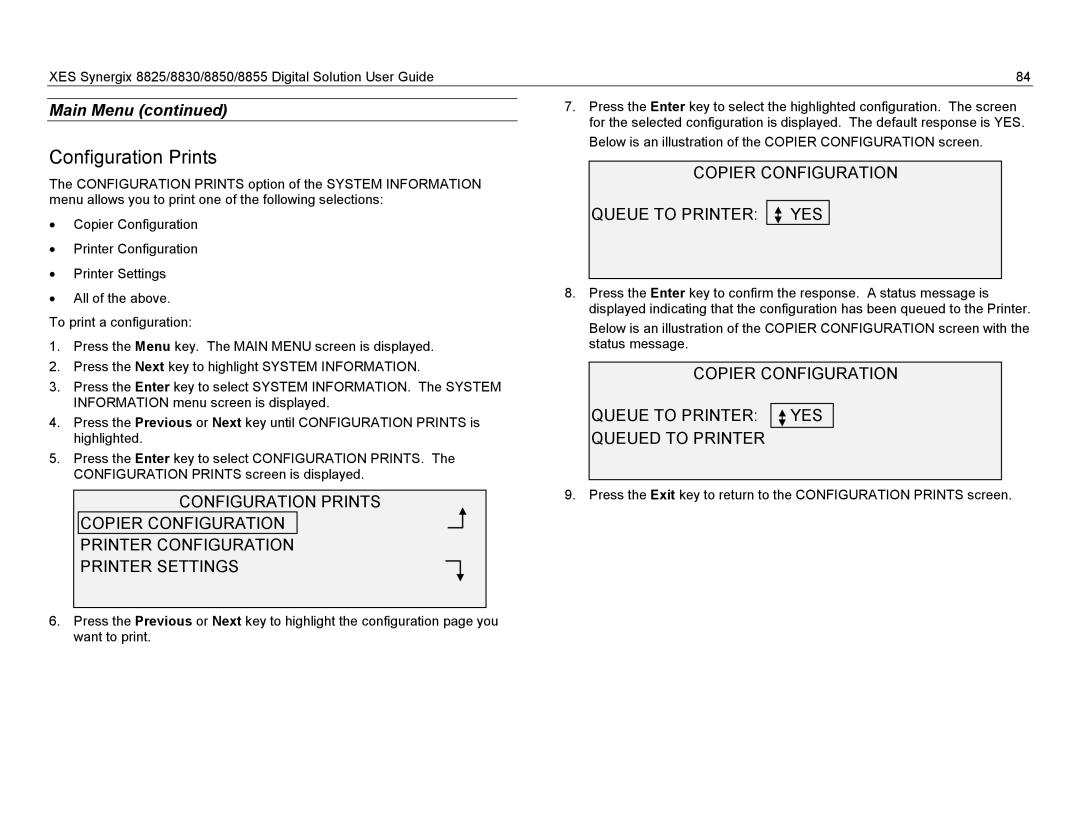XES Synergix 8825/8830/8850/8855 Digital Solution User Guide | 84 |
Main Menu (continued)
Configuration Prints
The CONFIGURATION PRINTS option of the SYSTEM INFORMATION menu allows you to print one of the following selections:
•Copier Configuration
•Printer Configuration
•Printer Settings
•All of the above.
To print a configuration:
1.Press the Menu key. The MAIN MENU screen is displayed.
2.Press the Next key to highlight SYSTEM INFORMATION.
3.Press the Enter key to select SYSTEM INFORMATION. The SYSTEM INFORMATION menu screen is displayed.
4.Press the Previous or Next key until CONFIGURATION PRINTS is highlighted.
5.Press the Enter key to select CONFIGURATION PRINTS. The CONFIGURATION PRINTS screen is displayed.
CONFIGURATION PRINTS
COPIER CONFIGURATION
PRINTER CONFIGURATION
PRINTER SETTINGS
6.Press the Previous or Next key to highlight the configuration page you want to print.
7.Press the Enter key to select the highlighted configuration. The screen for the selected configuration is displayed. The default response is YES. Below is an illustration of the COPIER CONFIGURATION screen.
COPIER CONFIGURATION
QUEUE TO PRINTER: 
 YES
YES
8.Press the Enter key to confirm the response. A status message is displayed indicating that the configuration has been queued to the Printer.
Below is an illustration of the COPIER CONFIGURATION screen with the status message.
COPIER CONFIGURATION
QUEUE TO PRINTER: 
 YES
YES
QUEUED TO PRINTER
9. Press the Exit key to return to the CONFIGURATION PRINTS screen.