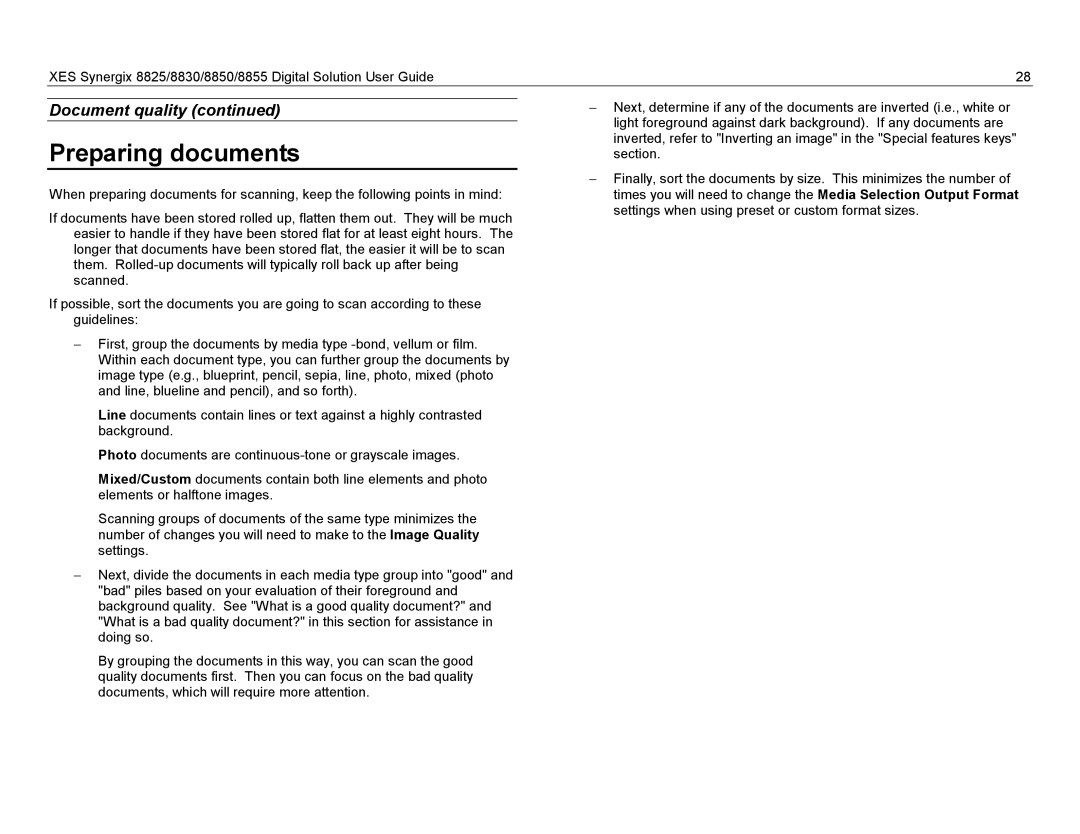XES Synergix 8825/8830/8850/8855 Digital Solution User Guide | 28 |
Document quality (continued)
Preparing documents
When preparing documents for scanning, keep the following points in mind:
If documents have been stored rolled up, flatten them out. They will be much easier to handle if they have been stored flat for at least eight hours. The longer that documents have been stored flat, the easier it will be to scan them.
If possible, sort the documents you are going to scan according to these guidelines:
−First, group the documents by media type
Line documents contain lines or text against a highly contrasted background.
Photo documents are
Mixed/Custom documents contain both line elements and photo elements or halftone images.
Scanning groups of documents of the same type minimizes the number of changes you will need to make to the Image Quality settings.
−Next, divide the documents in each media type group into "good" and "bad" piles based on your evaluation of their foreground and background quality. See "What is a good quality document?" and "What is a bad quality document?" in this section for assistance in doing so.
By grouping the documents in this way, you can scan the good quality documents first. Then you can focus on the bad quality documents, which will require more attention.
−Next, determine if any of the documents are inverted (i.e., white or light foreground against dark background). If any documents are inverted, refer to "Inverting an image" in the "Special features keys" section.
−Finally, sort the documents by size. This minimizes the number of times you will need to change the Media Selection Output Format settings when using preset or custom format sizes.