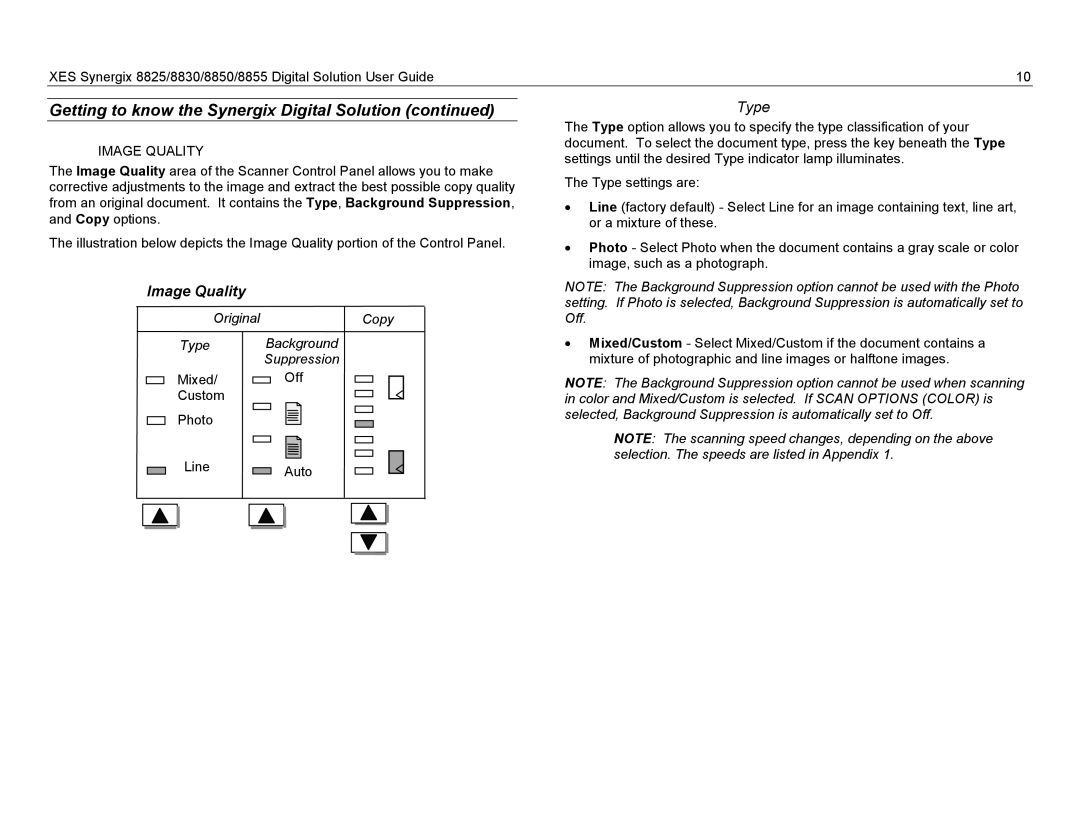XES Synergix 8825/8830/8850/8855 Digital Solution User Guide | 10 |
Getting to know the Synergix Digital Solution (continued)
IMAGE QUALITY
The Image Quality area of the Scanner Control Panel allows you to make corrective adjustments to the image and extract the best possible copy quality from an original document. It contains the Type, Background Suppression, and Copy options.
The illustration below depicts the Image Quality portion of the Control Panel.
Image Quality
OriginalCopy
Type | Background |
| Suppression |
Mixed/ | Off |
Custom |
|
Photo |
|
Line | Auto |
|
Type
The Type option allows you to specify the type classification of your document. To select the document type, press the key beneath the Type settings until the desired Type indicator lamp illuminates.
The Type settings are:
•Line (factory default) - Select Line for an image containing text, line art, or a mixture of these.
•Photo - Select Photo when the document contains a gray scale or color image, such as a photograph.
NOTE: The Background Suppression option cannot be used with the Photo setting. If Photo is selected, Background Suppression is automatically set to Off.
•Mixed/Custom - Select Mixed/Custom if the document contains a mixture of photographic and line images or halftone images.
NOTE: The Background Suppression option cannot be used when scanning in color and Mixed/Custom is selected. If SCAN OPTIONS (COLOR) is selected, Background Suppression is automatically set to Off.
NOTE: The scanning speed changes, depending on the above selection. The speeds are listed in Appendix 1.