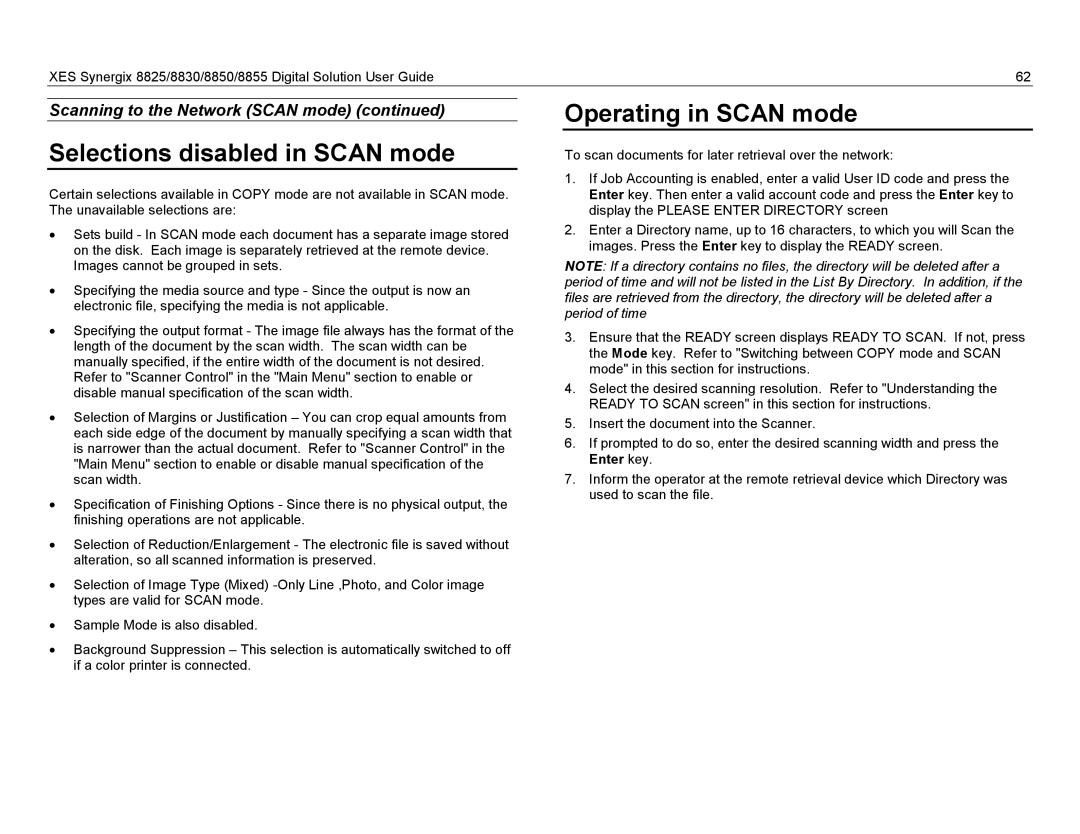XES Synergix 8825/8830/8850/8855 Digital Solution User Guide | 62 |
Scanning to the Network (SCAN mode) (continued)
Selections disabled in SCAN mode
Certain selections available in COPY mode are not available in SCAN mode. The unavailable selections are:
•Sets build - In SCAN mode each document has a separate image stored on the disk. Each image is separately retrieved at the remote device. Images cannot be grouped in sets.
•Specifying the media source and type - Since the output is now an electronic file, specifying the media is not applicable.
•Specifying the output format - The image file always has the format of the length of the document by the scan width. The scan width can be manually specified, if the entire width of the document is not desired. Refer to "Scanner Control" in the "Main Menu" section to enable or disable manual specification of the scan width.
•Selection of Margins or Justification – You can crop equal amounts from each side edge of the document by manually specifying a scan width that is narrower than the actual document. Refer to "Scanner Control" in the "Main Menu" section to enable or disable manual specification of the scan width.
•Specification of Finishing Options - Since there is no physical output, the finishing operations are not applicable.
•Selection of Reduction/Enlargement - The electronic file is saved without alteration, so all scanned information is preserved.
•Selection of Image Type (Mixed)
•Sample Mode is also disabled.
•Background Suppression – This selection is automatically switched to off if a color printer is connected.
Operating in SCAN mode
To scan documents for later retrieval over the network:
1.If Job Accounting is enabled, enter a valid User ID code and press the Enter key. Then enter a valid account code and press the Enter key to display the PLEASE ENTER DIRECTORY screen
2.Enter a Directory name, up to 16 characters, to which you will Scan the images. Press the Enter key to display the READY screen.
NOTE: If a directory contains no files, the directory will be deleted after a period of time and will not be listed in the List By Directory. In addition, if the files are retrieved from the directory, the directory will be deleted after a period of time
3.Ensure that the READY screen displays READY TO SCAN. If not, press the Mode key. Refer to "Switching between COPY mode and SCAN mode" in this section for instructions.
4.Select the desired scanning resolution. Refer to "Understanding the READY TO SCAN screen" in this section for instructions.
5.Insert the document into the Scanner.
6.If prompted to do so, enter the desired scanning width and press the Enter key.
7.Inform the operator at the remote retrieval device which Directory was used to scan the file.