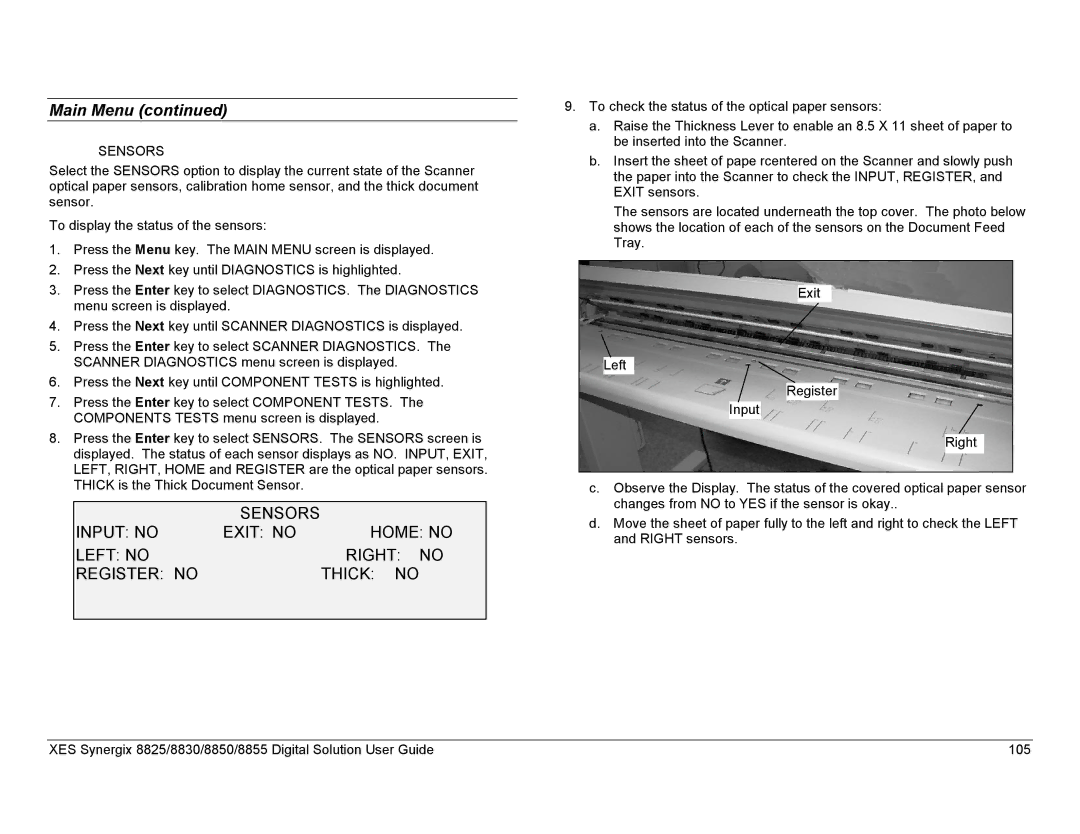Main Menu (continued)
SENSORS
Select the SENSORS option to display the current state of the Scanner optical paper sensors, calibration home sensor, and the thick document sensor.
To display the status of the sensors:
1.Press the Menu key. The MAIN MENU screen is displayed.
2.Press the Next key until DIAGNOSTICS is highlighted.
3.Press the Enter key to select DIAGNOSTICS. The DIAGNOSTICS menu screen is displayed.
4.Press the Next key until SCANNER DIAGNOSTICS is displayed.
5.Press the Enter key to select SCANNER DIAGNOSTICS. The SCANNER DIAGNOSTICS menu screen is displayed.
6.Press the Next key until COMPONENT TESTS is highlighted.
7.Press the Enter key to select COMPONENT TESTS. The COMPONENTS TESTS menu screen is displayed.
8.Press the Enter key to select SENSORS. The SENSORS screen is displayed. The status of each sensor displays as NO. INPUT, EXIT, LEFT, RIGHT, HOME and REGISTER are the optical paper sensors. THICK is the Thick Document Sensor.
| SENSORS |
|
INPUT: NO | EXIT: NO | HOME: NO |
LEFT: NO |
| RIGHT: NO |
REGISTER: NO |
| THICK: NO |
|
|
|
9.To check the status of the optical paper sensors:
a.Raise the Thickness Lever to enable an 8.5 X 11 sheet of paper to be inserted into the Scanner.
b.Insert the sheet of pape rcentered on the Scanner and slowly push the paper into the Scanner to check the INPUT, REGISTER, and EXIT sensors.
The sensors are located underneath the top cover. The photo below shows the location of each of the sensors on the Document Feed Tray.
Exit
Left
Register
Input
Right
c.Observe the Display. The status of the covered optical paper sensor changes from NO to YES if the sensor is okay..
d.Move the sheet of paper fully to the left and right to check the LEFT and RIGHT sensors.
XES Synergix 8825/8830/8850/8855 Digital Solution User Guide | 105 |