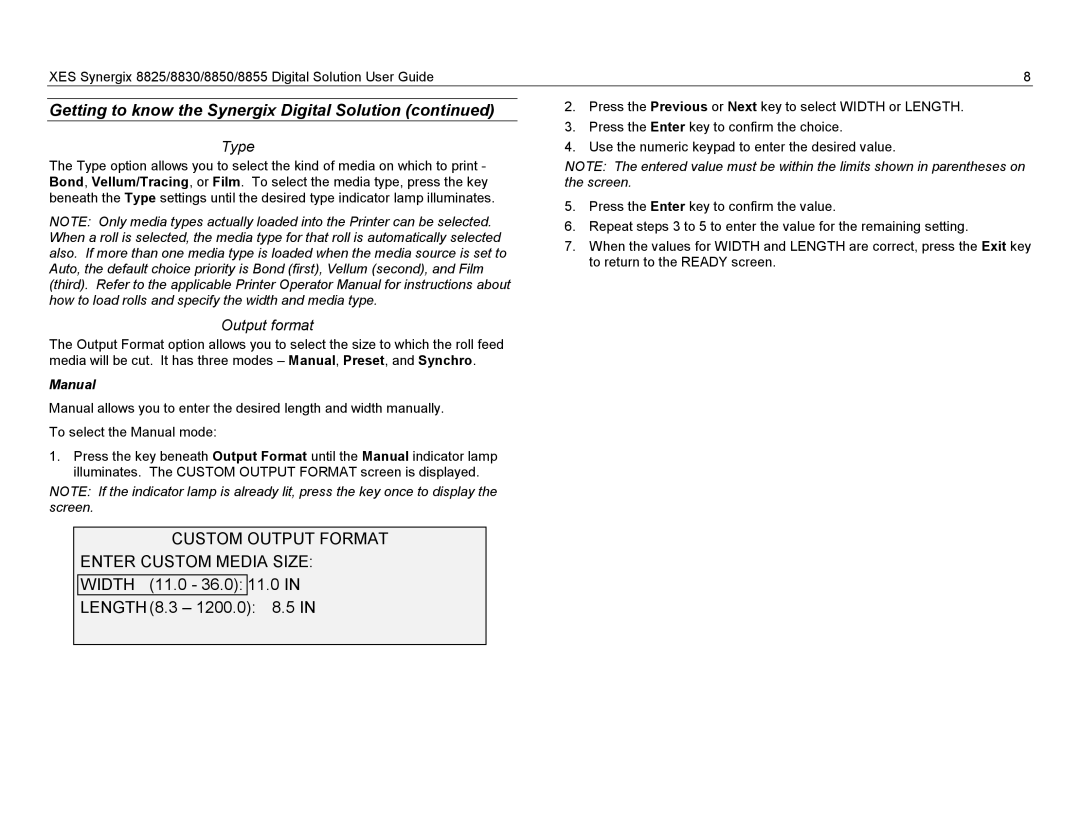XES Synergix 8825/8830/8850/8855 Digital Solution User Guide | 8 |
Getting to know the Synergix Digital Solution (continued)
Type
The Type option allows you to select the kind of media on which to print - Bond, Vellum/Tracing, or Film. To select the media type, press the key beneath the Type settings until the desired type indicator lamp illuminates.
NOTE: Only media types actually loaded into the Printer can be selected. When a roll is selected, the media type for that roll is automatically selected also. If more than one media type is loaded when the media source is set to Auto, the default choice priority is Bond (first), Vellum (second), and Film (third). Refer to the applicable Printer Operator Manual for instructions about how to load rolls and specify the width and media type.
Output format
The Output Format option allows you to select the size to which the roll feed media will be cut. It has three modes – Manual, Preset, and Synchro.
Manual
Manual allows you to enter the desired length and width manually. To select the Manual mode:
1.Press the key beneath Output Format until the Manual indicator lamp illuminates. The CUSTOM OUTPUT FORMAT screen is displayed.
NOTE: If the indicator lamp is already lit, press the key once to display the screen.
CUSTOM OUTPUT FORMAT
ENTER CUSTOM MEDIA SIZE:
WIDTH (11.0 - 36.0): 11.0 IN
LENGTH(8.3 – 1200.0): 8.5 IN
2.Press the Previous or Next key to select WIDTH or LENGTH.
3.Press the Enter key to confirm the choice.
4.Use the numeric keypad to enter the desired value.
NOTE: The entered value must be within the limits shown in parentheses on the screen.
5.Press the Enter key to confirm the value.
6.Repeat steps 3 to 5 to enter the value for the remaining setting.
7.When the values for WIDTH and LENGTH are correct, press the Exit key to return to the READY screen.