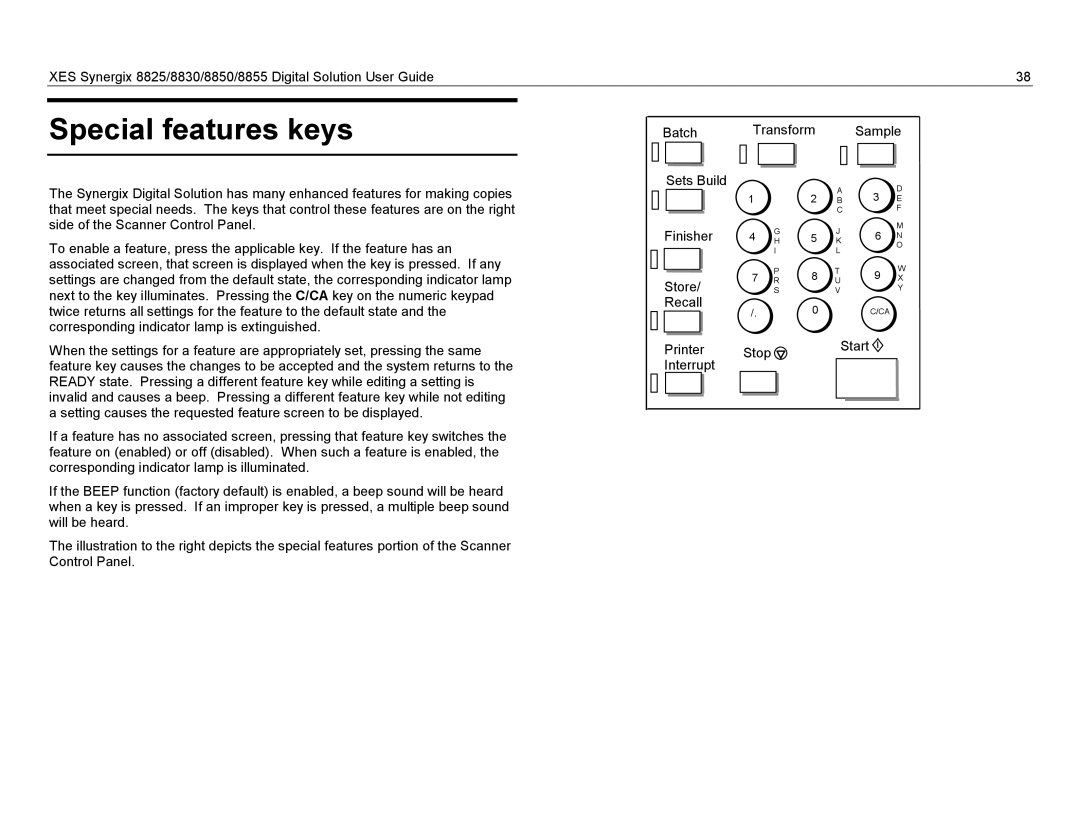XES Synergix 8825/8830/8850/8855 Digital Solution User Guide | 38 |
|
|
Special features keys
The Synergix Digital Solution has many enhanced features for making copies that meet special needs. The keys that control these features are on the right side of the Scanner Control Panel.
To enable a feature, press the applicable key. If the feature has an associated screen, that screen is displayed when the key is pressed. If any settings are changed from the default state, the corresponding indicator lamp next to the key illuminates. Pressing the C/CA key on the numeric keypad twice returns all settings for the feature to the default state and the corresponding indicator lamp is extinguished.
When the settings for a feature are appropriately set, pressing the same feature key causes the changes to be accepted and the system returns to the READY state. Pressing a different feature key while editing a setting is invalid and causes a beep. Pressing a different feature key while not editing a setting causes the requested feature screen to be displayed.
If a feature has no associated screen, pressing that feature key switches the feature on (enabled) or off (disabled). When such a feature is enabled, the corresponding indicator lamp is illuminated.
If the BEEP function (factory default) is enabled, a beep sound will be heard when a key is pressed. If an improper key is pressed, a multiple beep sound will be heard.
The illustration to the right depicts the special features portion of the Scanner Control Panel.
Batch Transform Sample
Sets Build |
|
|
| A | 3 | D | |
| 1 |
| 2 | ||||
|
| B | E | ||||
|
|
|
| C |
| F | |
Finisher | 4 | G |
| J | 6 | M | |
5 | N | ||||||
H | K | ||||||
|
| I |
| L |
| O | |
|
|
|
|
| |||
| 7 | P | 8 | T | 9 | W | |
Store/ | R | U | X | ||||
| S |
| V |
| Y | ||
Recall | /. |
| 0 |
| C/CA |
| |
|
|
|
| ||||
Printer | Stop |
|
| Start |
|
| |
Interrupt |
|
|
|
|
|
|