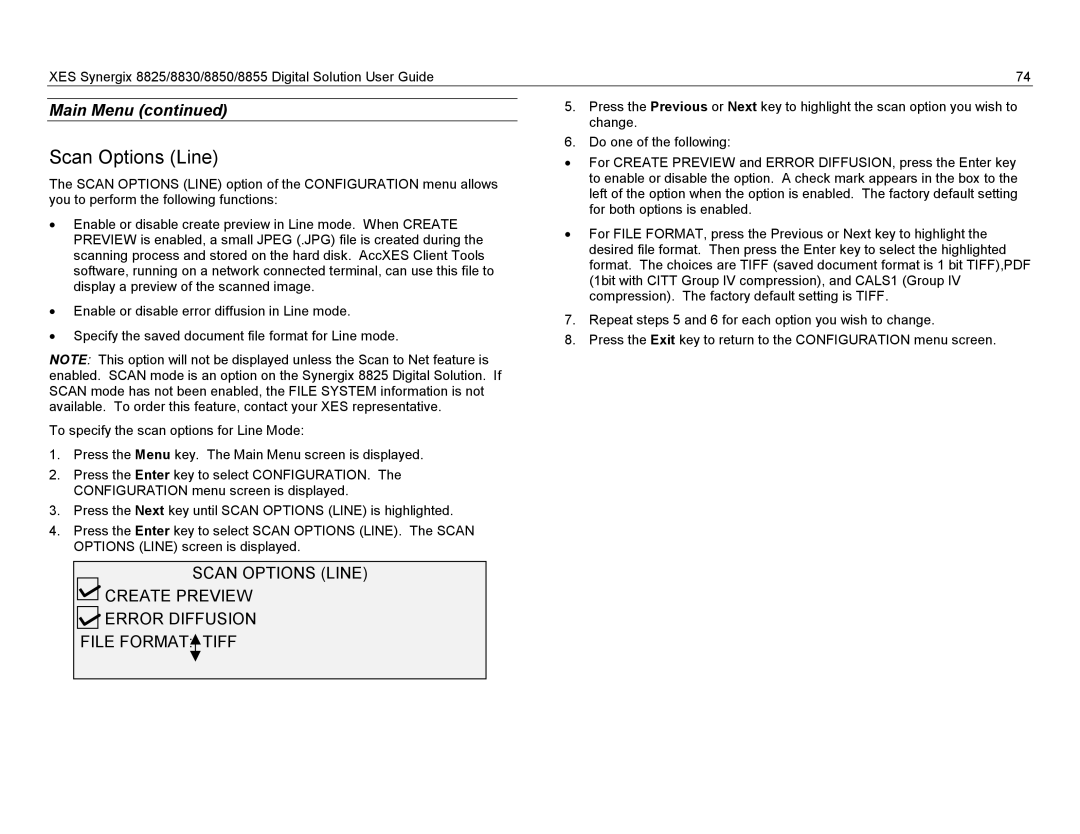XES Synergix 8825/8830/8850/8855 Digital Solution User Guide | 74 |
Main Menu (continued)
Scan Options (Line)
The SCAN OPTIONS (LINE) option of the CONFIGURATION menu allows you to perform the following functions:
•Enable or disable create preview in Line mode. When CREATE PREVIEW is enabled, a small JPEG (.JPG) file is created during the scanning process and stored on the hard disk. AccXES Client Tools software, running on a network connected terminal, can use this file to display a preview of the scanned image.
•Enable or disable error diffusion in Line mode.
•Specify the saved document file format for Line mode.
NOTE: This option will not be displayed unless the Scan to Net feature is enabled. SCAN mode is an option on the Synergix 8825 Digital Solution. If SCAN mode has not been enabled, the FILE SYSTEM information is not available. To order this feature, contact your XES representative.
To specify the scan options for Line Mode:
1.Press the Menu key. The Main Menu screen is displayed.
2.Press the Enter key to select CONFIGURATION. The CONFIGURATION menu screen is displayed.
3.Press the Next key until SCAN OPTIONS (LINE) is highlighted.
4.Press the Enter key to select SCAN OPTIONS (LINE). The SCAN OPTIONS (LINE) screen is displayed.
SCAN OPTIONS (LINE)
![]()
![]() CREATE PREVIEW
CREATE PREVIEW
ERROR DIFFUSION
FILE FORMAT:![]() TIFF
TIFF
5.Press the Previous or Next key to highlight the scan option you wish to change.
6.Do one of the following:
•For CREATE PREVIEW and ERROR DIFFUSION, press the Enter key to enable or disable the option. A check mark appears in the box to the left of the option when the option is enabled. The factory default setting for both options is enabled.
•For FILE FORMAT, press the Previous or Next key to highlight the desired file format. Then press the Enter key to select the highlighted format. The choices are TIFF (saved document format is 1 bit TIFF),PDF (1bit with CITT Group IV compression), and CALS1 (Group IV compression). The factory default setting is TIFF.
7.Repeat steps 5 and 6 for each option you wish to change.
8.Press the Exit key to return to the CONFIGURATION menu screen.