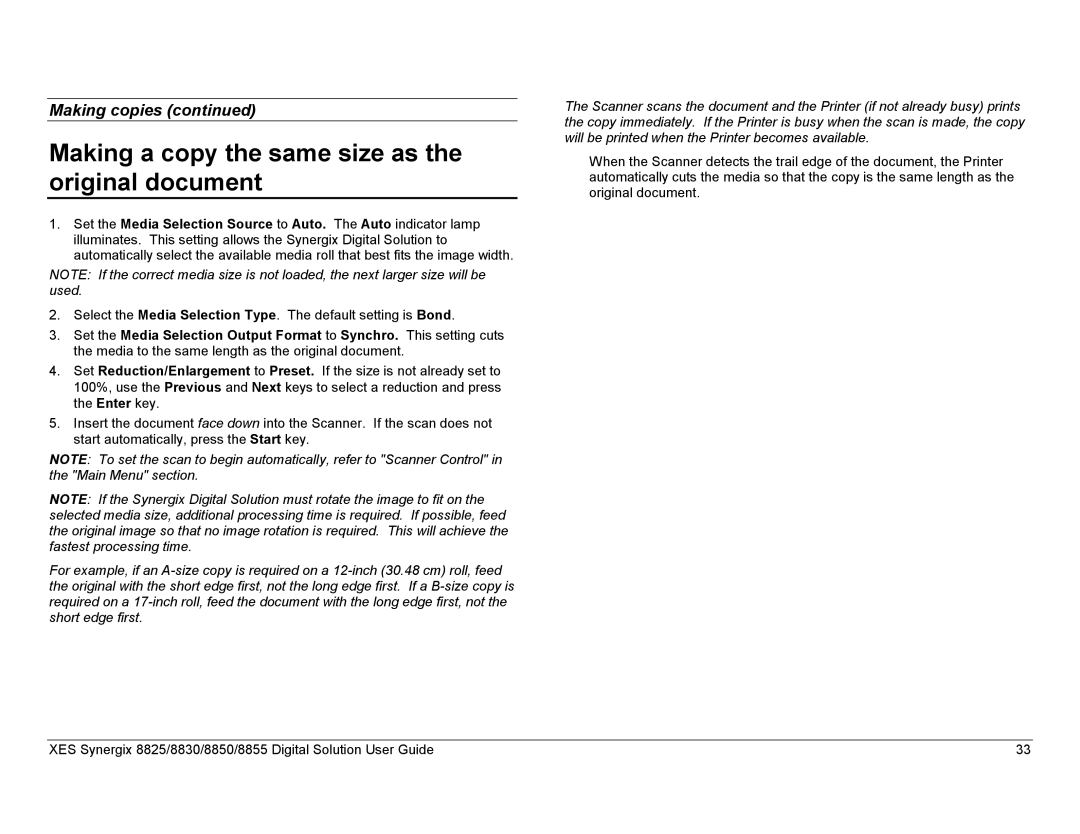Making copies (continued)
Making a copy the same size as the original document
1.Set the Media Selection Source to Auto. The Auto indicator lamp illuminates. This setting allows the Synergix Digital Solution to automatically select the available media roll that best fits the image width.
NOTE: If the correct media size is not loaded, the next larger size will be used.
2.Select the Media Selection Type. The default setting is Bond.
3.Set the Media Selection Output Format to Synchro. This setting cuts the media to the same length as the original document.
4.Set Reduction/Enlargement to Preset. If the size is not already set to 100%, use the Previous and Next keys to select a reduction and press the Enter key.
5.Insert the document face down into the Scanner. If the scan does not start automatically, press the Start key.
NOTE: To set the scan to begin automatically, refer to "Scanner Control" in the "Main Menu" section.
NOTE: If the Synergix Digital Solution must rotate the image to fit on the selected media size, additional processing time is required. If possible, feed the original image so that no image rotation is required. This will achieve the fastest processing time.
For example, if an
The Scanner scans the document and the Printer (if not already busy) prints the copy immediately. If the Printer is busy when the scan is made, the copy will be printed when the Printer becomes available.
When the Scanner detects the trail edge of the document, the Printer automatically cuts the media so that the copy is the same length as the original document.
XES Synergix 8825/8830/8850/8855 Digital Solution User Guide | 33 |