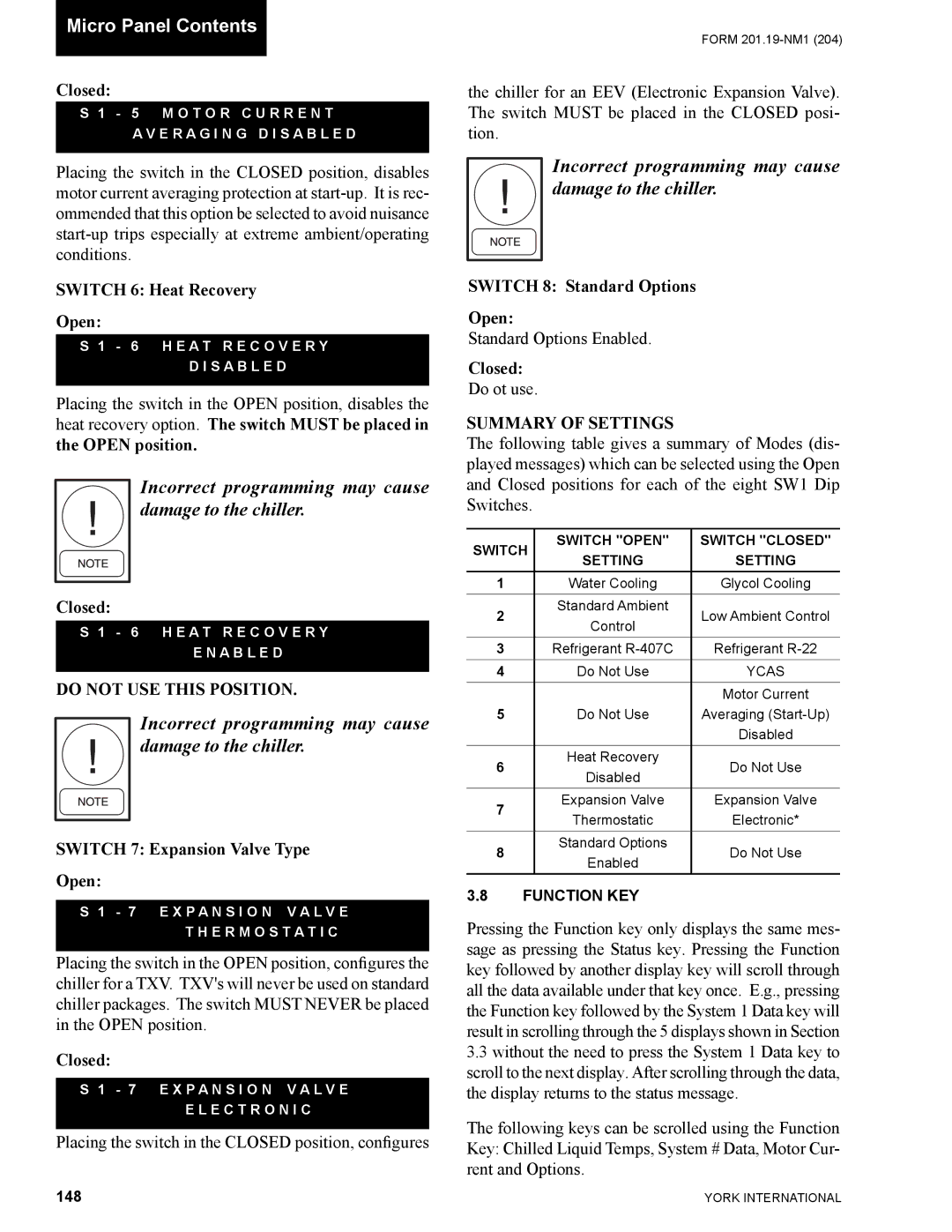Micro Panel Contents
Closed:
S 1 - 5 M O T O R C U R R E N T
A V E R A G I N G D I S A B L E D
Placing the switch in the CLOSED position, disables motor current averaging protection at
SWITCH 6: Heat Recovery
Open:
S 1 - 6 H E A T R E C O V E R Y
D I S A B L E D
Placing the switch in the OPEN position, disables the heat recovery option. The switch MUST be placed in the OPEN position.
Incorrect programming may cause damage to the chiller.
Closed:
S 1 - 6 H E A T R E C O V E R Y
E N A B L E D
DO NOT USE THIS POSITION.
Incorrect programming may cause damage to the chiller.
SWITCH 7: Expansion Valve Type
Open:
S 1 - 7 E X P A N S I O N V A L V E
T H E R M O S T A T I C
Placing the switch in the OPEN position, configures the chiller for a TXV. TXV's will never be used on standard chiller packages. The switch MUST NEVER be placed in the OPEN position.
Closed:
S 1 - 7 E X P A N S I O N V A L V E
E L E C T R O N I C
Placing the switch in the CLOSED position, configures
FORM
the chiller for an EEV (Electronic Expansion Valve). The switch MUST be placed in the CLOSED posi- tion.
Incorrect programming may cause damage to the chiller.
SWITCH 8: Standard Options
Open:
Standard Options Enabled.
Closed:
Do ot use.
SUMMARY OF SETTINGS
The following table gives a summary of Modes (dis- played messages) which can be selected using the Open and Closed positions for each of the eight SW1 Dip Switches.
SWITCH | SWITCH "OPEN" | SWITCH "CLOSED" | |
SETTING | SETTING | ||
| |||
1 | Water Cooling | Glycol Cooling | |
2 | Standard Ambient | Low Ambient Control | |
Control | |||
|
| ||
3 | Refrigerant | Refrigerant | |
4 | Do Not Use | YCAS | |
|
| Motor Current | |
5 | Do Not Use | Averaging | |
|
| Disabled | |
6 | Heat Recovery | Do Not Use | |
Disabled | |||
|
| ||
7 | Expansion Valve | Expansion Valve | |
Thermostatic | Electronic* | ||
| |||
8 | Standard Options | Do Not Use | |
Enabled | |||
|
|
3.8FUNCTION KEY
Pressing the Function key only displays the same mes- sage as pressing the Status key. Pressing the Function key followed by another display key will scroll through all the data available under that key once. E.g., pressing the Function key followed by the System 1 Data key will result in scrolling through the 5 displays shown in Section
3.3without the need to press the System 1 Data key to scroll to the next display. After scrolling through the data, the display returns to the status message.
The following keys can be scrolled using the Function Key: Chilled Liquid Temps, System # Data, Motor Cur- rent and Options.
148 | YORK INTERNATIONAL |